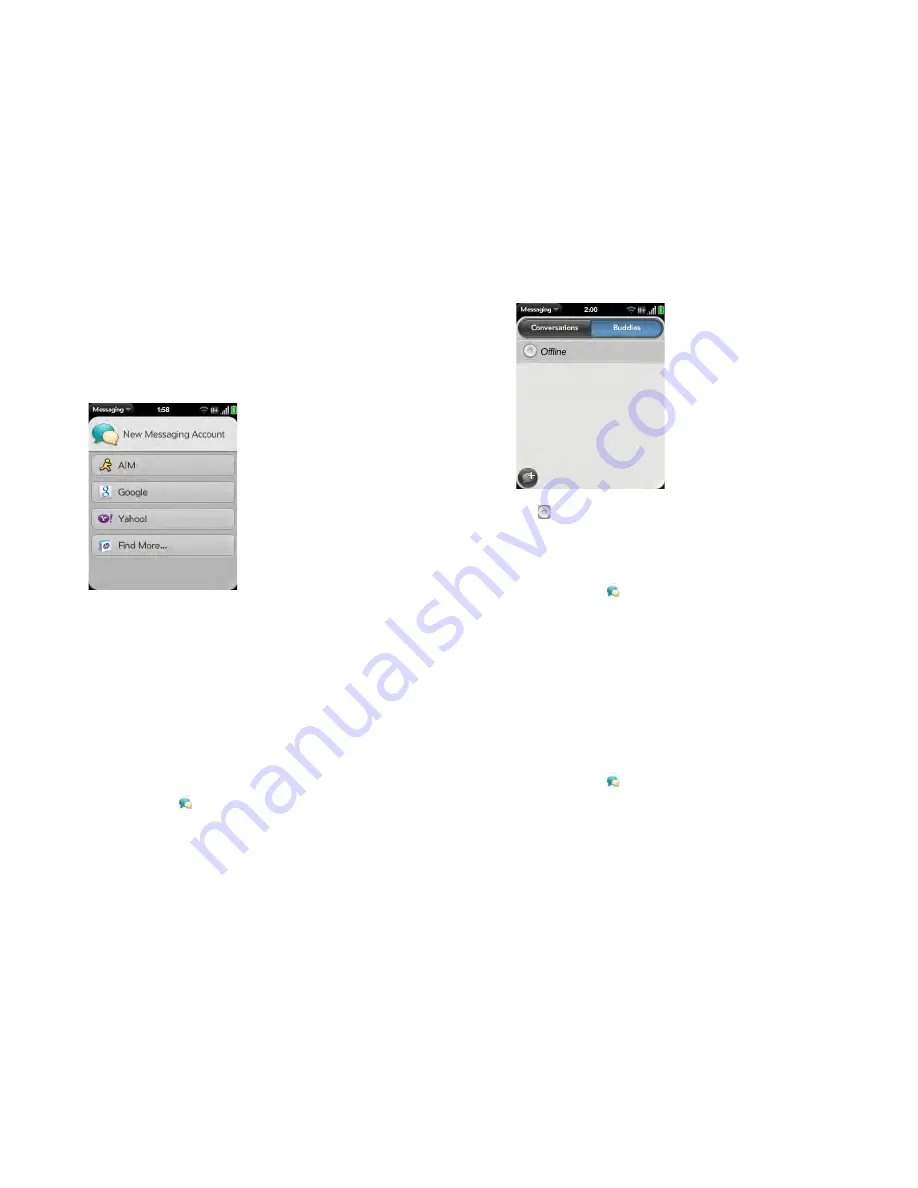
Chapter 7 : Email, text, multimedia, and instant messaging
105
3
Do either of the following:
•
To set up messaging with one of the accounts listed: Tap the account
type.
•
To set up an account type that is not listed, tap
Find More
, tap an
app, and follow the instructions onscreen to add the account.
4
Enter your username and password.
5
Tap
Sign In
.
6
Depending on the account, you may be presented with options for
which apps should download data from that account. For each app,
tap
On
or
Off
, and then tap
Create
.
7
Tap
Done
.
Sign in to an IM account
1
Open
Messaging
.
2
Tap
Buddies
.
3
Tap
to the left of the text
Offline
and tap
Available
.
Sign out of an IM account
1
Open
Messaging
.
2
Tap
Buddies
.
3
Tap the status icon to the left of your online status (
Available
or
Busy
)
and tap
Sign off
.
Send and receive IM messages
BEFORE YOU BEGIN
Make sure that the phone is on and that you’re
inside a coverage area (see
Turn wireless services on
).
1
Open
Messaging
.
2
Do one of the following to start or continue a conversation:
•
In Buddies view, tap a buddy name. If there’s more than one account
for that buddy, the most recently used IM account is opened. To
switch to another IM account, tap the IM account name in the
upper-right, and tap an IM address.
Summary of Contents for Veer
Page 1: ...User Guide ...
Page 6: ...6 Contents ...
Page 12: ...12 Chapter 1 Welcome ...
Page 30: ...30 Chapter 2 Basics ...
Page 38: ...38 Chapter 3 Just Type ...
Page 84: ...84 Chapter 6 Phone ...
Page 108: ...108 Chapter 7 Email text multimedia and instant messaging ...
Page 136: ...136 Chapter 8 Contacts Calendar and other personal information ...
Page 188: ...188 Chapter 11 Documents ...
Page 196: ...196 Chapter 12 HP webOS App Catalog and Software Manager ...
Page 246: ...246 Chapter 14 Troubleshooting ...






























