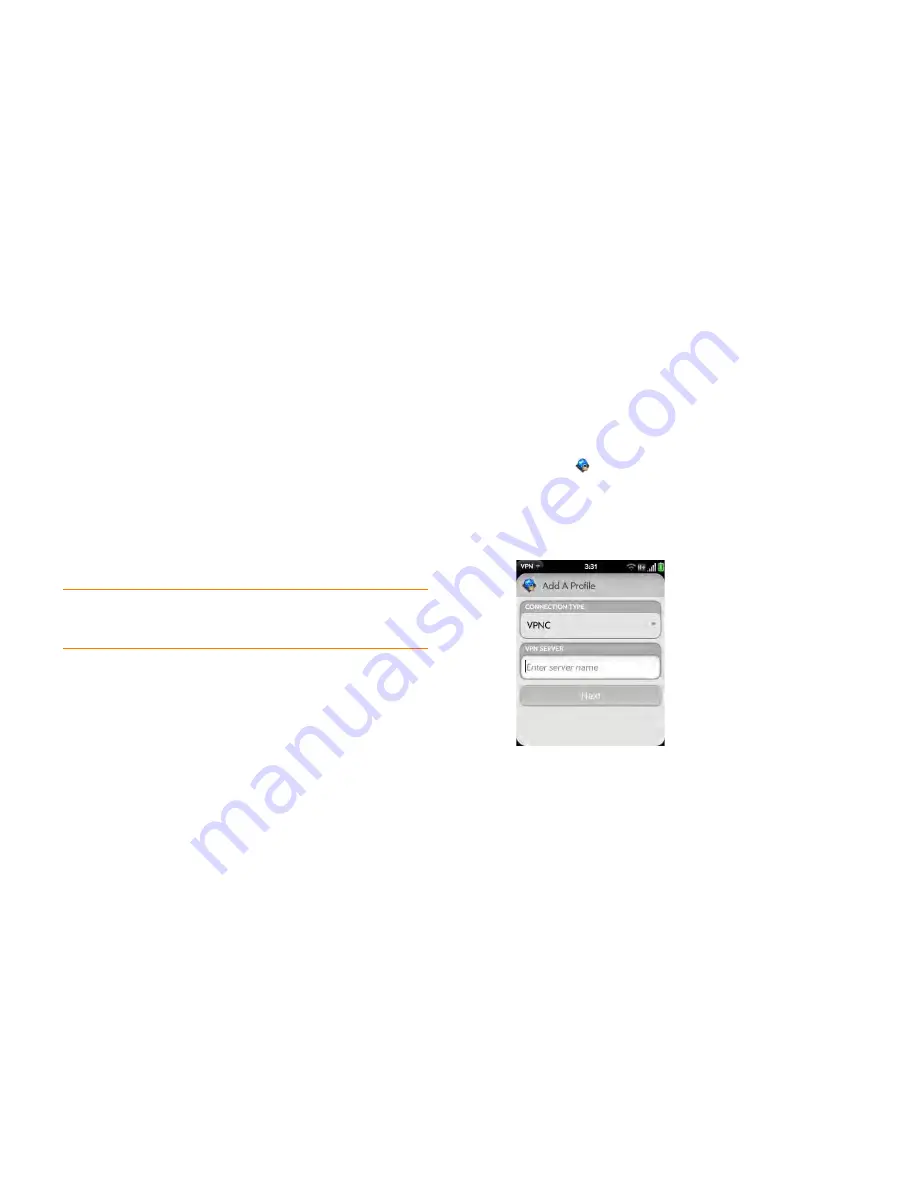
Chapter 10 : Web and wireless connections
161
VPN
What is VPN?
If you want to use your smartphone to access files on your company’s
servers, you may need to set up a VPN (virtual private network). You can do
this using the VPN application. VPN enables you to log in to your corporate
server through the company’s firewall (security layer). You need to set up a
VPN to access a corporate server in any of the following situations:
•
Your company’s wireless local area network (LAN) is outside the firewall.
•
Your company’s wireless LAN is inside the firewall, but you are accessing
the network from outside the firewall (for example, from a public location
or at home).
Check with your company’s system administrator to see if a VPN is required
for accessing the corporate network.
Add a VPNC VPN profile
VPNC is a Cisco-compatible IPSEC client.
BEFORE YOU BEGIN
Get the following information from your system
administrator:
•
Profile name.
•
VPN server.
•
Username and password.
•
Group ID.
•
Group secret.
•
Domain.
•
Dead peer detection setting: When selected, if no VPN traffic is received
for five minutes, the client checks to see if the VPN server is still available.
•
Encryption method: Secure, Weak, None:
Secure
forces the client to use
more secure AES or 3DES algorithms.
Weak
allows the weaker 1DES
algorithm. Strong encryption may still be used, depending on what the
VPN server decides.
None
enables no encryption. Encryption is not
disabled and may still be used, depending on the VPN server. With the
None option, the VPN profile is simply allowed to use no encryption.
•
NAT traversal method: Cisco-UDP, NAT-T (always), NAT-T (auto-detect),
or Disabled.
1
Open
VPN
.
2
Tap
Add Profile
.
3
If VPNC is not selected already in the Connection Type field, tap the
Connection Type
field, and tap
VPNC
.
4
Tap
Enter server name
and enter the server name.
5
Tap
Next
.
6
Enter the information you got from your system administrator.
7
Tap
Connect
.
TIP
Being connected to VPN may sometimes interfere with web browsing. If you
are having problems browsing in Web, disconnect VPN (see
Disconnect from a
profile
) and then try using Web again.
Summary of Contents for Veer
Page 1: ...User Guide ...
Page 6: ...6 Contents ...
Page 12: ...12 Chapter 1 Welcome ...
Page 30: ...30 Chapter 2 Basics ...
Page 38: ...38 Chapter 3 Just Type ...
Page 84: ...84 Chapter 6 Phone ...
Page 108: ...108 Chapter 7 Email text multimedia and instant messaging ...
Page 136: ...136 Chapter 8 Contacts Calendar and other personal information ...
Page 188: ...188 Chapter 11 Documents ...
Page 196: ...196 Chapter 12 HP webOS App Catalog and Software Manager ...
Page 246: ...246 Chapter 14 Troubleshooting ...






























