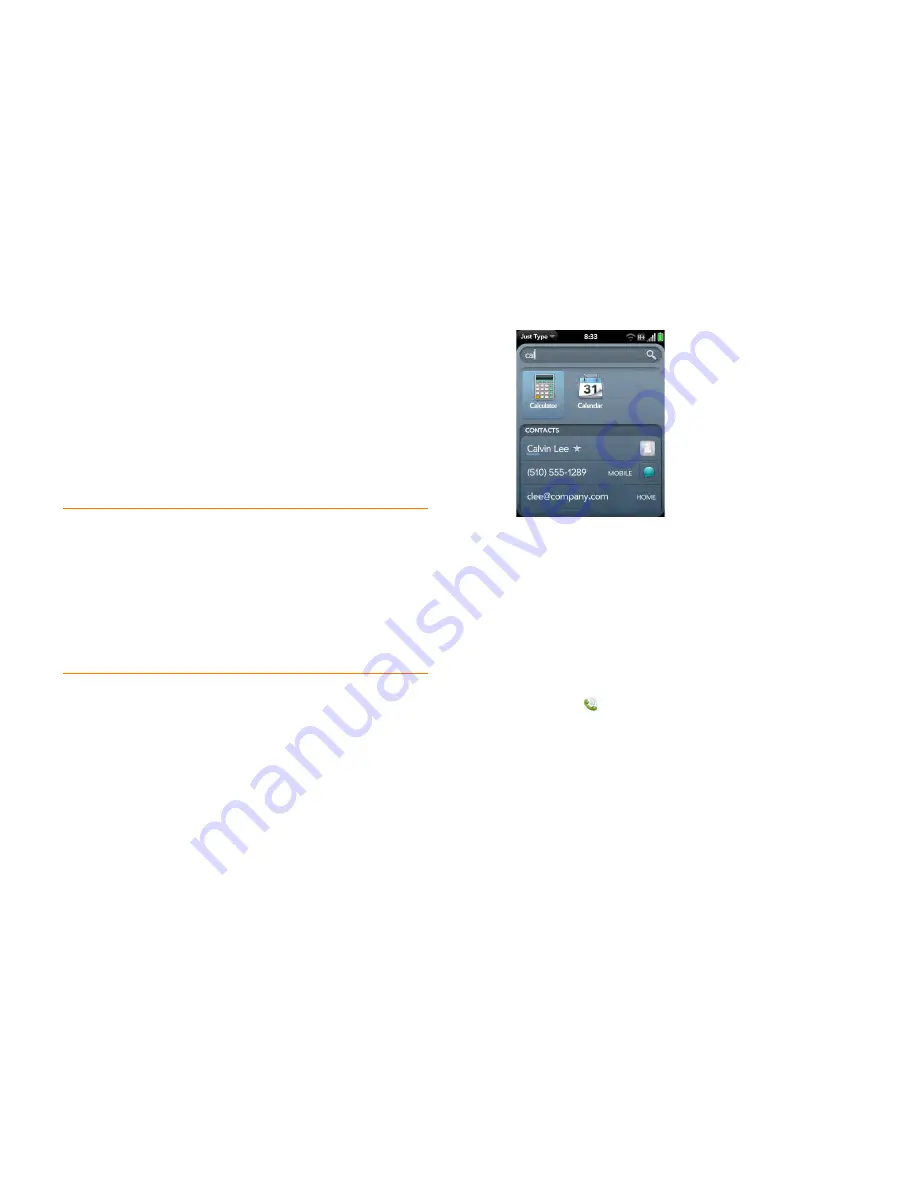
Chapter 6 : Phone
67
Additional Voice Dial commands:
You can say any of the following voice
commands when Voice Dial is open:
•
To redial the last number called: Say, “Redial.”
•
To check voicemail: Say, “Voicemail.”
•
To repeat the last audio prompt: Say, “Repeat.”
•
To go back one step and repeat the preceding audio prompt: Say, “Back”
or “Try Again.”
•
To start from the beginning: Say, “Restart,” “Reset,” or “Start Over.”
•
To exit Voice Dial without making a call: Say, “Cancel,” “Stop,” or “Exit.”
You can also exit Voice Dial by tapping
Cancel
, pressing and holding
volume
, closing the Voice Dial app, or pressing the button on an attached
headset.
Dial by contact name using Just Type
1
Display Card view (see
Manage applications in Card view
) or open the
Launcher (see
Open an application in the Launcher
).
2
Begin typing the contact first or last name, or initials.
3
Tap one of the contact’s phone numbers to dial it. If only the contact
name appears, tap the name to display the phone numbers for that
contact, and tap a number.
Dial using the onscreen dial pad
The onscreen dial pad is useful when you need to dial numbers that are
expressed as letters and when you need large, brightly lit numbers that you
can tap.
1
Open
Phone
.
TIP
You can turn on a preference that allows you to use voice dialing when the
screen is locked (see
Use voice dialing when the screen is locked
). If this preference
is on, you can access voice dialing by first turning the screen on if it is off (by
pressing
power
or sliding out the keyboard), and then pressing and holding
volume
. You do not need to enter your PIN or password. If this preference is on
and you have a headset attached to your smartphone, you can access voice dialing
when the screen is locked by pressing and holding the button on the headset—you
don’t need to turn the screen on first.
TIP
You can use voice dialing to call any contact number type except the
following: fax, pager, assistant, and radio. Some of these types appear for contacts
in certain online accounts only (such as a Google or Exchange contact).
Summary of Contents for Veer
Page 1: ...User Guide ...
Page 6: ...6 Contents ...
Page 12: ...12 Chapter 1 Welcome ...
Page 30: ...30 Chapter 2 Basics ...
Page 38: ...38 Chapter 3 Just Type ...
Page 84: ...84 Chapter 6 Phone ...
Page 108: ...108 Chapter 7 Email text multimedia and instant messaging ...
Page 136: ...136 Chapter 8 Contacts Calendar and other personal information ...
Page 188: ...188 Chapter 11 Documents ...
Page 196: ...196 Chapter 12 HP webOS App Catalog and Software Manager ...
Page 246: ...246 Chapter 14 Troubleshooting ...






























