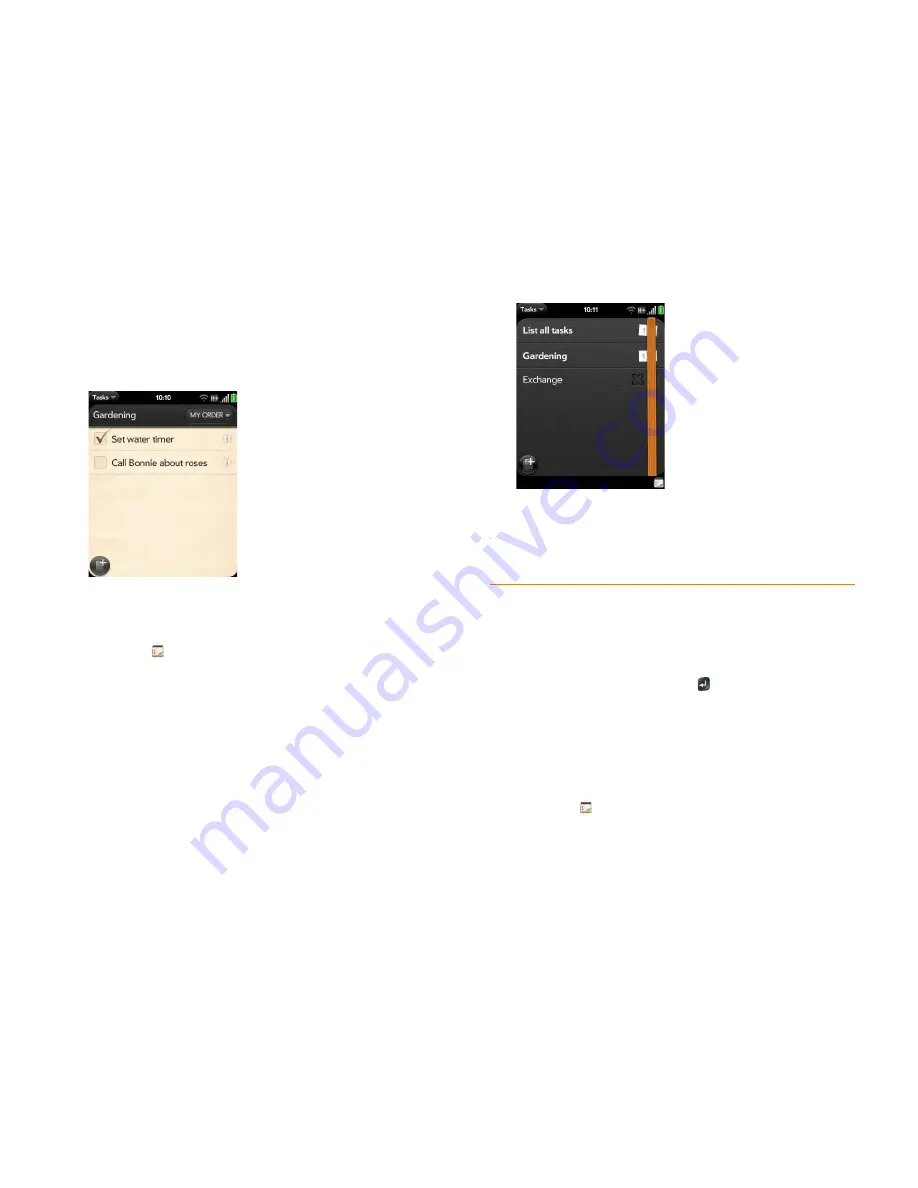
130
Chapter 8 : Contacts, Calendar, and other personal information
Check off a task
1
Tap the list containing the task.
2
Tap the box to the left of the task name.
View tasks that are due today
1
Open
Tasks
. The number to the right of the List all tasks field
shows the total number of tasks that are due today or are overdue. The
number to the right of each task list name shows the number of tasks
in that list that are due today or overdue.
2
Tap a task list name to view tasks that are due today or overdue.
NOTE
Tap
Exchange
to view task lists and tasks synchronized from your
Exchange account.
Rename a task
1
On the task list, tap the task name.
2
Enter the new name and press
Enter
.
Sort a task list
You can sort a task list to show tasks in the order you have determined, or
by due date or priority.
1
Open
Tasks
.
2
Tap the list you want to sort.
Summary of Contents for Veer
Page 1: ...User Guide ...
Page 6: ...6 Contents ...
Page 12: ...12 Chapter 1 Welcome ...
Page 30: ...30 Chapter 2 Basics ...
Page 38: ...38 Chapter 3 Just Type ...
Page 84: ...84 Chapter 6 Phone ...
Page 108: ...108 Chapter 7 Email text multimedia and instant messaging ...
Page 136: ...136 Chapter 8 Contacts Calendar and other personal information ...
Page 188: ...188 Chapter 11 Documents ...
Page 196: ...196 Chapter 12 HP webOS App Catalog and Software Manager ...
Page 246: ...246 Chapter 14 Troubleshooting ...






























