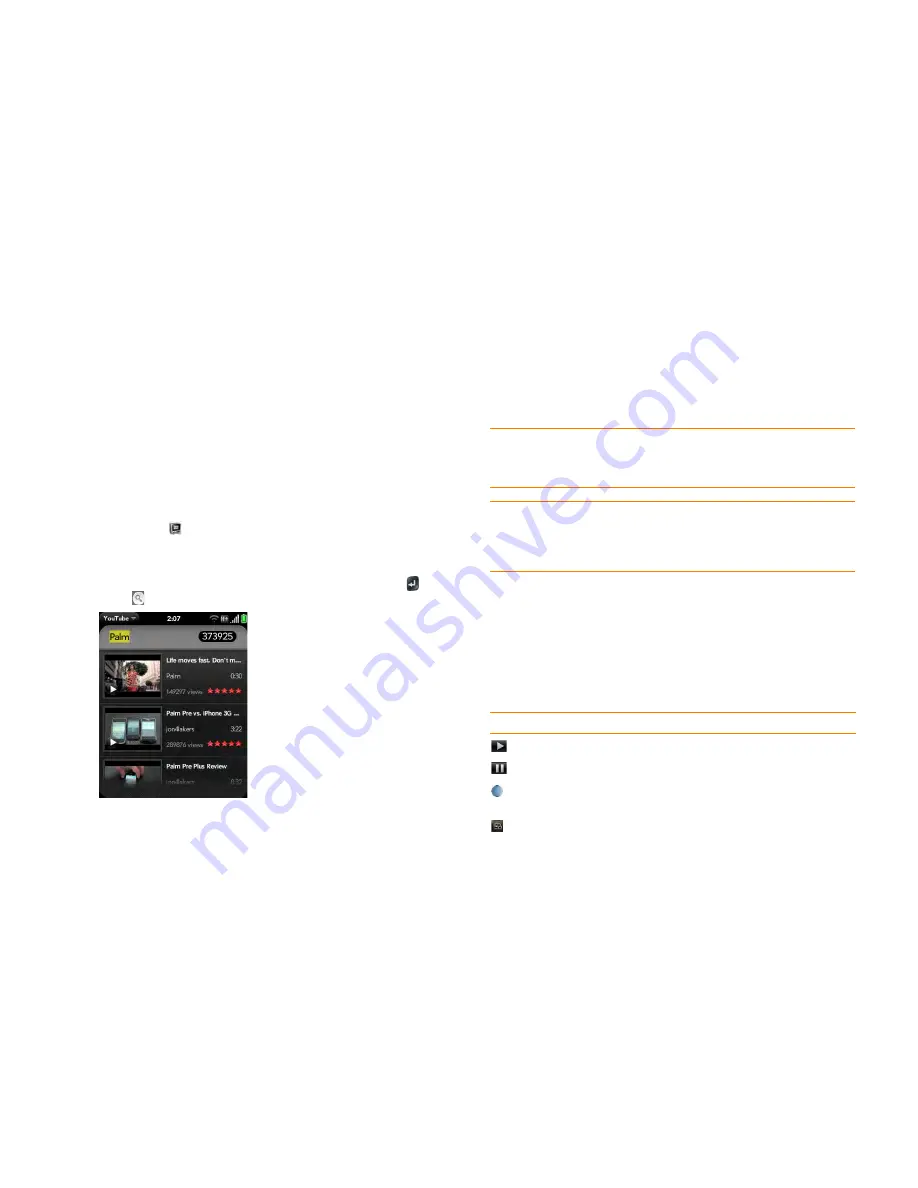
146
Chapter 9 : Photos, videos, and music
2
Tap the album containing the video.
3
Throw the video off the side of the screen, and tap
Delete
.
YouTube
Watch a YouTube video
The YouTube application on your smartphone lets you watch videos
available online at the YouTube website. Videos are displayed on your
smartphone in landscape orientation.
1
Open
YouTube
.
2
Do one of the following:
•
To search for a video: Enter a search term and then press
Enter
or tap
.
•
To display the most highly rated videos: Tap
Videos
and tap
Popular
. (This is the default view.)
•
To display the most frequently viewed videos: Tap
Videos
and tap
Most Viewed
.
•
To display videos you have recently viewed: Tap
Videos
and tap
History
.
3
When the video you want appears, do one of the following:
•
To view the video: Tap the video thumbnail.
•
To view video details: Tap the text to the right of the video
thumbnail.
Use video playback controls
Playback controls automatically appear when you start a YouTube video.
They disappear after a few seconds. Tap the video to manually display or
dismiss the controls.
Use the
volume
button on the left side of your smartphone to control the
sound level.
DID
YOU
KNOW
?
Some videos can be viewed in YouTube on your computer
only. For those videos, you can view video details on your smartphone, but if you
try to play the video on your smartphone, an error message appears.
TIP
You can also search for videos in YouTube directly from the Launcher or Card
view. Start typing a search term and, under
Launch & Search
, tap
More
, and then
tap
YouTube
. To use this search option, you must add YouTube to your list of Just
Type preferences (see
Customize Just Type
).
Table 4. Video playback controls
Control
Function
Play.
Pause.
Move forward or backward (tap and hold the slider, and then
drag it right to move forward or left to move backward).
Switch between full-screen view and the original size.
Summary of Contents for Veer
Page 1: ...User Guide ...
Page 6: ...6 Contents ...
Page 12: ...12 Chapter 1 Welcome ...
Page 30: ...30 Chapter 2 Basics ...
Page 38: ...38 Chapter 3 Just Type ...
Page 84: ...84 Chapter 6 Phone ...
Page 108: ...108 Chapter 7 Email text multimedia and instant messaging ...
Page 136: ...136 Chapter 8 Contacts Calendar and other personal information ...
Page 188: ...188 Chapter 11 Documents ...
Page 196: ...196 Chapter 12 HP webOS App Catalog and Software Manager ...
Page 246: ...246 Chapter 14 Troubleshooting ...






























