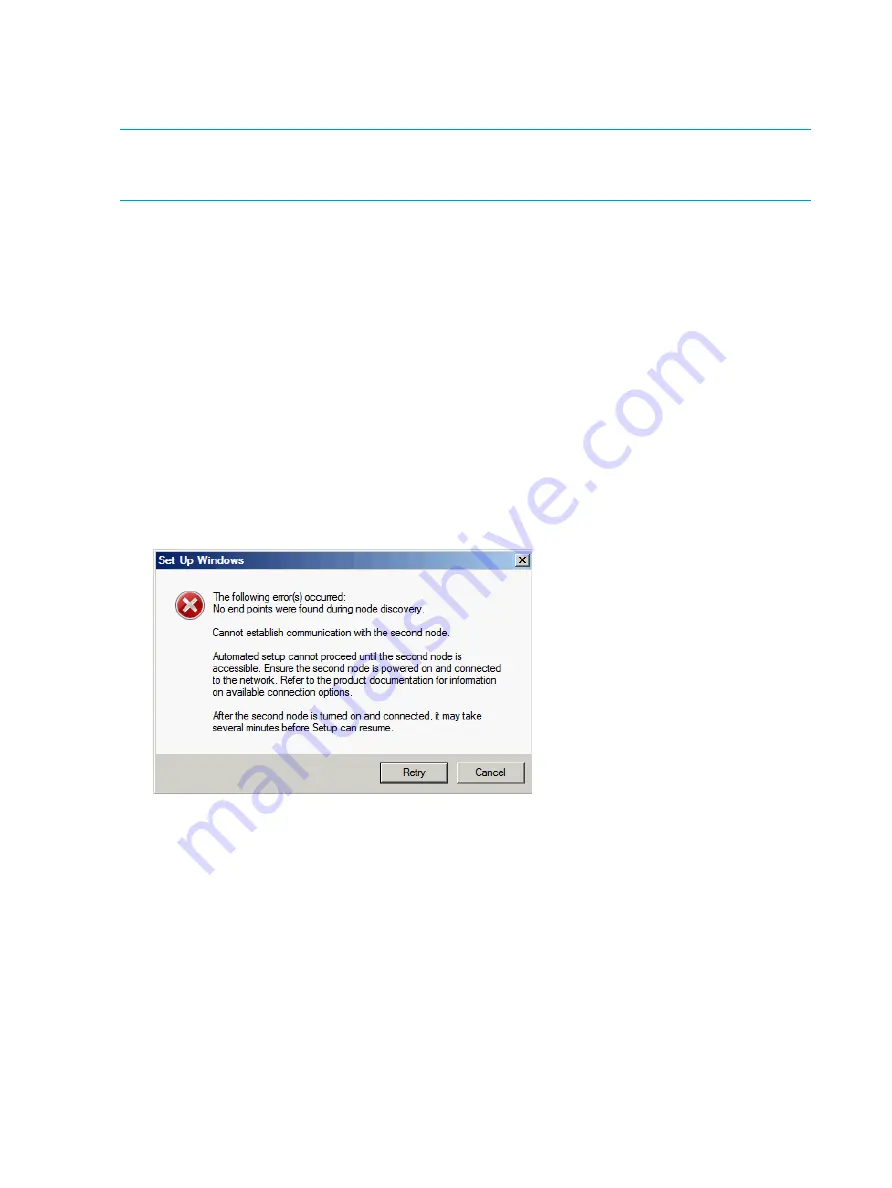
Recovering both servers
If both server blades are being recovered, the process is similar to configuring a newHP StoreEasy
3000 Storage system delivered from the factory.
NOTE:
Although the recovery process restores the HP StoreEasy 3000 Storage system to the
factory version, it does not restore the EMU and iLO address configuration to the factory defaults.
The EMU and iLO address configuration will be the same as it was prior to system recovery.
For each server, follow the steps in
“Restoring the factory image with a DVD or USB flash device”
.
Recovering a single server
If only one of the two server blades is being recovered, the process is slightly more involved because
you want to join the recovered server to an existing Windows failover cluster. If you do not have
a functional (containing at least one node) Windows failover cluster, follow the procedure for
“Recovering both servers” (page 88)
The following procedure describes how to re-image one of the server blades of the HP StoreEasy
3000 Storage system, and then rejoin the server to the Windows failover cluster:
1.
Follow the steps in
“Restoring the factory image with a DVD or USB flash device” (page 86)
2.
When the Set Up Windows wizard appears, select your desired language, regional settings,
keyboard layout, and accept the EULA. After completing the wizard, an attempt is made to
discover the second node. The attempt fails and the following error message displays.
Figure 28 Error message during second node discovery
3.
Click
Cancel
. A pop-up window displays with the following message:
Do you want to ignore the second node? If so, you must run the wizard
manually later to configure the second node.
Click
Yes
.
The installation continues and eventually the server reboots. After the reboot, Windows
automatically logs on as the local Administrator, and launches the Initial Configuration Tasks
(ICT) window. However, you will not be using the ICT to configure the node.
4.
Check the
Do not show this window at next logon
box in the lower left corner of the window,
and close the ICT window. There will be messages warning about inconsistencies between
the nodes. Confirm that you wish to close the ICT.
5.
Change the password for the local administrator account by pressing
CTRL+ALT+DELETE
. (If
you are using an iLO remote console, you must select the
CTRL-ALT-DEL
item from the Keyboard
menu.) Select
Change a password
. Enter the old password, which is
HPinvent!
, then enter
a new password.
88
Storage system recovery





























