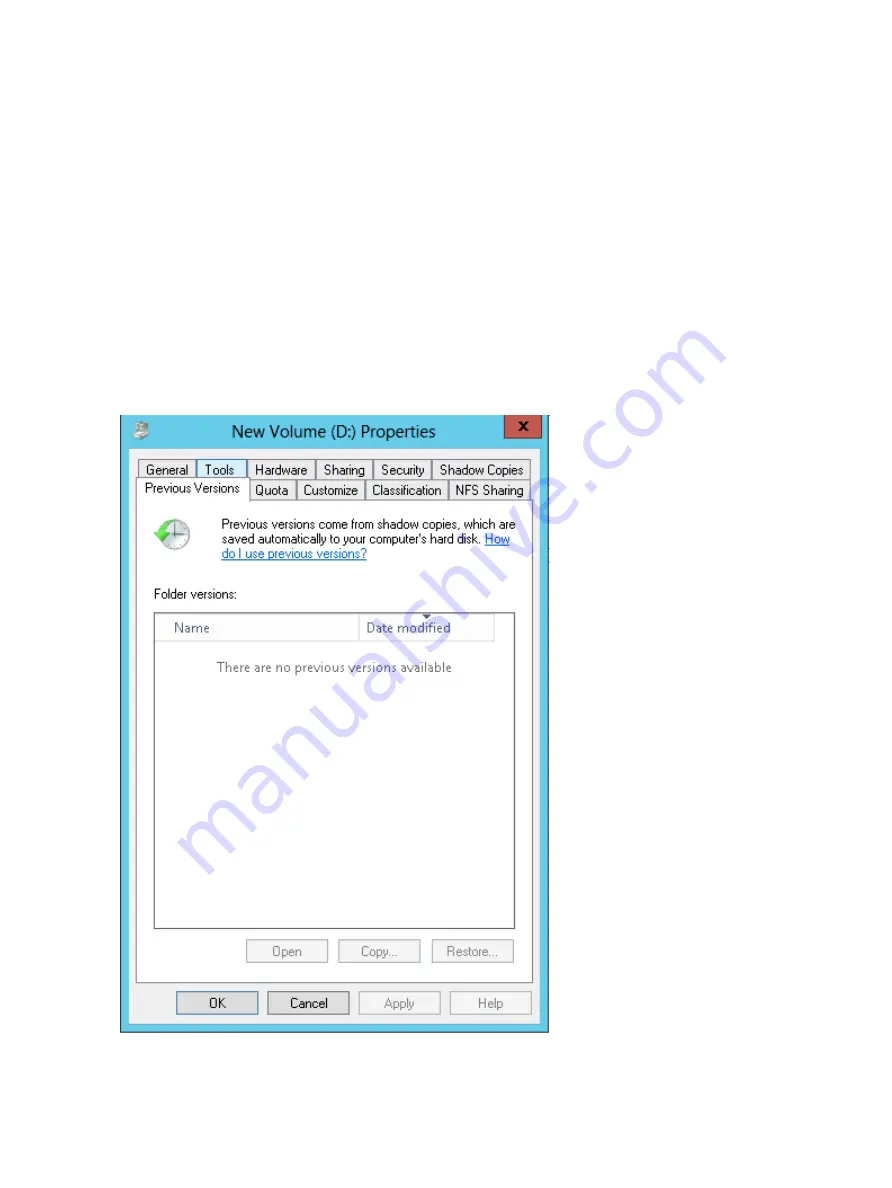
SMB shadow copies
Windows users can independently access previous versions of files stored on SMB shares by using
the Shadow Copies for Shared Folders client. After the Shadow Copies for Shared Folders client
is installed on the user's computer, the user can access shadow copies for a share by right-clicking
on the share to open its Properties window, clicking the
Previous Versions
tab, and then selecting
the desired shadow copy. Users can view, copy, and restore all available shadow copies.
Shadow Copies for Shared Folders preserves the permissions set in the access control list (ACL) of
the original folders and files. Consequently, users can only access shadow copies for shares to
which they have access. In other words, if a user does not have access to a share, he also does
not have access to the share's shadow copies.
The Shadow Copies for Shared Folders client pack installs a
Previous Versions
tab in the
Properties
window of files and folders on network shares.
Users access shadow copies with Windows Explorer by selecting
Open
,
Copy
, or
Restore
from
the
Previous Versions
tab. (See
). Both individual files and folders can be
restored.
Figure 16 Client GUI
When users view a network folder hosted on the storage system for which shadow copies are
enabled, old versions (prior to the snapshot) of a file or directory are available. Viewing the
properties of the file or folder presents users with the folder or file history—a list of read-only,
46
File server management
















































