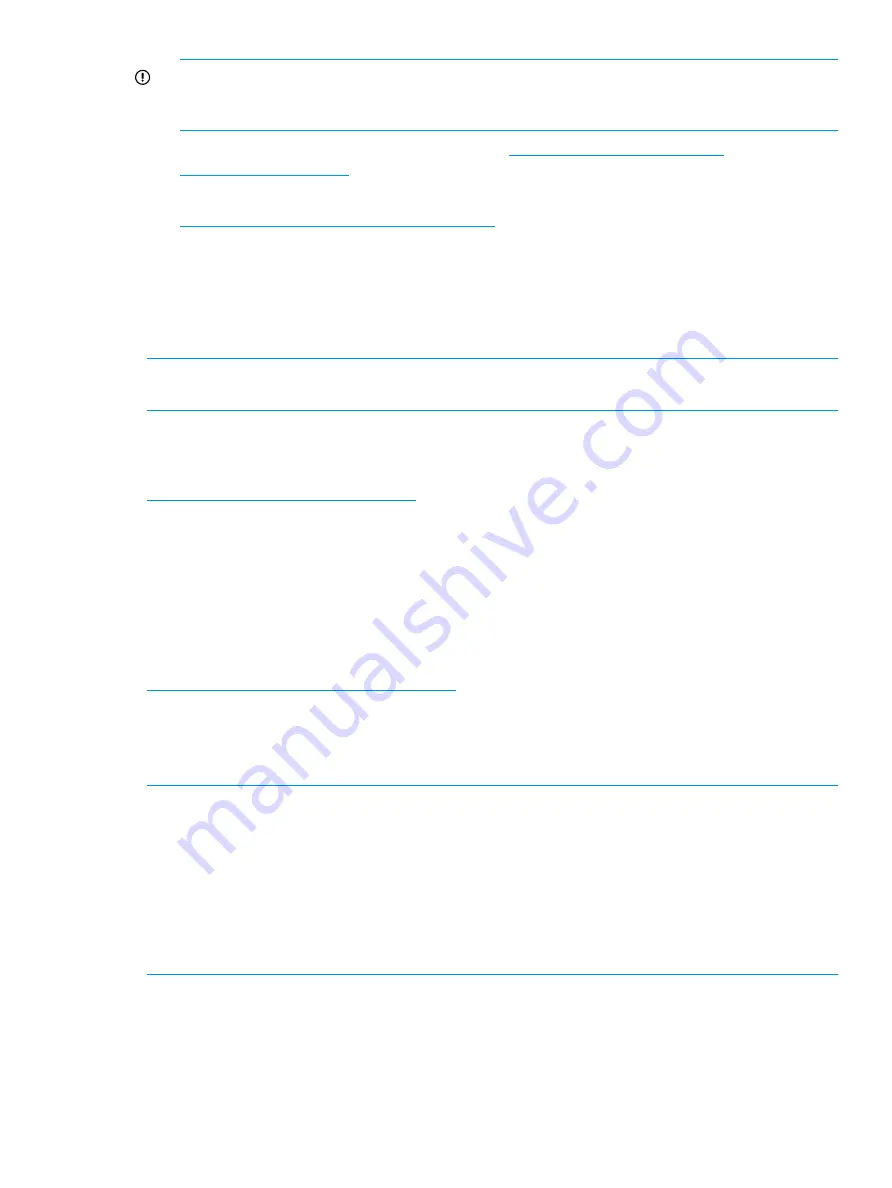
IMPORTANT:
Some troubleshooting procedures found in ProLiant server guides may not
apply to the storage system. If necessary, check with your HP Support representative for further
assistance.
For HP StoreEasy 3000 Storage guides, go to
.
For specific ProLiant model documentation, go to:
http://www.hp.com/go/proliantgen8/docs
For software-related components and issues, online help or user guide documentation may
offer troubleshooting assistance. Known issues, workarounds and service releases are addressed
in this guide or the release notes.
•
Customer notices—Address informational topics about the HP StoreEasy 3000 Storage.
•
Customer advisories—Address know issues and solutions or workarounds.
NOTE:
You must register for Subscriber's Choice to receive customer advisories and notices. See
“Subscription service” (page 92)
for more information.
Autonomy LiveVault
To use Autonmony LiveVault, which enables data protection in the cloud, see the following website:
http://www.autonomy.com/storeeasy
Microsoft Systems Center Operations Manager
Microsoft Systems Center Operations Manager (SCOM) provides comprehensive monitoring,
performance management, and analysis tools to maintain Windows OS and application platforms.
This solution allows you to monitor Microsoft Windows environments and HP storage products
through a common OpsMgr console. To download HP management packs for Microsoft System
Center Operations Manager, including installation, configuration, and usage documentation, visit
the
HP Management Packs for Microsoft Systems Center
site at:
www.hp.com/go/storageworks/scom2007
Removing and replacing hardware components
For information on removing and replacing a hardware component, follow the component removal
and replacement instructions in the appropriate storage system user guide.
NOTE:
After replacing the system board, you must ensure that the correct product name is installed
on the replacement part. The correct product name is important for applications such as System
Insight Manager and Insight Remote Support. To install the correct product name, browse to the
C:\hpnas\components\support\naming
folder. Locate and run the Smart Component that
applies to your system. After running the Smart Component, you must shut down and then restart
your system for the changes to take effect. On multi-node clusters, such as HP StoreEasy 3000
Storage systems, HP recommends that you move cluster resources to another node before shutting
down the node that is being renamed. If you run the incorrect Smart Component, the product name
will be set incorrectly, but it will not affect your system in any other way.
Autonomy LiveVault
85
















































