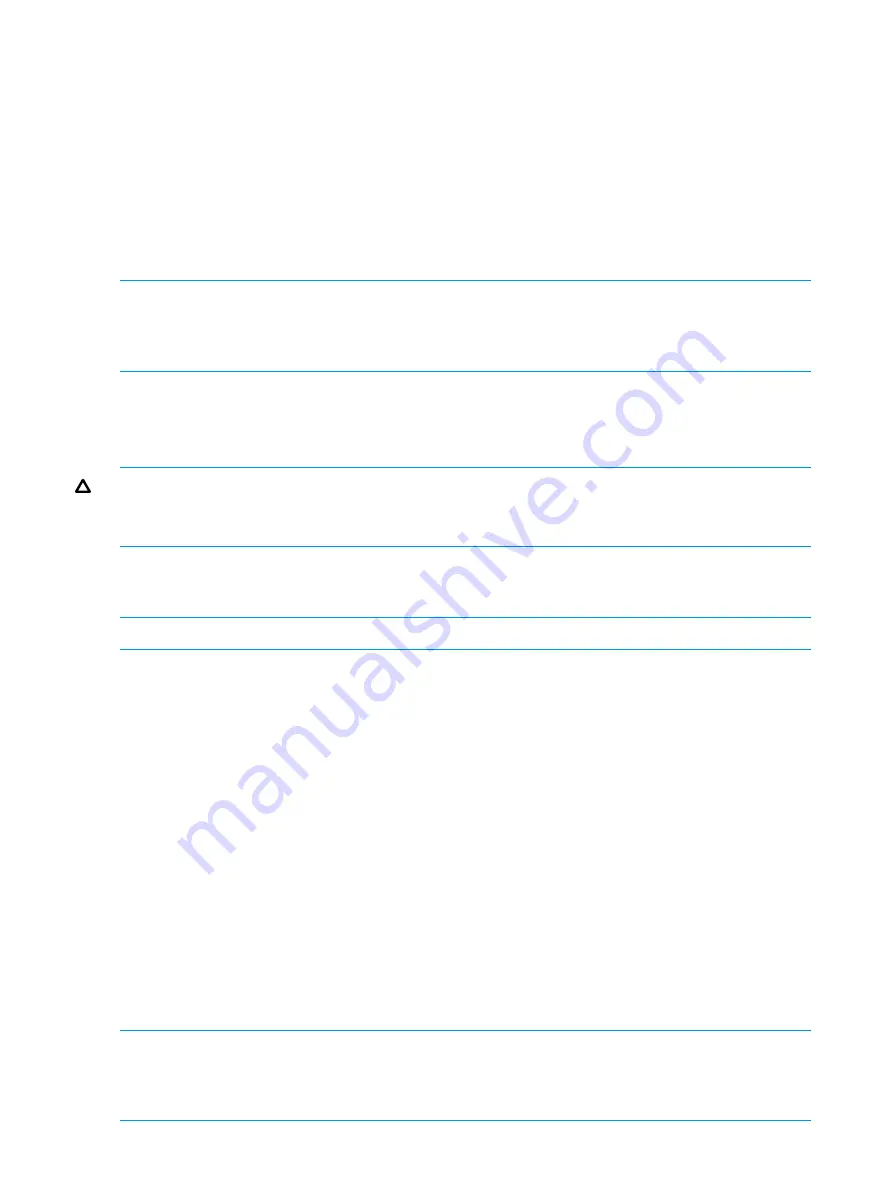
•
Only basic disks can be formatted as FAT or FAT32.
•
Read the online Disk Management help found in the utility.
Scheduling defragmentation
Defragmentation is the process of analyzing local volumes and consolidating fragmented files and
folders so that each occupies a single, contiguous space on the volume. This improves file system
performance. Because defragmentation consolidates files and folders, it also consolidates the free
space on a volume. This reduces the likelihood that new files will be fragmented.
Defragmentation for a volume can be scheduled to occur automatically at convenient times.
Defragmentation can also be done once, or on a recurring basis.
NOTE:
Scheduling defragmentation to run no later than a specific time prevents the
defragmentation process from running later than that time. If the defragmentation process is running
when the time is reached, the process is stopped. This setting is useful to ensure that the
defragmentation process ends before the demand for server access is likely to increase.
If defragmenting volumes on which shadow copies are enabled, use a cluster (or allocation unit)
size of 16 KB or larger during the format. Otherwise defragmentation registers as a change by
the Shadow Copy process. This increase in the number of changes forces Shadow Copy to delete
snapshots as the limit for the cache file is reached.
CAUTION:
Allocation unit size cannot be altered without reformatting the drive. Data on a
reformatted drive cannot be recovered.
For more information about disk defragmentation, read the online help.
Disk quotas
Disk quotas track and control disk space use in volumes.
NOTE:
To limit the size of a folder or share, see
Configure the volumes on the server to perform the following tasks:
•
Prevent further disk space use and log an event when a user exceeds a specified disk space
limit.
•
Log an event when a user exceeds a specified disk space warning level.
When enabling disk quotas, it is possible to set both the disk quota limit and the disk quota warning
level. The disk quota limit specifies the amount of disk space a user is allowed to use. The warning
level specifies the point at which a user is nearing his or her quota limit. For example, a user's disk
quota limit can be set to 50 megabytes (MB), and the disk quota warning level to 45 MB. In this
case, the user can store no more than 50 MB on the volume. If the user stores more than 45 MB
on the volume, the disk quota system logs a system event.
In addition, it is possible to specify that users can exceed their quota limit. Enabling quotas and
not limiting disk space use is useful to still allow users access to a volume, but track disk space use
on a per-user basis. It is also possible to specify whether or not to log an event when users exceed
either their quota warning level or their quota limit.
When enabling disk quotas for a volume, volume usage is automatically tracked from that point
forward, but existing volume users have no disk quotas applied to them. Apply disk quotas to
existing volume users by adding new quota entries on the Quota Entries page.
NOTE:
When enabling disk quotas on a volume, any users with write access to the volume who
have not exceeded their quota limit can store data on the volume. The first time a user writes data
to a quota-enabled volume, default values for disk space limit and warning level are automatically
assigned by the quota system.
36
File server management
















































