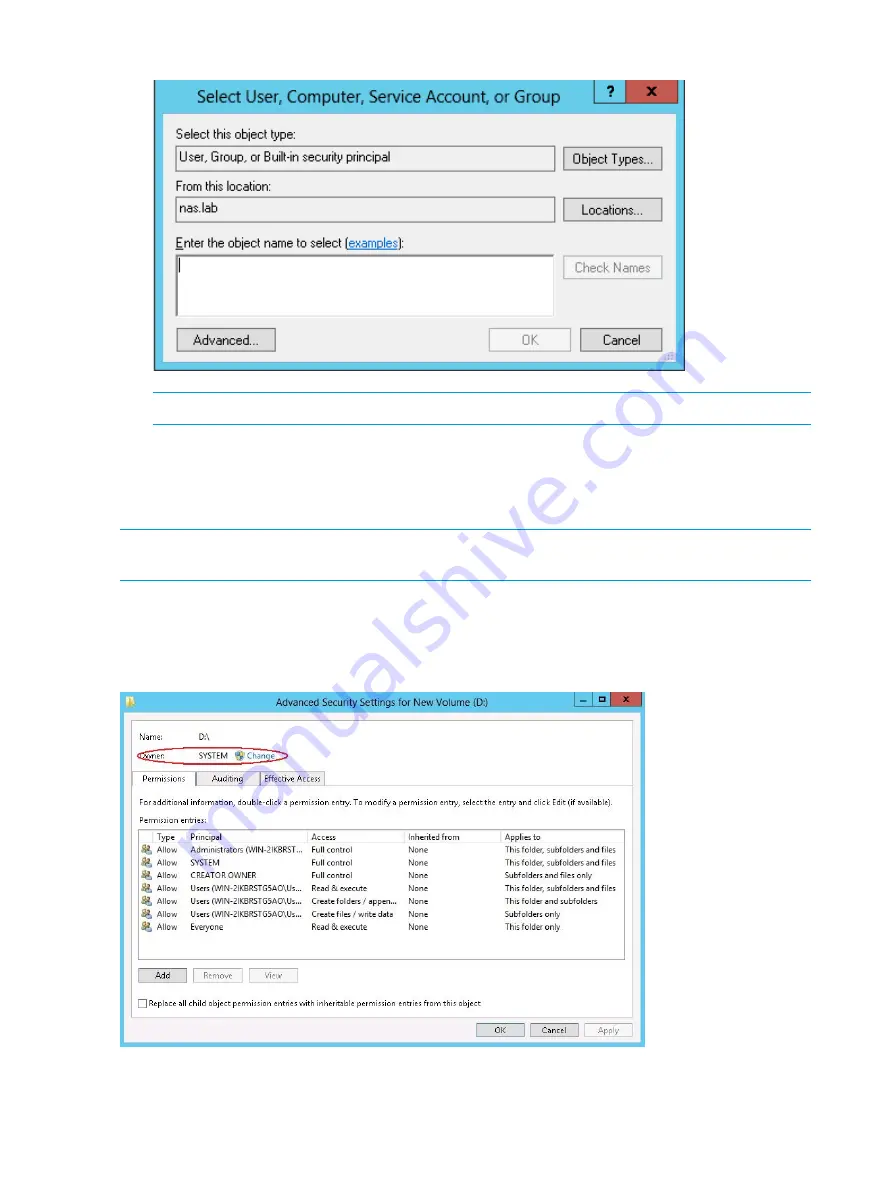
Figure 22 Select User or Group screen
NOTE:
Click Advanced to search for users or groups.
7.
Select the user or group.
8.
Click
OK
.
9.
Select the desired
Successful
and
Failed
audits for the user or group.
10. Click
OK
.
NOTE:
Auditing must be enabled to configure this information. Use the local Computer Policy
Editor to configure the audit policy on the storage system.
The
Owner
tab allows taking ownership of files. Typically, administrators use this area to take
ownership of files when the file ACL is incomplete or corrupt. By taking ownership, you gain access
to the files, and then manually apply the appropriate security configurations.
Figure 23 Advanced Security Settings screen
The current owner of the file or folder is listed at the top of the screen. To take ownership:
1.
Click the appropriate user or group in the
Change owner to
list.
54
File server management






























