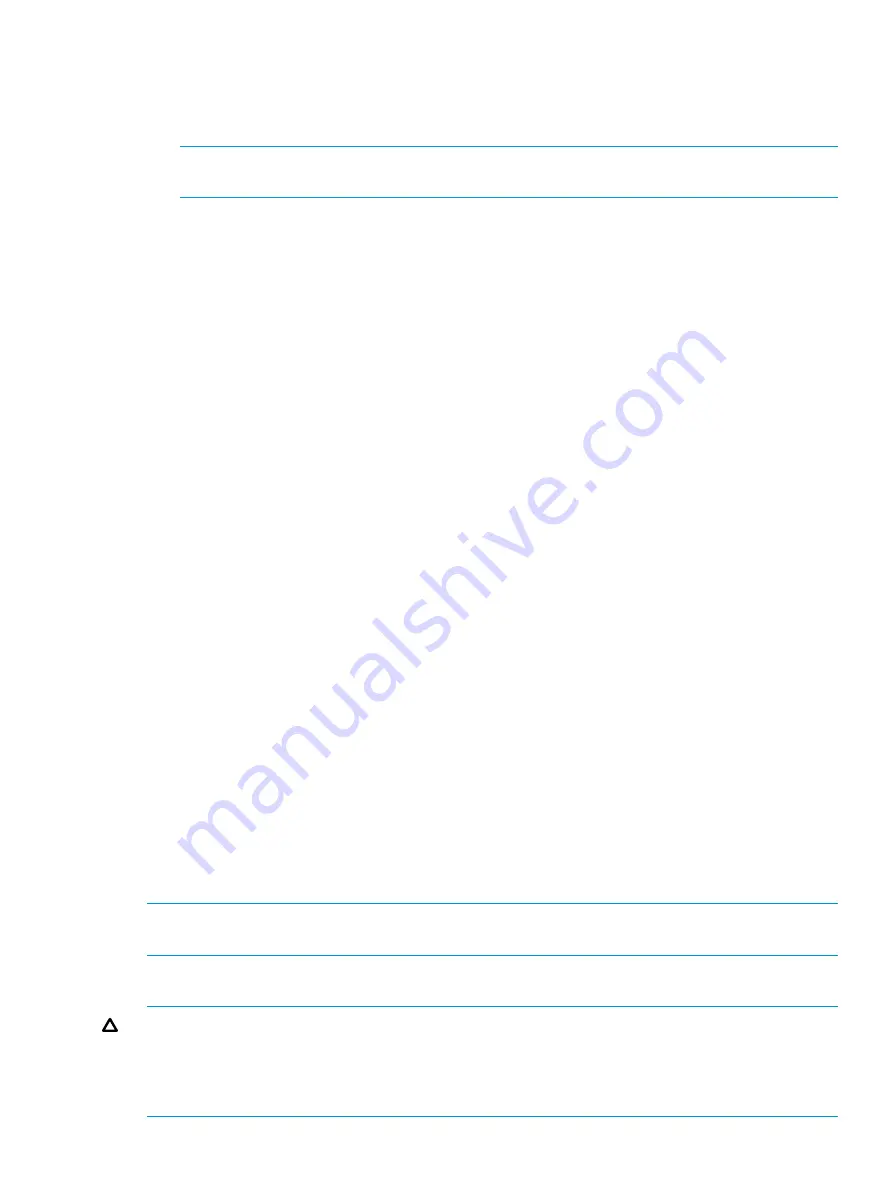
1.
Create a dedicated group (if desired).
2.
Create a physical resource (disk) (if required, see note).
3.
Create an IP address resource for the Virtual Server to be created (if required, see note).
4.
Create a Virtual Server Resource (Network Name) (if required, see note).
NOTE:
If the printer spool resource is added to an existing group with a physical resource,
IP address, and virtual server resource, steps 1-4 are not required.
5.
Create a Print Spool resource.
6.
To add a printer to the virtual server:
a.
Double-click the printers and faxes icon.
b.
Right-click the new screen, and then click
add printer
. A wizard starts.
c.
Click
create a new port
, and then click
Next
.
d.
Enter the IP address of the network printer.
e.
Update the Port Name if desired, click
Next
, and then click
Finish
.
f.
Select the appropriate driver, and then click
Next
.
g.
If presented with a dialog to replace the driver present, click
keep the driver
, and then
click
Next
.
h.
Name the printer, and then click
Next
.
i.
Provide a share name for the printer for network access, and then click
Next
.
j.
Provide location information and comments, and then click
Next
.
k.
Click
Yes
to print a test page, click
Next
, and then click
Finish
.
l.
A dialog box appears regarding the test page. Select the appropriate answer.
The Printer Spool is now a clustered resource.
Advanced cluster administration procedures
Failing over and failing back
As previously mentioned, when a node goes offline, all resources dependent on that node are
automatically failed over to another node. Processing continues, but in a reduced manner, because
all operations must be processed on the remaining node(s). In clusters containing more than two
nodes, additional fail over rules can be applied. For instance, groups can be configured to fail
over different nodes to balance the additional work load imposed by the failed node. Nodes can
be excluded from the possible owners list to prevent a resource from coming online on a particular
node. Lastly the preferred owners list can be ordered, to provide an ordered list of failover nodes.
Using these tools, the failover of resources can be controlled with in a multinode cluster to provide
a controlled balanced failover methodology that balances the increased work load.
Because operating environments differ, the administrator must indicate whether the system will
automatically fail the resources (organized by resource groups) back to their original node or will
leave the resources failed over, waiting for the resources to be moved back manually.
NOTE:
If the storage system is not set to automatically fail back the resources to their designated
owner, the resources must be moved back manually each time a failover occurs.
Restarting one cluster node
CAUTION:
Restarting a cluster node should be done only after confirming that the other node(s)
in the cluster are functioning normally. Adequate warning should be given to users connected to
resources of the node being restarted. Attached connections can be viewed through Server Manager
on the storage system Desktop using Terminal Services. From Failover Cluster Manager, select a
file server role and then view the shares for that role.
Advanced cluster administration procedures
73






























