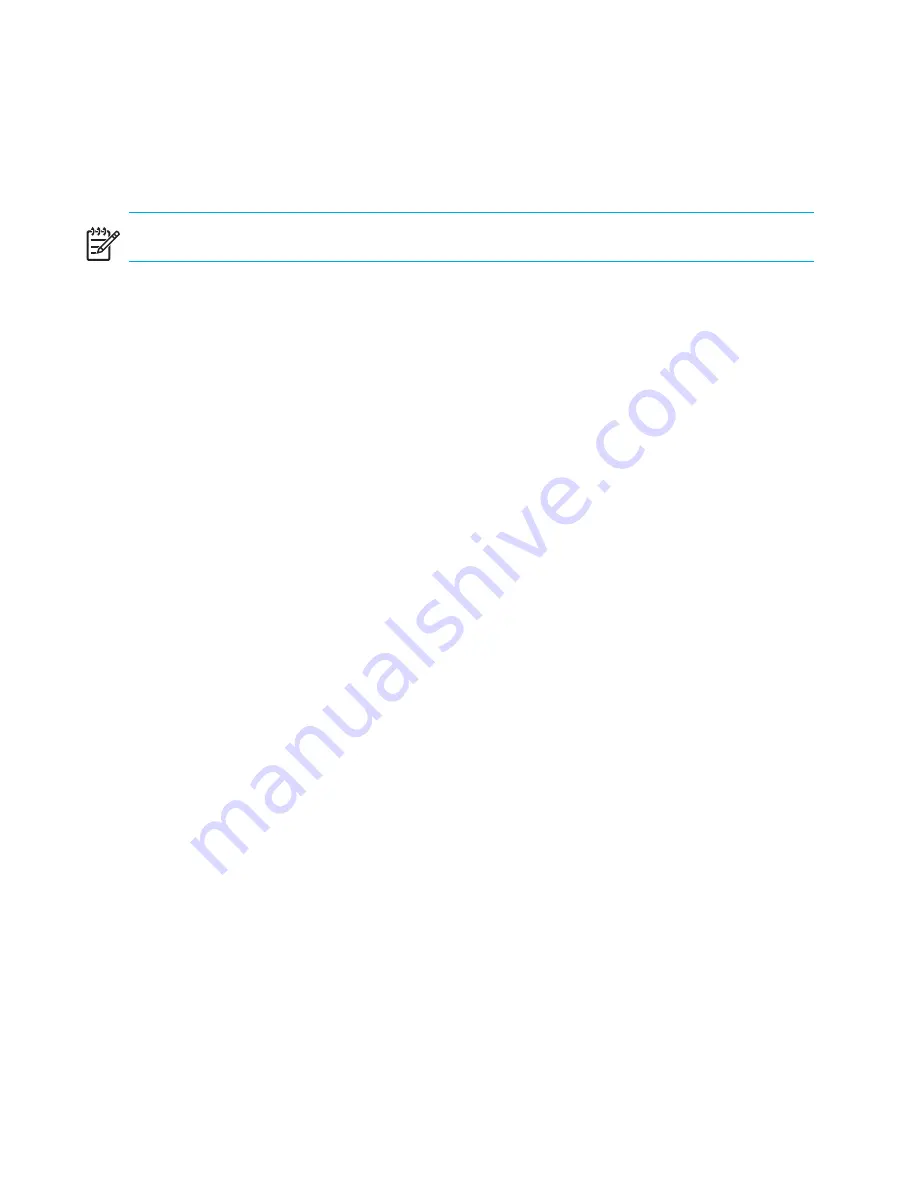
Installing and configuring the switch
60
Set the Domain ID
Each switch in the fabric must have a unique Domain ID. You can set the Domain ID using the
configure
command. You can also allow the system to set the Domain ID automatically.
NOTE:
The default Domain ID for the Core Switch 2/64
or the
SAN Director 2/128 is 1.
To set the Domain ID, follow these steps:
1.
Enter the
fabricShow
command to determine the available Domain IDs.
2.
Enter the
switchDisable
command to disable the Core Switch 2/64 or the SAN
Director 2/128.
3.
Enter the
configure
command.
4.
Enter
y
at the fabric parameters prompt:
Fabric parameters (yes, y, no, n): [no] y
5.
Enter a unique Domain ID:
Domain: (1..239) [1] 3
6.
Complete the remaining prompts or press
Ctrl+D
to accept the other settings and exit.
7.
Enter the
switchEnable
command to reenable the Core Switch 2/64 or the SAN
Director 2/128.
Connect to the fabric and configure fabric parameters
Before connecting the Core Switch 2/64 or the SAN Director 2/128 to the fabric, verify that
all the switches in the fabric use the correct port identifier (PID) settings. For information on
setting the PIDs, refer to the
HP StorageWorks procedures user guide
for the Fabric OS version
running on your switch.
To connect the switch to the fabric, follow these steps:
1.
Add SFP transceivers and cables to the Fibre Channel ports, as required.
The ports are color-coded to indicate which ones can be used in the same trunking groups.
Four ports marked with solid black ovals alternate with four ports marked with oval outlines.
The ports and cables used in trunking groups must meet specific requirements. For a list of
these requirements, refer to the “ISL Trunking” section of the
HP StorageWorks features
overview
for the Fabric OS version running on your switch.
Summary of Contents for StorageWorks 2/64 - Core Switch
Page 8: ...Contents 8 ...
Page 24: ...Overview 24 ...
Page 130: ...Setting up and installing modems 130 ...
Page 134: ...Running routine operations 134 ...
Page 166: ...Index 166 ...






























