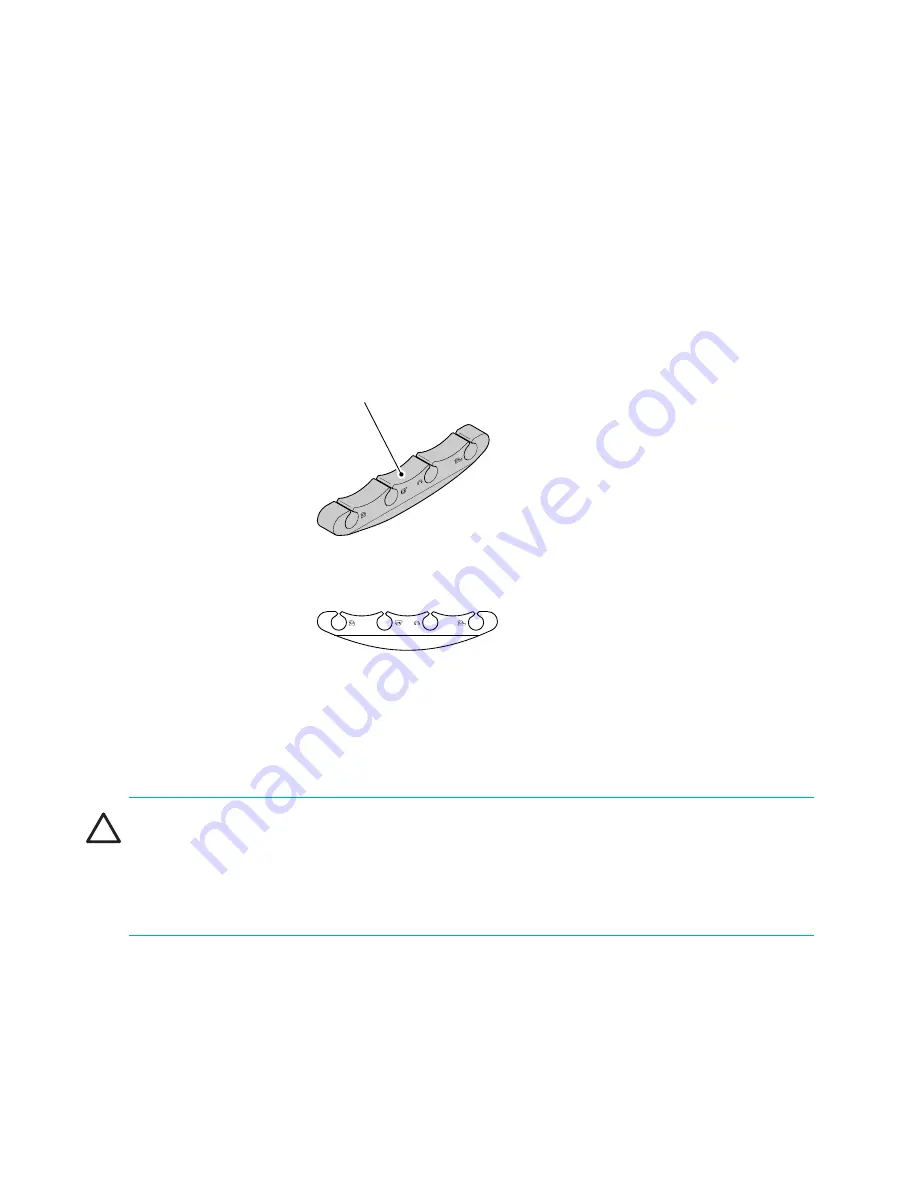
Installing and configuring the switch
48
Two items are provided to assist with cable management:
•
Cable management tray—The cable management tray is attached to the bottom of the
chassis (see
Figure 12
) and can be used to route the power cables and other cables down
below the chassis or out the sides of the chassis. Routing the cables down through the holes
in the management tray requires minimum of 3U (rack units) below the switch.
•
Cable guides (pillars)—A set of 16 cable guides (pillars) are provided with the switch and
can be used to organize the port cables into logical groups, such as according to port
quads (sets of four neighboring ports). The cable guides do not attach to the chassis (see
Figure 13
).
Figure 13
Cable guide (pillar)
The cable guides serve to keep the cables evenly spaced and to hold them away from the
port cards, making card replacement easier and preventing the cables from bending to less
than the minimum bend radius.
CAUTION:
Do not route the cables in front of the air exhaust vent, which is located at the top
of the port side of the chassis. Arrange the cables so that the minimum bend radius is not
exceeded; for a 50-micron cable, the minimum bend radius is 2 inches under full tensile load
and 1.2 inches with no tensile load. Tie wraps are not recommended for optical cables
because they are easily overtightened and can break the optical cables.
To keep LEDs visible and make it easy to replace components, route cables down in front of the
cards, not across adjacent cards or in front of the power supplies.
Figure 14
provides an
example in which cables for each card are routed in front of that card and are out of the way
of other components.
scale: .50" = 1"
2.029
Cable
Management
Guide
Summary of Contents for StorageWorks 2/64 - Core Switch
Page 8: ...Contents 8 ...
Page 24: ...Overview 24 ...
Page 130: ...Setting up and installing modems 130 ...
Page 134: ...Running routine operations 134 ...
Page 166: ...Index 166 ...















































