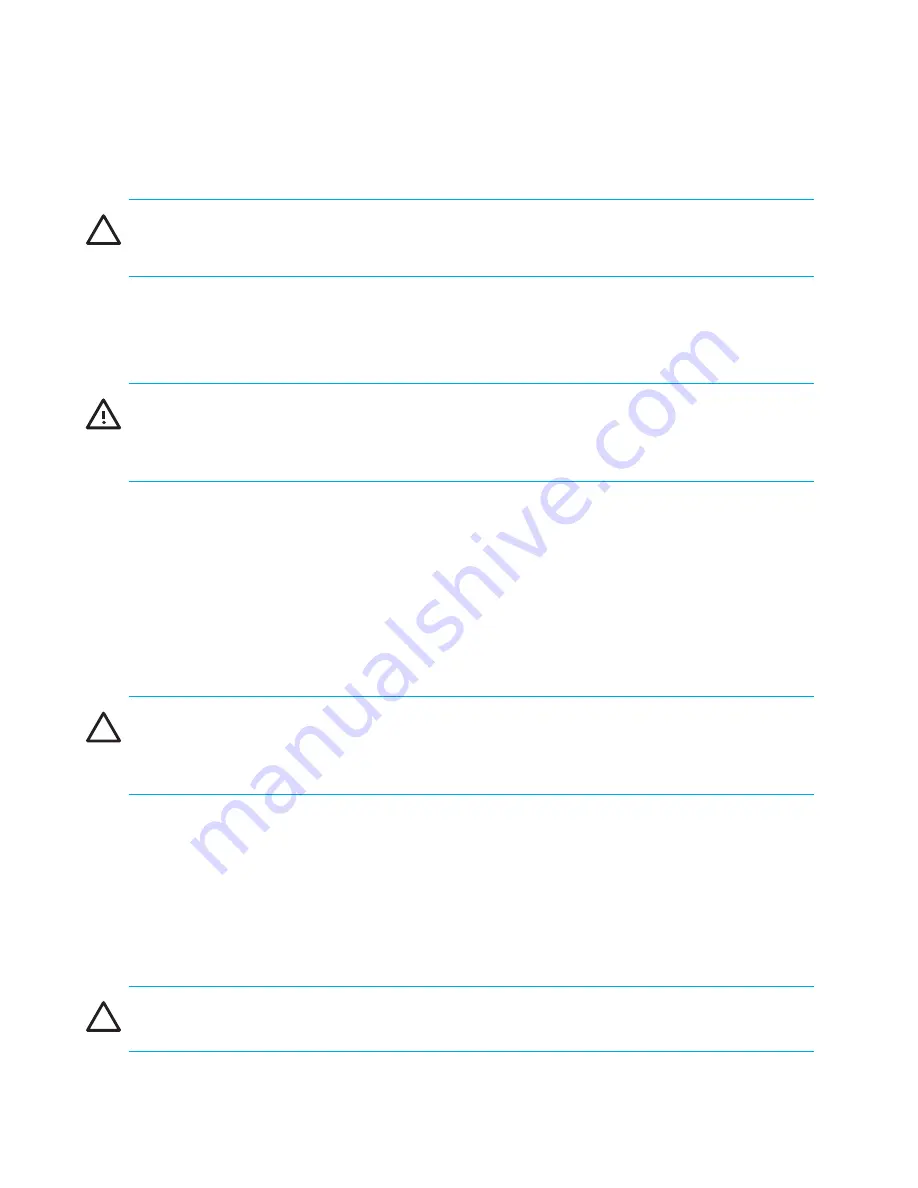
Installing FRUs
104
2.
Turn the CP card off by sliding the ON/OFF switch in the top handle down (see
Figure 25
).
3.
Wait for the Power LED to turn off in response to the hot-swap request before uninstalling
the CP card.
CAUTION:
Do not remove the CP card until the Power LED is off. Also, hold CP cards by the
edges of the metal pans, not by the ejector handle.
4.
Unscrew the captive screw from both handles.
5.
Open both ejector handles simultaneously to approximately 45 degrees and pull the CP
card out of the chassis.
WARNING!
Do not attempt to replace the battery on a CP card. There is danger of explosion
if the battery is incorrectly replaced or discarded. Contact the switch supplier if the real-time
clock begins to lose time.
Installing a CP card
To install a new CP card in the slot, follow these steps:
1.
Open the ejector handles to approximately 45 degrees; then, orient the CP card so that the
handles are towards you and the flat metal side is on the left.
2.
Align the flat metal side of the CP card inside the lower and upper card guides in the slot
as shown in
Figure 25
; then, slide the CP card into the slot until it is firmly seated.
CAUTION:
Do not force the installation. If the CP card does not slide in easily, ensure that it is
correctly aligned inside the rail guides before continuing. Installing a CP with incorrect
alignment damages both the chassis and the replacement part.
3.
Close the ejectors by pressing the handles in toward the CP card.
4.
Tighten the captive screws.
5.
Slide the CP card ON/OFF switch in the upper handle up (covering the captive screw).
6.
Verify that the Power LED is green (which might take a few seconds to occur). If not, ensure
that the CP card has power, is firmly seated, and the ejectors are in the locked position.
7.
Connect the modem, serial, and Ethernet cables, as required, to the new CP card.
CAUTION:
Do not route the cables in front of the air exhaust vent (located at the top of the
port side of the chassis).
Summary of Contents for StorageWorks 2/64 - Core Switch
Page 8: ...Contents 8 ...
Page 24: ...Overview 24 ...
Page 130: ...Setting up and installing modems 130 ...
Page 134: ...Running routine operations 134 ...
Page 166: ...Index 166 ...






























