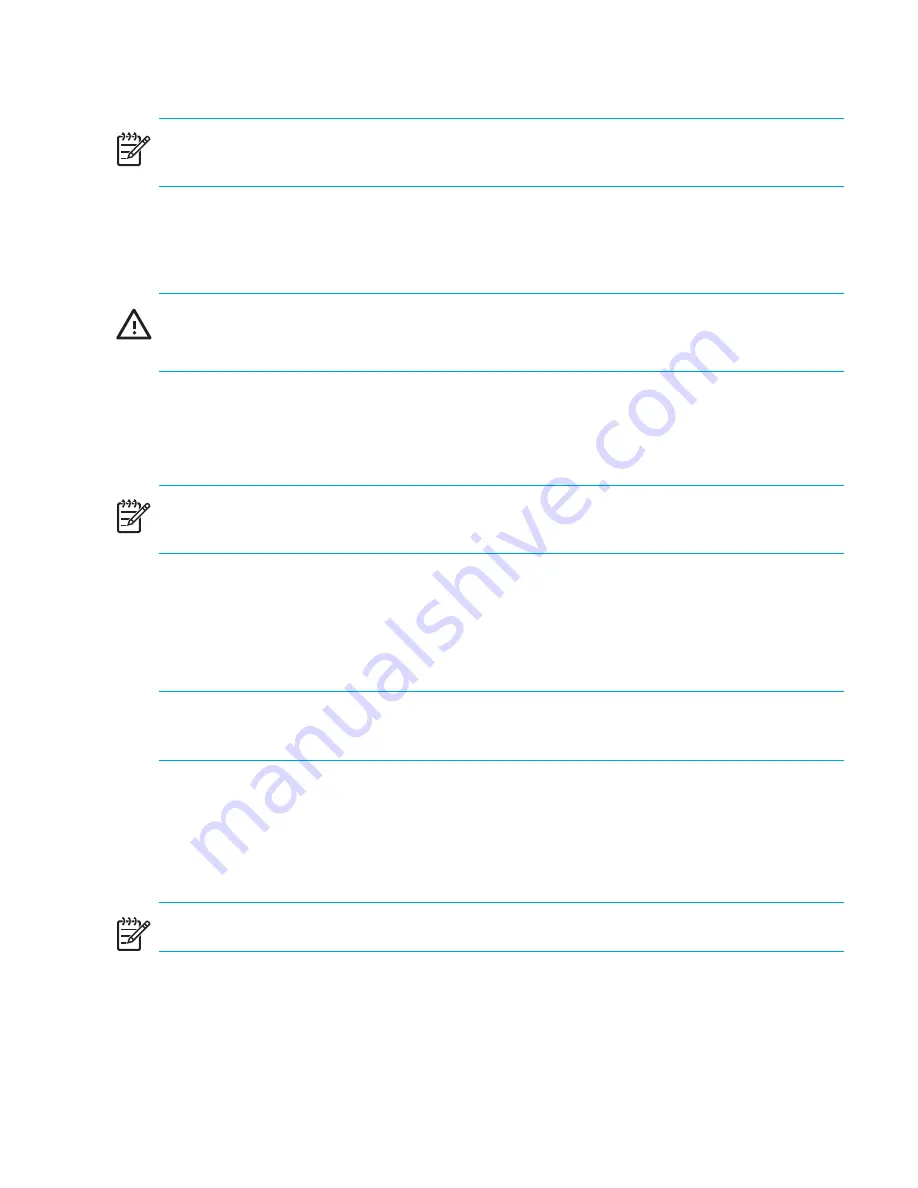
31
Core Switch 2/64 and SAN Director 2/128 installation guide
NOTE:
Put the chassis door aside. You will need to reinstall it after moving the switch off the
pallet.
4.
Position the pallet so that the bottom of the chassis is level with the installation surface.
5.
If the chassis is on a pallet jack or lift, stabilize the pallet jack or lift to prevent it from
moving during the transfer.
WARNING!
A fully populated chassis weighs approximately 250 lbs (113 kg) and requires a
minimum of two people to safely slide it from one surface to another.
Installing the switch on a flat surface
Use these steps to install the switch on a flat surface.
NOTE:
The switch must be placed on a stable, flat surface, with the blower side of the chassis
having access to cool air. Orient the switch so that the port side faces the service aisle.
1.
Remove the switch chassis door, if you have not already done so. See ”
Removing the
chassis door
” on page 30.
2.
Place the switch on a flat, sturdy surface like a table or lab bench.
3.
Connect the two power cables to the power supply inlets on the switch.
NOTE:
HP recommends powering the switch using two separate power sources to ensure
redundancy.
4.
Connect the two power cables to corresponding power outlets. Make sure that the power
cables are routed so that they are not exposed to stress.
5.
Turn on power to the switch.
The switch automatically runs a Power On Self Test (POST).
NOTE:
Do not connect the switch to the network until the IP address is set correctly.
6.
Reinstall the chassis door as described in the section ”
Reinstalling the chassis door
” on
page 42.
Summary of Contents for StorageWorks 2/64 - Core Switch
Page 8: ...Contents 8 ...
Page 24: ...Overview 24 ...
Page 130: ...Setting up and installing modems 130 ...
Page 134: ...Running routine operations 134 ...
Page 166: ...Index 166 ...
















































