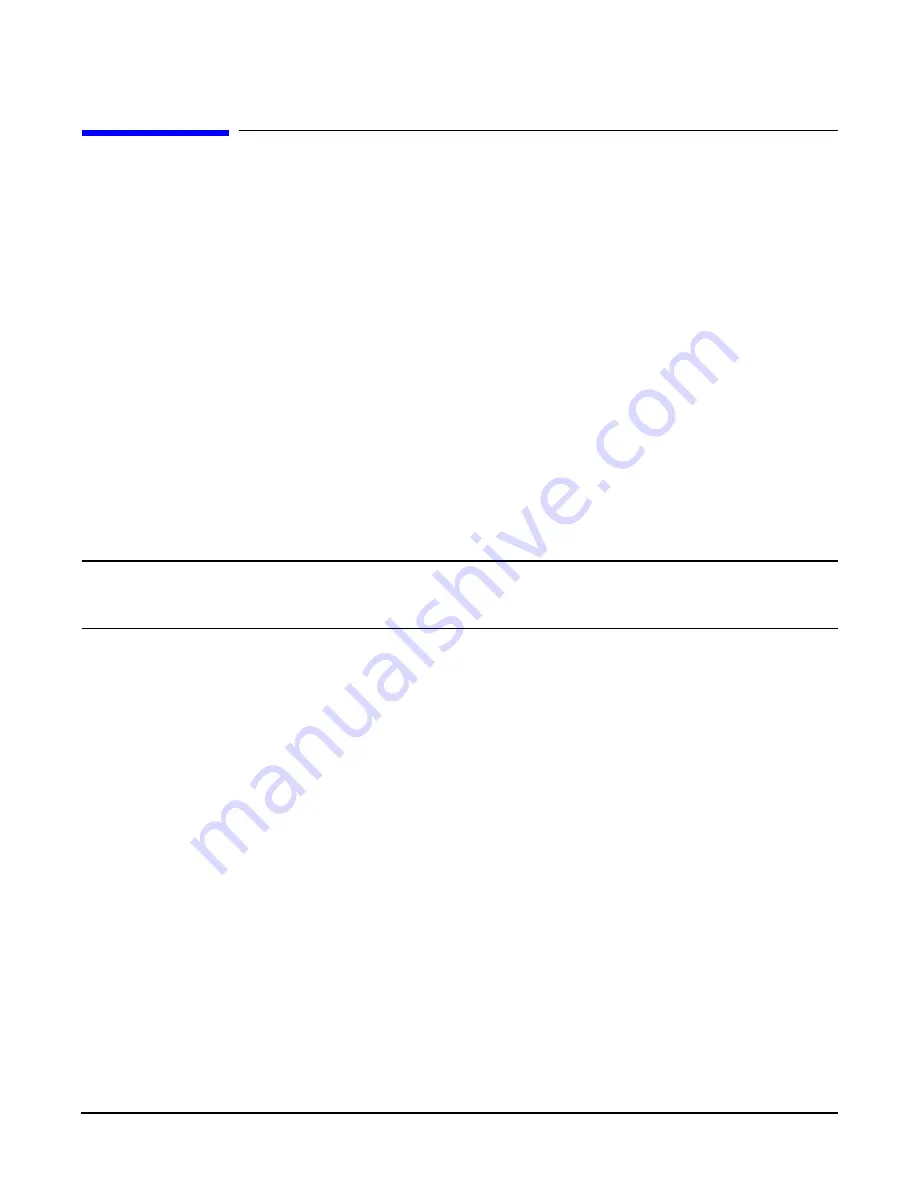
Add-On Memory
149
Add-On Memory
Follow these procedures to add memory to an rp7400 server.
Memory Configuration Rules
rp7400 systems support up to 4 memory carriers (numbered 0, 1, 2, and 3), each with slots for 4 memory
DIMM pairs (numbered 0a/b, 1a/b, 2a/b, and 3a/b). For the DIMMs to work, both DIMMs in a slot pair must
be the same type (i.e., the same part number).
•
Performance considerations.
For best performance, install DIMMs evenly among the carriers, loading
carriers 0, 1, 2, and 3 in sequence. For example, four 512MB memory DIMM pairs should be loaded into
slot 0a/b on carrier 0, then slot 0a/b on carrier 1, and so on.
Although not a requirement for performance, the largest memory sizes should be installed first, making it
more convenient if the memory DIMMs are re-sequenced at a later time.
•
Cooling considerations.
The following will help optimize air flow cooling within the system.
Always install memory carriers in the sequence 0, 1, 2, than 3. For example, if you have only two memory
carriers, make sure they are installed as carrier 0 and carrier 1.
Install DIMMs into the carriers in the following slot order: 0a/b, 1a/b, 2a/b, 3a/b.
NOTE
The most important rule is that DIMMs of the same type are distributed evenly amongst the
carriers.
If necessary, remove and re-sequence existing memory modules to balance
the distribution; otherwise, a PDC error may occur.
Procedure Overview
1. Remove power from the system.
2. Remove the front bezel.
3. Extend the SPU out the back of the cabinet.
4. Remove the back top cover
5. Remove the back air baffle
6. Remove the memory carrier.
7. Install new memory DIMMs in the memory carrier.
8. Reinstall the memory carrier.
9. Replace the back air baffle
10. Replace the top cover.
11. Slide the SPU back into the cabinet.
12. Replace the front bezel.
13. Power ON the SPU.
14. Verify the installation.
Summary of Contents for rp7400
Page 1: ...rp7400 Hardware Manual ...
Page 4: ...What s New 4 ...
Page 6: ...System Overview 6 ...
Page 15: ...rp7400 Enterprise Server System Safety and Regulatory Information 15 ...
Page 16: ...rp7400 Enterprise Server System Safety and Regulatory Information 16 ...
Page 17: ...rp7400 Enterprise Server System Safety and Regulatory Information 17 ...
Page 22: ...rp7400 Enterprise Server System Safety and Regulatory Information 22 ...
Page 24: ...Review the Sales Order 24 ...
Page 26: ...Plan the Site Visit 26 ...
Page 28: ...Visit the Site 28 ...
Page 32: ...Review HP Responsibilities 32 ...
Page 36: ...Develop the Schedule 36 ...
Page 38: ...Specify the Space for Unpacking 38 ...
Page 44: ...Specify Hard Floor Requirements 44 ...
Page 52: ...Specify the System Requirements 52 ...
Page 56: ...Determine the ESD Requirements 56 ...
Page 58: ...Determine the Acoustic Requirements 58 ...
Page 60: ...Determine RFI Requirements 60 ...
Page 62: ...Review Local Codes 62 ...
Page 64: ...Determine Altitude Requirements 64 ...
Page 68: ...Identify Sources of Electrical Interference 68 ...
Page 70: ...Identify Other Environmental Influences 70 ...
Page 72: ...Identify Telephone Requirements and Define Remote Access 72 ...
Page 74: ...Identify Special Network Requirements 74 ...
Page 76: ...Determine Service Access Needs 76 ...
Page 78: ...Determine Fire Protection Requirements 78 ...
Page 80: ...Define E Stop Requirements 80 ...
Page 82: ...Determine Other Needs 82 ...
Page 84: ...Generate the Plan 84 ...
Page 86: ...Review the Plan With the Customer 86 ...
Page 88: ...Execute the Site Plan 88 ...
Page 94: ...Console Cable Connections 94 ...
Page 96: ...HP 700 Series System Console Configuration 96 ...
Page 100: ...Core I O Connections and Indicators 100 ...
Page 104: ...Secure Web Console Installation 104 ...
Page 106: ...LAN Console 106 ...
Page 108: ...PC Direct Connect as System Console 108 ...
Page 114: ...SCSI Devices 114 ...
Page 118: ...Cable Management 118 ...
Page 124: ...Cabinet Extension Kit 124 ...
Page 134: ...rp7400 Server Boot up 134 ...
Page 136: ...Accessing Guardian Service Processor Internal Port 136 ...
Page 142: ...Chapter Shutting Down the SPU Shutting Down the SPU 2 ...
Page 148: ...Adding a Disk Drive to an HP UX System 146 ...
Page 162: ...Add I O Cards 160 ...












































