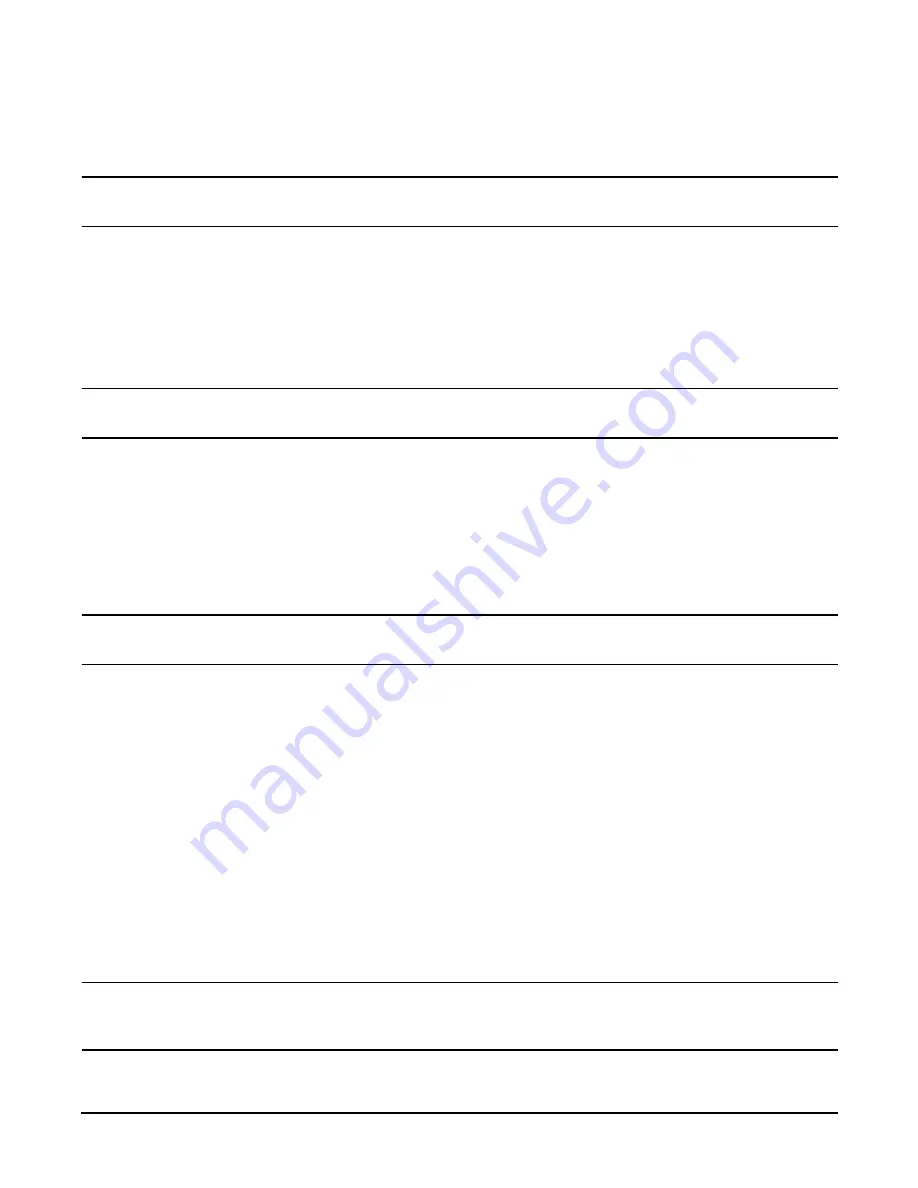
Add I/O Cards
156
Step 1.
Remove Power from the System.
CAUTION
Before starting any shut down type procedures, be sure to check with the System
Administrator or customer to ensure a system backup has been performed recently.
To shut down and power off the N Class computer system, perform the following steps.
a.
Stop all active applications.
b.
Perform a normal Operating System shut down, informing all logged on users of the impending
shut down.
c.
Put the power switch in the standby position.
CAUTION
With the power switch in the standby position, there is still power to the inside of
the SPU.
d.
Remove A.C. from the SPU by unplugging the power cords (up to 3) from the back of the SPU.
Step 2.
Remove the Front Bezel
a.
Grasp the front bezel on each side.
b.
Pull the front bezel away from the cabinet.
Step 3.
Extend the SPU out the Back of the System
CAUTION
Be aware of the cables at the back of the SPU while moving the SPU in or out of the
cabinet.
To extend the SPU out the back of the cabinet:
a.
Remove the four (two on each side) retainer screws, holding the bezel flange to the cabinet
vertical post.
b.
Carefully extend the SPU out the front of the cabinet approximately 2 to 4 inches.
c.
Loosen the six (three on each side) mounting screws holding the bezel brackets to the side of the
SPU.
d.
Lift the bezel bracket up and off the SPU chassis. Be sure that both left and right side brackets
are removed.
e.
Be sure the rear door is open and does not swing closed during the SPU movement. If necessary
the rear door can be removed
f.
Carefully extend the SPU out the back of the cabinet until the stops on the rails halt rearward
motion.
NOTE
It is recommended that you pull the SPU from the back of the cabinet. This allows
you to monitor the cable movement to avoid snags and tangles with other SPUs or
cables.
Summary of Contents for rp7400
Page 1: ...rp7400 Hardware Manual ...
Page 4: ...What s New 4 ...
Page 6: ...System Overview 6 ...
Page 15: ...rp7400 Enterprise Server System Safety and Regulatory Information 15 ...
Page 16: ...rp7400 Enterprise Server System Safety and Regulatory Information 16 ...
Page 17: ...rp7400 Enterprise Server System Safety and Regulatory Information 17 ...
Page 22: ...rp7400 Enterprise Server System Safety and Regulatory Information 22 ...
Page 24: ...Review the Sales Order 24 ...
Page 26: ...Plan the Site Visit 26 ...
Page 28: ...Visit the Site 28 ...
Page 32: ...Review HP Responsibilities 32 ...
Page 36: ...Develop the Schedule 36 ...
Page 38: ...Specify the Space for Unpacking 38 ...
Page 44: ...Specify Hard Floor Requirements 44 ...
Page 52: ...Specify the System Requirements 52 ...
Page 56: ...Determine the ESD Requirements 56 ...
Page 58: ...Determine the Acoustic Requirements 58 ...
Page 60: ...Determine RFI Requirements 60 ...
Page 62: ...Review Local Codes 62 ...
Page 64: ...Determine Altitude Requirements 64 ...
Page 68: ...Identify Sources of Electrical Interference 68 ...
Page 70: ...Identify Other Environmental Influences 70 ...
Page 72: ...Identify Telephone Requirements and Define Remote Access 72 ...
Page 74: ...Identify Special Network Requirements 74 ...
Page 76: ...Determine Service Access Needs 76 ...
Page 78: ...Determine Fire Protection Requirements 78 ...
Page 80: ...Define E Stop Requirements 80 ...
Page 82: ...Determine Other Needs 82 ...
Page 84: ...Generate the Plan 84 ...
Page 86: ...Review the Plan With the Customer 86 ...
Page 88: ...Execute the Site Plan 88 ...
Page 94: ...Console Cable Connections 94 ...
Page 96: ...HP 700 Series System Console Configuration 96 ...
Page 100: ...Core I O Connections and Indicators 100 ...
Page 104: ...Secure Web Console Installation 104 ...
Page 106: ...LAN Console 106 ...
Page 108: ...PC Direct Connect as System Console 108 ...
Page 114: ...SCSI Devices 114 ...
Page 118: ...Cable Management 118 ...
Page 124: ...Cabinet Extension Kit 124 ...
Page 134: ...rp7400 Server Boot up 134 ...
Page 136: ...Accessing Guardian Service Processor Internal Port 136 ...
Page 142: ...Chapter Shutting Down the SPU Shutting Down the SPU 2 ...
Page 148: ...Adding a Disk Drive to an HP UX System 146 ...
Page 162: ...Add I O Cards 160 ...





































