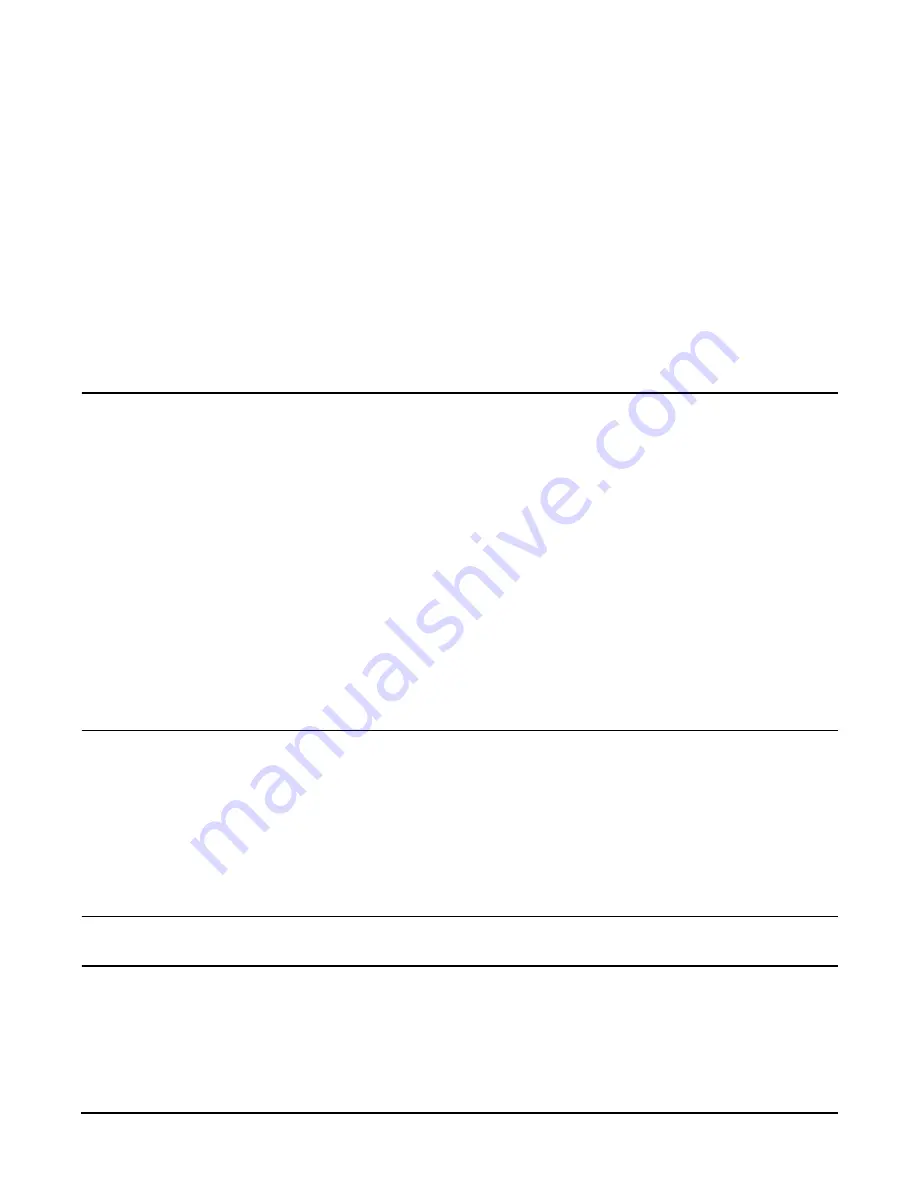
Installing a Factory Integrated rp7400 System
90
•
Thin Combination or Adjustable wrench (1/2 inch)
•
Nut driver (1/2 inch) or Socket (1/2 inch), extension, and ratchet handle or breaker bar
•
#2 Phillips type screwdriver
•
Medium flat blade screw driver (with 6 - 8 inch shaft)
Factory Integrated Cabinet Installation procedure
To install an rp7400 server, which has been received from the factory integrated in a deep cabinet, perform
each of the following procedures.
1.
Unpack Racked System
2. Position rack in final mounting location
WARNING
Do not move the cabinet without the anti-tip feet installed
. The cabinet may tip if
moved without the anti-tip feet installed.
The cabinet should only be moved with the anti-tip feet installed, but in the fully
raised position, to allow ground clearance.
Because of their low ground clearance, the anti-tip feet may need to be removed
temporarily
to clear some obstacles such as door jambs and ramps and large
irregularities or obstructions on the floor.
Use extreme caution when moving the cabinet without the anti-tip feet installed.
Always reinstall the anti-tip feet as soon as the obstacle has been cleared.
The anti-tip feet as well as the cabinet leveling/stabilizer feet should be fully
lowered and secured once the cabinet is in place.
Failure to follow these precautions can result in equipment damage or personal
injury.
3.
Connect Core I/O Cables
4. Connect system terminal
a.
Connect an HP 700 series terminal
via an RS-232 connection between the serial port on the terminal
and the
Local Console Serial Port
on the Core I/O connector panel at the rear of the rp7400.
b.
Connect a system console using the
LAN console connection
c.
Connect a system console using direct serial connection with a
laptop PC
.
NOTE
To connect a system console using the Secure Web Console see the Hardware, Terminals
section of
http://www.hp.com/go/hp9000_servers-docs.
5. Configure Guardian Service Processor (GSP) and
Boot-up the system
to the system prompt.
6. Apply system power.
Summary of Contents for rp7400
Page 1: ...rp7400 Hardware Manual ...
Page 4: ...What s New 4 ...
Page 6: ...System Overview 6 ...
Page 15: ...rp7400 Enterprise Server System Safety and Regulatory Information 15 ...
Page 16: ...rp7400 Enterprise Server System Safety and Regulatory Information 16 ...
Page 17: ...rp7400 Enterprise Server System Safety and Regulatory Information 17 ...
Page 22: ...rp7400 Enterprise Server System Safety and Regulatory Information 22 ...
Page 24: ...Review the Sales Order 24 ...
Page 26: ...Plan the Site Visit 26 ...
Page 28: ...Visit the Site 28 ...
Page 32: ...Review HP Responsibilities 32 ...
Page 36: ...Develop the Schedule 36 ...
Page 38: ...Specify the Space for Unpacking 38 ...
Page 44: ...Specify Hard Floor Requirements 44 ...
Page 52: ...Specify the System Requirements 52 ...
Page 56: ...Determine the ESD Requirements 56 ...
Page 58: ...Determine the Acoustic Requirements 58 ...
Page 60: ...Determine RFI Requirements 60 ...
Page 62: ...Review Local Codes 62 ...
Page 64: ...Determine Altitude Requirements 64 ...
Page 68: ...Identify Sources of Electrical Interference 68 ...
Page 70: ...Identify Other Environmental Influences 70 ...
Page 72: ...Identify Telephone Requirements and Define Remote Access 72 ...
Page 74: ...Identify Special Network Requirements 74 ...
Page 76: ...Determine Service Access Needs 76 ...
Page 78: ...Determine Fire Protection Requirements 78 ...
Page 80: ...Define E Stop Requirements 80 ...
Page 82: ...Determine Other Needs 82 ...
Page 84: ...Generate the Plan 84 ...
Page 86: ...Review the Plan With the Customer 86 ...
Page 88: ...Execute the Site Plan 88 ...
Page 94: ...Console Cable Connections 94 ...
Page 96: ...HP 700 Series System Console Configuration 96 ...
Page 100: ...Core I O Connections and Indicators 100 ...
Page 104: ...Secure Web Console Installation 104 ...
Page 106: ...LAN Console 106 ...
Page 108: ...PC Direct Connect as System Console 108 ...
Page 114: ...SCSI Devices 114 ...
Page 118: ...Cable Management 118 ...
Page 124: ...Cabinet Extension Kit 124 ...
Page 134: ...rp7400 Server Boot up 134 ...
Page 136: ...Accessing Guardian Service Processor Internal Port 136 ...
Page 142: ...Chapter Shutting Down the SPU Shutting Down the SPU 2 ...
Page 148: ...Adding a Disk Drive to an HP UX System 146 ...
Page 162: ...Add I O Cards 160 ...
















































