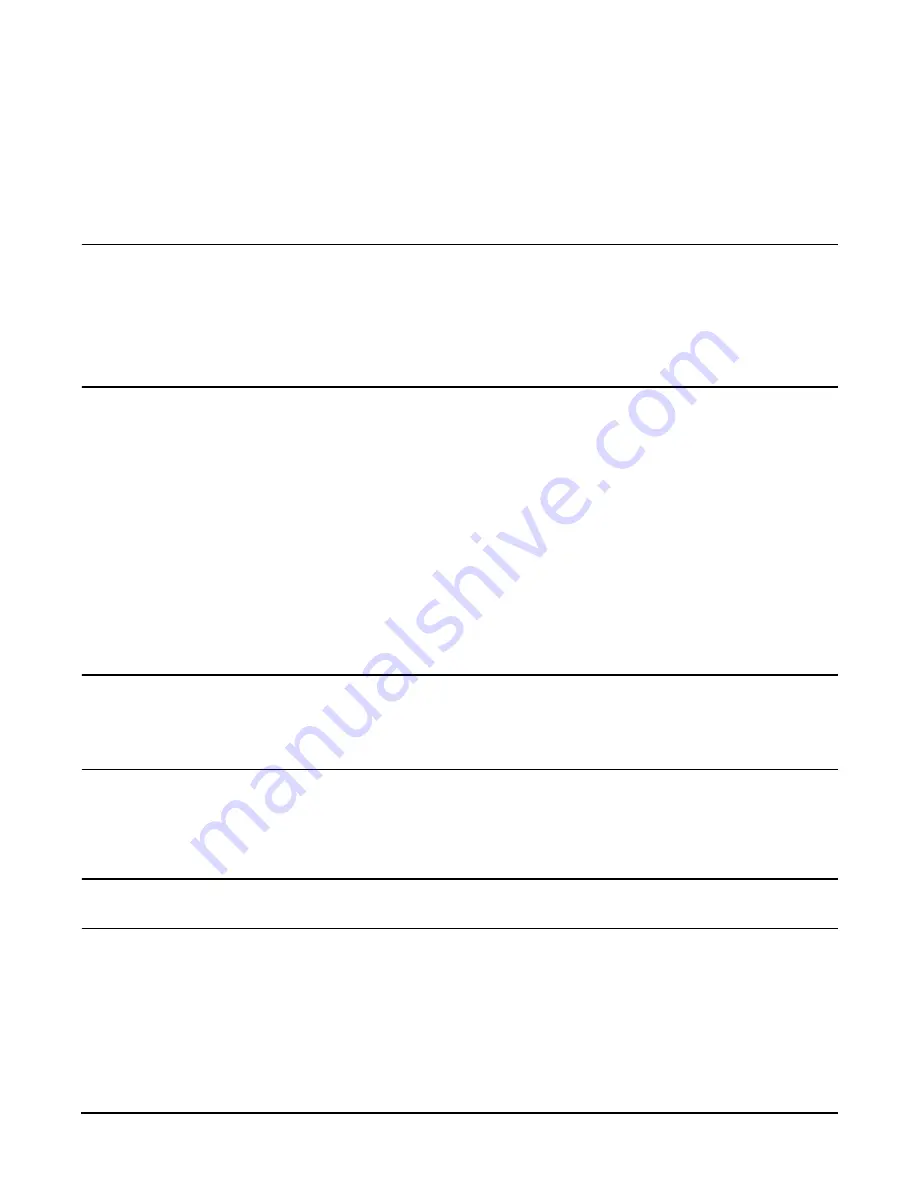
rp7400 Server Boot up
126
Adding Users
The GSP can only have a maximum of 20 users (one administrator and 19 operators). By design, the first user
added to the GSP becomes the GSP administrator. Only the GSP administrator can add or remove users or
change the GSP configuration.
NOTE
Before starting this procedure, you will need to know the following information:
•
User’s name
•
Organization’s name
•
Login name
•
User’s password
To add a user, perform the following steps:
1. Go into the GSP with the ctrl+b entry.
2. At the GSP prompt, enter the Security options and access control (SO) command:
GSP> so
3. The first prompt you will see with the so command is for GSP wide parameters:
GSP wide parameters are:
Login Timeout: 1 minutes.
. Number of password Faults allowed: 3
. Flow Control Timeout: 5 minutes.
Do you want to modify the GSP wide parameters? (Y / [N]) __
At this point you can modify the GSP wide parameters, or continue with adding users. To add users,
respond N for no.
NOTE
If this is the first time users are being added, the first user added will be the GSP
administrator.
If this is not the first time you are adding users (you are adding additional users), you will
need to step through all current users to reach the next available user prompt.
4. The next prompt that appears will ask the following question:
Do you want to modify the user number 1 parameters? (Y/[N]/Q to quit) __
Follow the series of prompts to enter all the required fields for adding a user.
CAUTION
Be sure to read each prompt carefully and enter the correct response. A missed or incorrect
entry could deny entry to that user.
Summary of Contents for rp7400
Page 1: ...rp7400 Hardware Manual ...
Page 4: ...What s New 4 ...
Page 6: ...System Overview 6 ...
Page 15: ...rp7400 Enterprise Server System Safety and Regulatory Information 15 ...
Page 16: ...rp7400 Enterprise Server System Safety and Regulatory Information 16 ...
Page 17: ...rp7400 Enterprise Server System Safety and Regulatory Information 17 ...
Page 22: ...rp7400 Enterprise Server System Safety and Regulatory Information 22 ...
Page 24: ...Review the Sales Order 24 ...
Page 26: ...Plan the Site Visit 26 ...
Page 28: ...Visit the Site 28 ...
Page 32: ...Review HP Responsibilities 32 ...
Page 36: ...Develop the Schedule 36 ...
Page 38: ...Specify the Space for Unpacking 38 ...
Page 44: ...Specify Hard Floor Requirements 44 ...
Page 52: ...Specify the System Requirements 52 ...
Page 56: ...Determine the ESD Requirements 56 ...
Page 58: ...Determine the Acoustic Requirements 58 ...
Page 60: ...Determine RFI Requirements 60 ...
Page 62: ...Review Local Codes 62 ...
Page 64: ...Determine Altitude Requirements 64 ...
Page 68: ...Identify Sources of Electrical Interference 68 ...
Page 70: ...Identify Other Environmental Influences 70 ...
Page 72: ...Identify Telephone Requirements and Define Remote Access 72 ...
Page 74: ...Identify Special Network Requirements 74 ...
Page 76: ...Determine Service Access Needs 76 ...
Page 78: ...Determine Fire Protection Requirements 78 ...
Page 80: ...Define E Stop Requirements 80 ...
Page 82: ...Determine Other Needs 82 ...
Page 84: ...Generate the Plan 84 ...
Page 86: ...Review the Plan With the Customer 86 ...
Page 88: ...Execute the Site Plan 88 ...
Page 94: ...Console Cable Connections 94 ...
Page 96: ...HP 700 Series System Console Configuration 96 ...
Page 100: ...Core I O Connections and Indicators 100 ...
Page 104: ...Secure Web Console Installation 104 ...
Page 106: ...LAN Console 106 ...
Page 108: ...PC Direct Connect as System Console 108 ...
Page 114: ...SCSI Devices 114 ...
Page 118: ...Cable Management 118 ...
Page 124: ...Cabinet Extension Kit 124 ...
Page 134: ...rp7400 Server Boot up 134 ...
Page 136: ...Accessing Guardian Service Processor Internal Port 136 ...
Page 142: ...Chapter Shutting Down the SPU Shutting Down the SPU 2 ...
Page 148: ...Adding a Disk Drive to an HP UX System 146 ...
Page 162: ...Add I O Cards 160 ...
















































