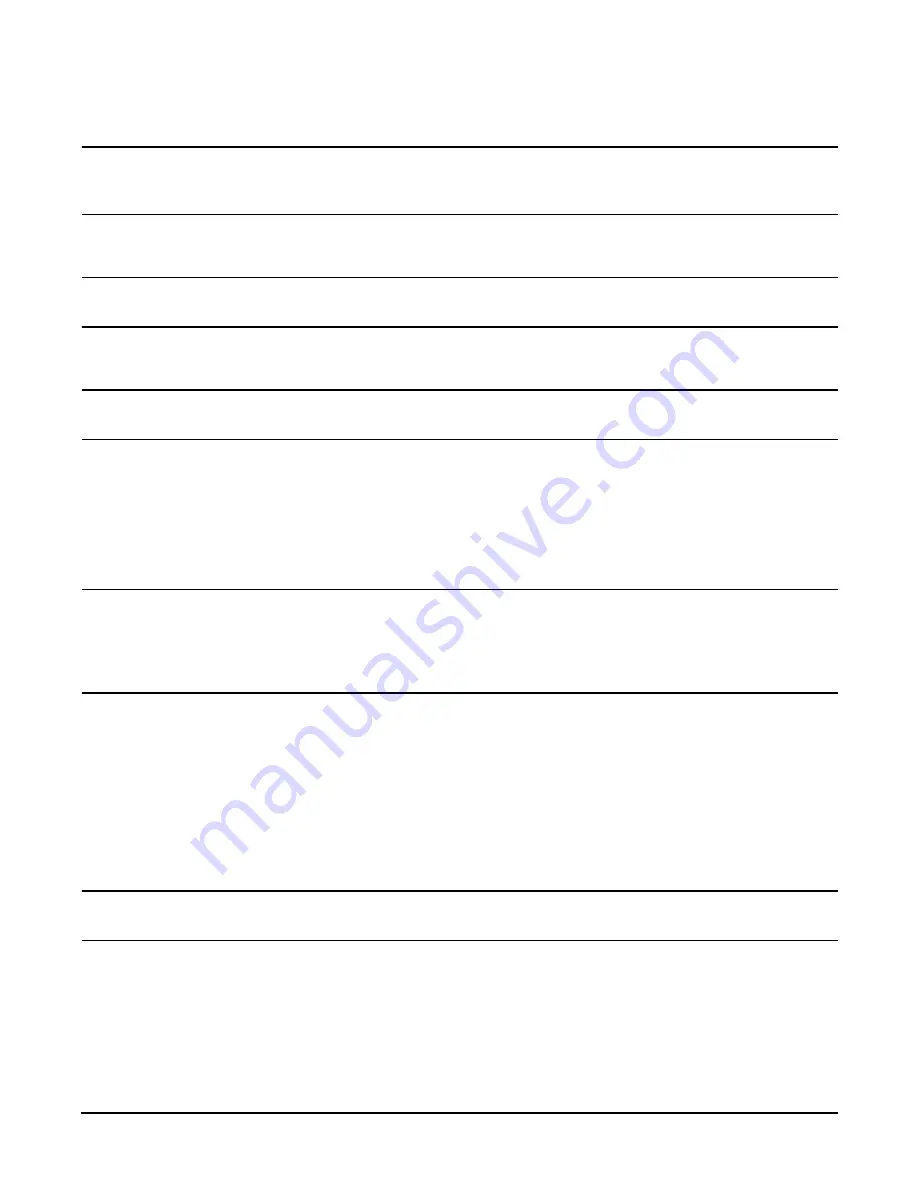
Add-On Memory
151
NOTE
It is recommended that you pull the SPU from the back of the cabinet. This allows
you to monitor the cable movement to avoid snags and tangles with other SPUs or
cables.
The SPU should now be fully extended out the back of the cabinet.
WARNING
Only extend one SPU at a time. Never attempt to extend more that one SPU
for any reason.
Step 4. Remove the Back Top Cover
CAUTION
Operating the system without the back top cover in place can make the SPU
susceptible to EMI problems. Replace the back top cover before operating the system.
To remove a back top cover from the SPU:
a.
Loosen the two captive screws along the back edge of the top cover.
b.
Lift the back edge of the top cover up and away from the SPU
Step 5. Remove the Back Air Baffle
CAUTION
Operating the system without the back air baffle will create air flow problems and
possibly shorten the life of the internal components. Hewlett-Packard does not
recommend the system be powered on with the air baffles removed. Also, operation of
the system without the top cover and air baffle in place can make the system
susceptible to EMI problems.
To remove the back air baffle from the:
a.
Loosen the two captive mounting screws at the support bridge.
b.
Grasp the air baffle along the extruded handle on the back edge of the air baffle and lift it out of
the SPU.
Step 6. Remove the Memory Carrier
The memory carriers (up to four) are located along the back of the SPU.
CAUTION
Be sure to have an anti-static pad or ESD compliant work place to rest the memory
carrier on.
To remove the memory carrier from the SPU:
a.
Grasp the insertion/extractor levers on the appropriate memory carrier and pull them up to
disengage the memory carrier form the system board.
b.
Carefully pull the memory carrier out of the SPU.
Step 7. Install the Memory DIMMs in the Memory Carrier
Summary of Contents for rp7400
Page 1: ...rp7400 Hardware Manual ...
Page 4: ...What s New 4 ...
Page 6: ...System Overview 6 ...
Page 15: ...rp7400 Enterprise Server System Safety and Regulatory Information 15 ...
Page 16: ...rp7400 Enterprise Server System Safety and Regulatory Information 16 ...
Page 17: ...rp7400 Enterprise Server System Safety and Regulatory Information 17 ...
Page 22: ...rp7400 Enterprise Server System Safety and Regulatory Information 22 ...
Page 24: ...Review the Sales Order 24 ...
Page 26: ...Plan the Site Visit 26 ...
Page 28: ...Visit the Site 28 ...
Page 32: ...Review HP Responsibilities 32 ...
Page 36: ...Develop the Schedule 36 ...
Page 38: ...Specify the Space for Unpacking 38 ...
Page 44: ...Specify Hard Floor Requirements 44 ...
Page 52: ...Specify the System Requirements 52 ...
Page 56: ...Determine the ESD Requirements 56 ...
Page 58: ...Determine the Acoustic Requirements 58 ...
Page 60: ...Determine RFI Requirements 60 ...
Page 62: ...Review Local Codes 62 ...
Page 64: ...Determine Altitude Requirements 64 ...
Page 68: ...Identify Sources of Electrical Interference 68 ...
Page 70: ...Identify Other Environmental Influences 70 ...
Page 72: ...Identify Telephone Requirements and Define Remote Access 72 ...
Page 74: ...Identify Special Network Requirements 74 ...
Page 76: ...Determine Service Access Needs 76 ...
Page 78: ...Determine Fire Protection Requirements 78 ...
Page 80: ...Define E Stop Requirements 80 ...
Page 82: ...Determine Other Needs 82 ...
Page 84: ...Generate the Plan 84 ...
Page 86: ...Review the Plan With the Customer 86 ...
Page 88: ...Execute the Site Plan 88 ...
Page 94: ...Console Cable Connections 94 ...
Page 96: ...HP 700 Series System Console Configuration 96 ...
Page 100: ...Core I O Connections and Indicators 100 ...
Page 104: ...Secure Web Console Installation 104 ...
Page 106: ...LAN Console 106 ...
Page 108: ...PC Direct Connect as System Console 108 ...
Page 114: ...SCSI Devices 114 ...
Page 118: ...Cable Management 118 ...
Page 124: ...Cabinet Extension Kit 124 ...
Page 134: ...rp7400 Server Boot up 134 ...
Page 136: ...Accessing Guardian Service Processor Internal Port 136 ...
Page 142: ...Chapter Shutting Down the SPU Shutting Down the SPU 2 ...
Page 148: ...Adding a Disk Drive to an HP UX System 146 ...
Page 162: ...Add I O Cards 160 ...
























