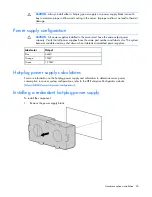Hardware options installation 65
16.
Power up the server (on page
22
).
Two-bay LFF drive cage option
To configure this option for drive cage bay 3, locate the three jumper pins on the backplane. Move the
jumper from pins 1 and 2 to pins 2 and 3.
For more information, see "Drive cage jumper configuration settings (on page
21
)."
To install the component:
1.
Power down the server (on page
22
).
2.
Do one of the following:
o
Open or remove the tower bezel, as needed ("
Open or remove the tower bezel
" on page
22
).
o
Extend the server from the rack (on page
24
).
3.
Remove the access panel (on page
25
).
4.
Remove the air baffle (on page
26
).
5.
Remove the fan cage (on page
26
).
6.
Remove all SFF drives and drive cages, if installed.
For more information, see the server maintenance and service guide.
7.
Remove the media bay blank (on page
27
).
8.
Remove the DVD-ROM drive (on page
28
).
9.
Install the two-bay LFF drive cage.
Summary of Contents for ProLiant DL370
Page 1: ...HP ProLiant DL ML370 G6 Server User Guide Part Number 513482 001 March 2009 First Edition ...
Page 16: ...Component identification 16 SFF hard drives LFF hard drives ...
Page 29: ...Operations 29 6 Remove the hard drive cage blank ...
Page 94: ...Cabling 94 Drive cage bay 2 Drive cage bay 3 ...
Page 95: ...Cabling 95 Six bay LFF backplane cabling Drive cage bay 1 Drive cage bay 2 ...
Page 97: ...Cabling 97 Battery cabling for BBWC DVD ROM drive cabling ...
Page 98: ...Cabling 98 Slimline optical drive cabling ...
Page 123: ...Troubleshooting 123 ...
Page 146: ...Technical support 146 ...
Page 147: ...Technical support 147 ...