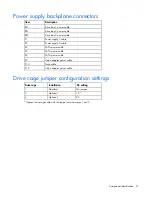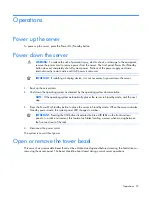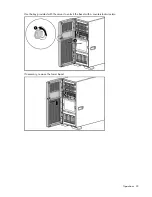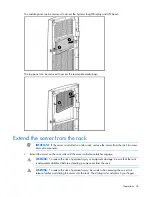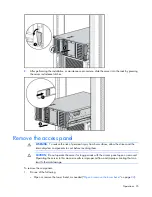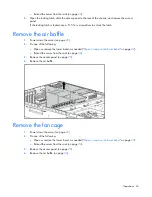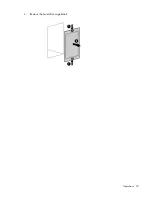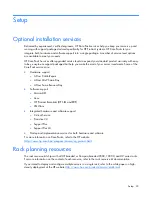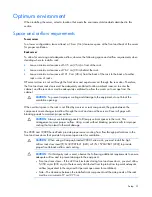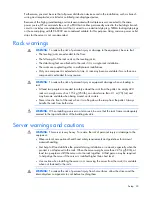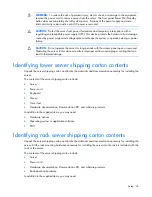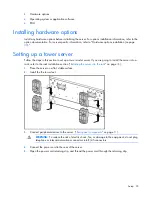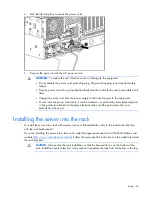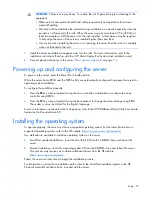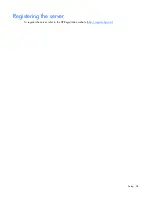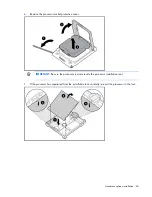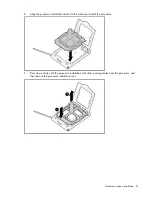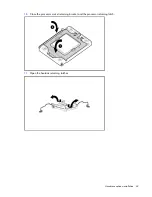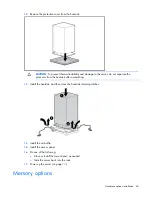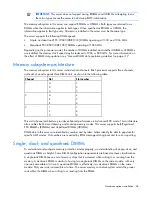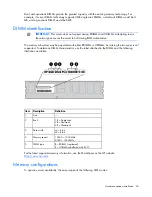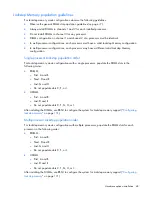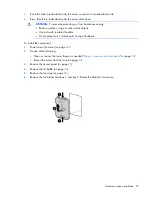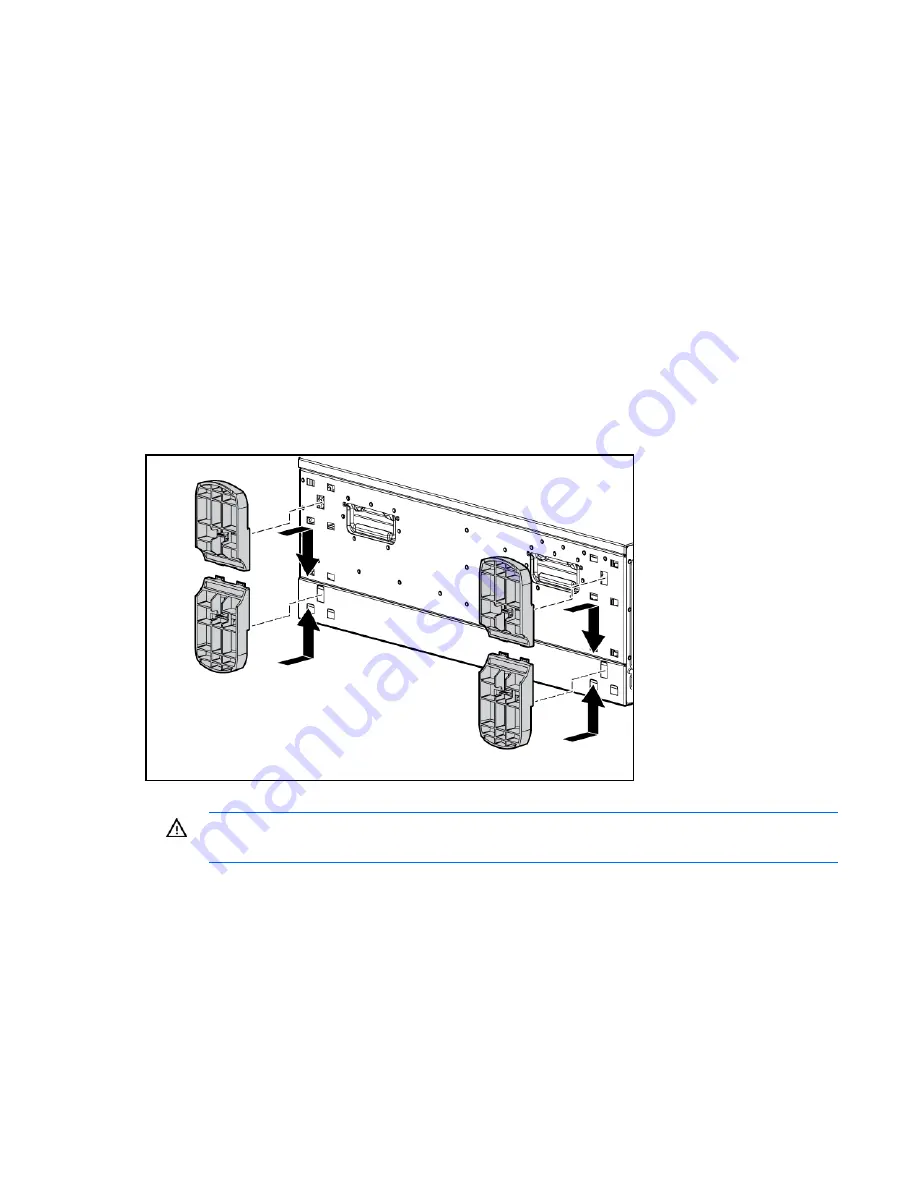
Setup 35
•
Hardware options
•
Operating system or application software
•
PDU
Installing hardware options
Install any hardware options before initializing the server. For options installation information, refer to the
option documentation. For server-specific information, refer to "Hardware options installation (on page
39
)."
Setting up a tower server
Follow the steps in this section to set up a tower model server. If you are going to install the server into a
rack, refer to the rack installation section ("
Installing the server into the rack
" on page
36
).
1.
Place the server on a flat, stable surface.
2.
Install the the tower feet.
3.
Connect peripheral devices to the server. ("
Rear panel components
" on page
11
)
WARNING:
To reduce the risk of electric shock, fire, or damage to the equipment, do not plug
telephone or telecommunications connectors into RJ-45 connectors.
4.
Connect the power cord to the rear of the server.
5.
Open the power cord retaining clip, and thread the power cord through the retaining clip.
Summary of Contents for ProLiant DL370
Page 1: ...HP ProLiant DL ML370 G6 Server User Guide Part Number 513482 001 March 2009 First Edition ...
Page 16: ...Component identification 16 SFF hard drives LFF hard drives ...
Page 29: ...Operations 29 6 Remove the hard drive cage blank ...
Page 94: ...Cabling 94 Drive cage bay 2 Drive cage bay 3 ...
Page 95: ...Cabling 95 Six bay LFF backplane cabling Drive cage bay 1 Drive cage bay 2 ...
Page 97: ...Cabling 97 Battery cabling for BBWC DVD ROM drive cabling ...
Page 98: ...Cabling 98 Slimline optical drive cabling ...
Page 123: ...Troubleshooting 123 ...
Page 146: ...Technical support 146 ...
Page 147: ...Technical support 147 ...