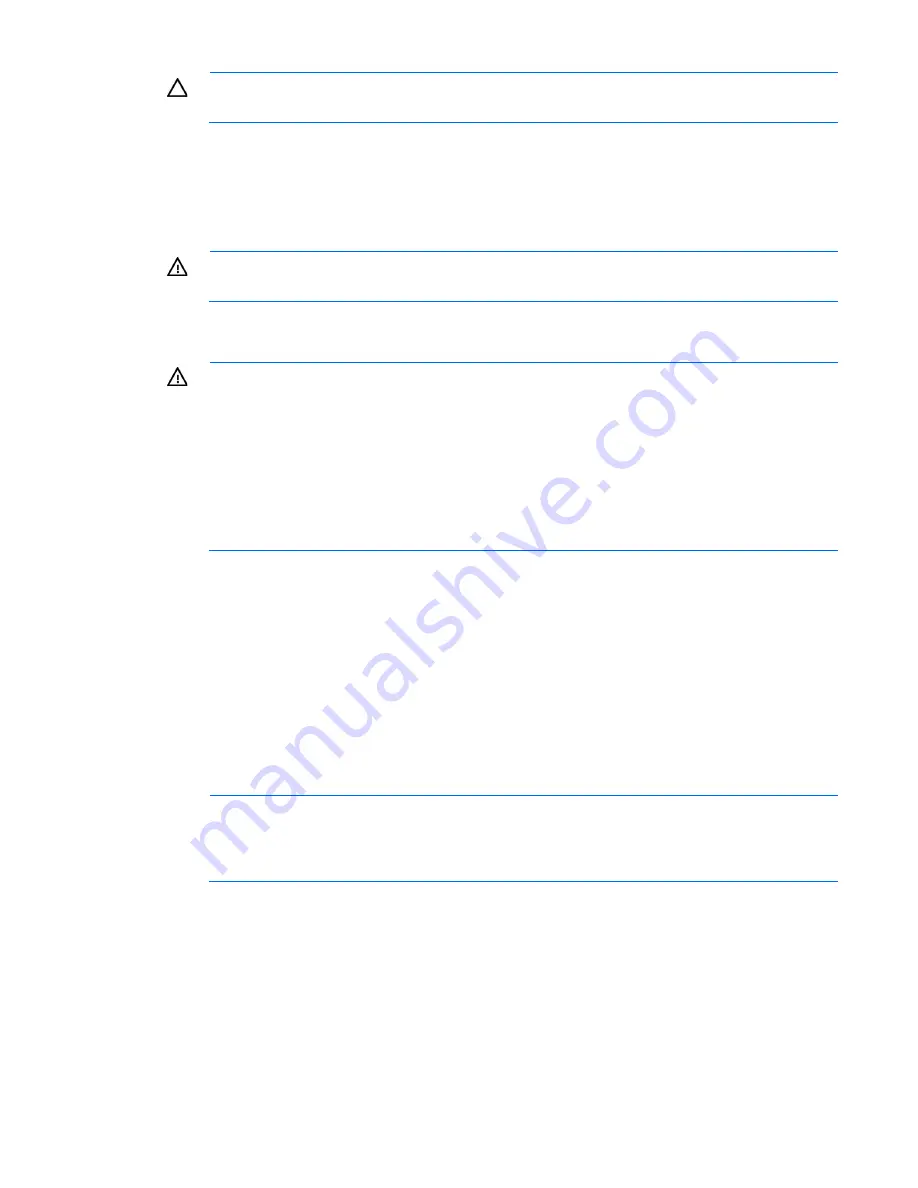
Setup 28
CAUTION:
Always plan the rack installation so that the heaviest item is on the bottom of the rack.
Install the heaviest item first, and continue to populate the rack from the bottom to the top.
To install the server in an HP, Compaq-branded, Telco, or a third-party rack:
1.
Install the server and cable management arm option into the rack. See the documentation that ships with
the Quick Deploy Rail System.
2.
Connect peripheral devices to the server. For information on identifying connectors, see "Rear panel
components (on page
9
)."
WARNING:
To reduce the risk of electric shock, fire, or damage to the equipment, do not plug
telephone or telecommunications connectors into RJ-45 connectors.
3.
Connect the power cord to the server.
4.
Connect the power cord to the power source.
WARNING:
To reduce the risk of electric shock or damage to the equipment:
•
Do not disable the power cord grounding plug. The grounding plug is an important safety
feature.
•
Plug the power cord into a grounded (earthed) electrical outlet that is easily accessible at all
times.
•
Unplug the power cord from the power supply to disconnect power to the equipment.
•
Do not route the power cord where it can be walked on or pinched by items placed against it.
Pay particular attention to the plug, electrical outlet, and the point where the cord extends from
the server.
Powering on and selecting boot options
1.
Connect the Ethernet cable.
2.
Press the Power On/Standby button.
3.
During the initial boot:
o
To modify the server configuration ROM default settings, press
F9
when prompted from the start up
sequence to enter the RBSU. By default, RBSU runs in the English language.
o
If you do not need to modify the server configuration and are ready to install the system software,
press
F10
to access Intelligent Provisioning.
NOTE:
If an HP Smart Array controller has been added or is embedded in the system, the
controller defaults to a RAID configuration based on the size and number of drives installed. For
more information on modifying the controller default settings, see the documentation on the
Documentation CD.
For more information on automatic configuration, see the
HP ROM-Based Setup Utility User Guide
on the
Documentation CD or the iLO Management Engine Information Library (
http://www.hp.com/support/rbsu
).
Installing the operating system
This HP ProLiant server does not ship with provisioning media. Everything needed to manage and install the
system software and firmware is preloaded on the server.
Summary of Contents for ProLiant DL360e Gen8
Page 6: ...Contents 6 ...
Page 16: ...Component identification 16 Fan locations ...
Page 78: ...Cabling 78 GPU power cabling ...
Page 106: ...Support and other resources 106 ...
Page 107: ...Support and other resources 107 ...






























