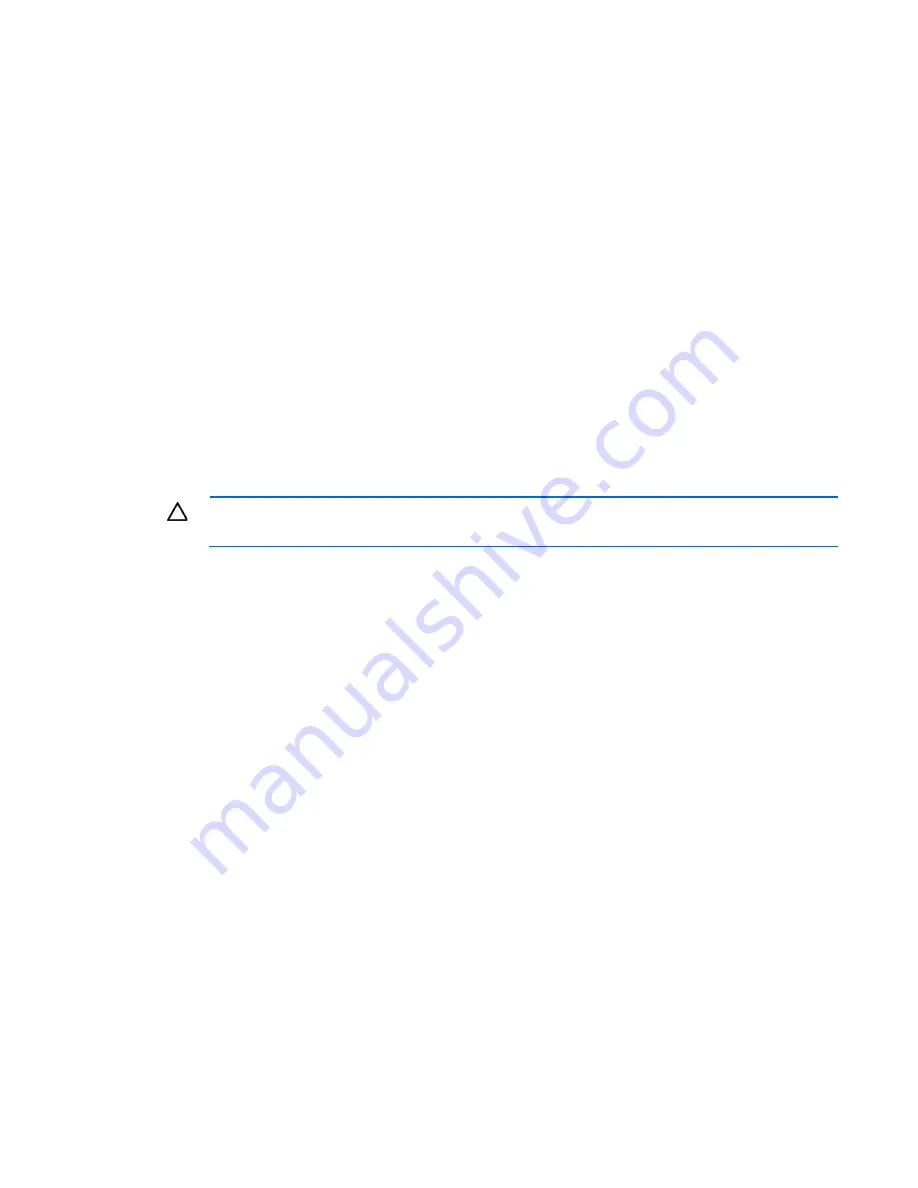
Operations 20
a.
Disconnect each power cord from the power source.
b.
Disconnect each power cord from the server.
3.
Do one of the following:
o
Extend the server from the rack (on page
17
).
o
Remove the server from the rack (on page
18
).
4.
Open the access panel latch, slide the access panel to the rear of the chassis, and then remove the
access panel.
If the access panel latch is locked, use a T-15 Torx screwdriver to unlock the latch.
Install the access panel
1.
Place the access panel on top of the server with the access panel latch open. Allow the panel to extend
past the rear of the server by approximately 1.25 cm (0.5 inch).
2.
Close the access panel latch. The access panel slides to a closed position.
3.
Use a T-15 Torx screwdriver to tighten the access panel latch screw.
Remove the PCI riser cage
CAUTION:
To prevent damage to the server or expansion boards, power down the server, and
disconnect all power cords before removing or installing the PCI riser cage.
1.
Power down the server (on page
17
).
2.
Remove all power:
a.
Disconnect each power cord from the power source.
b.
Disconnect each power cord from the server.
3.
Do one of the following:
o
Extend the server from the rack (on page
17
).
o
Remove the server from the rack (on page
18
).
4.
Remove the access panel (on page
19
).
5.
Disconnect all cables connected to any existing expansion board.
6.
Lift the release tabs, and then rotate them 180
°
counterclockwise.
Summary of Contents for ProLiant DL360e Gen8
Page 6: ...Contents 6 ...
Page 16: ...Component identification 16 Fan locations ...
Page 78: ...Cabling 78 GPU power cabling ...
Page 106: ...Support and other resources 106 ...
Page 107: ...Support and other resources 107 ...
















































