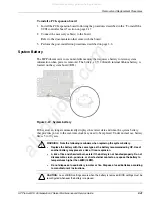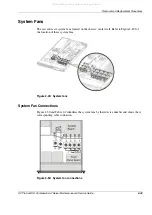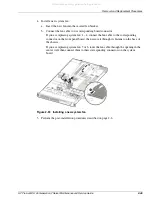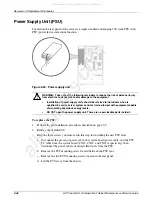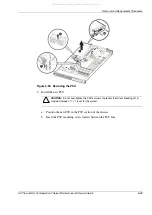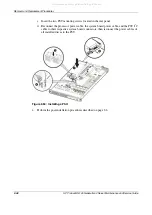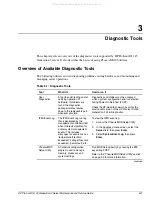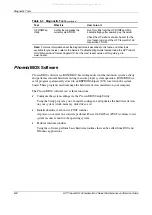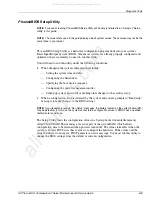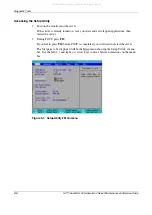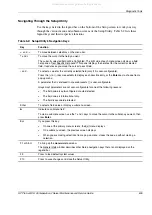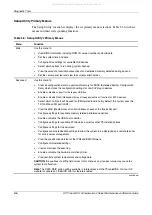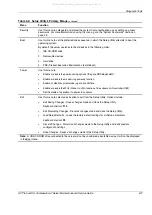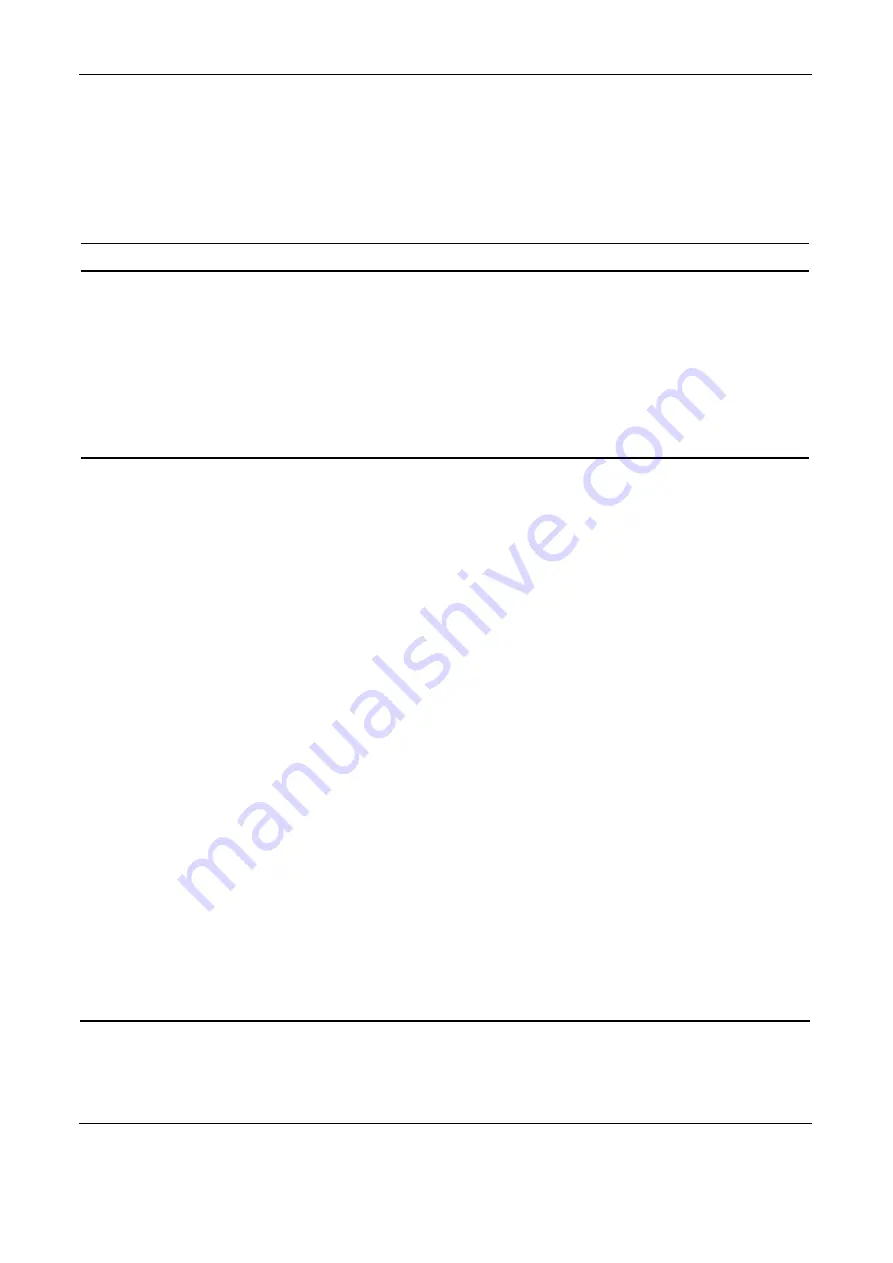
Diagnostic Tools
3-6
HP ProLiant DL145 Generation 2 Server Maintenance and Service Guide
Setup Utility Primary Menus
The Setup Utility’s menu bar displays the six primary menu selections. Table 3-3 lists these
menus and their corresponding functions.
Table 3-3: Setup Utility's Primary Menus
Menu Function
Main
Use this menu to:
•
View BIOS information including ROM ID, version number and build date.
•
Set the system time and date.
•
Configure drive settings for available IDE devices.
•
Select which options to run during system boot-up.
•
View the amount of available conventional and extended memory detected during boot-up.
•
Set the server asset text and view the system serial number.
Advanced
Use this menu to:
•
Clear all configuration data in a section of memory for ESCD (Extended System Configuration
Data) which stores the configuration settings for non-PnP plug-in devices.
•
Enable
or disable support for the legacy USB bus.
•
Enable
or disable RAID (Redundant Array of Inexpensive Disks)
function for SATA devices.
•
Select which LAN port will be used for IPMI-related functions. By default, the system uses the
10/100 Mbps LAN port (LAN1).
•
View the MAC (Media Access Control) address of each of the three LAN port.
•
Configure settings for available memory related performance options.
•
Enable or disable the USB host controller.
•
Configure settings for available PCI devices, as well as other PCI-related options.
•
Configure settings for the serial port.
•
Configure console redirection settings to allow the system to be displayed on a remote terminal
for online server management.
•
View the specification version for the IPMI and BMC firmware.
•
Configure LAN-related settings.
•
View and/or clear the event log.
•
Enable or disable the hardware watchdog timer.
•
View real-time system temperature and voltage data.
CAUTION: Be cautious in setting field values in this menu as any incorrect value may cause the
system to malfunction.
Note: The SATA RAID option will be available in future release of the
Phoenix
BIOS. Visit our HP
website for updates on the BIOS with this feature enabled.
continued
All manuals and user guides at all-guides.com