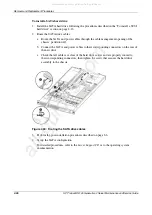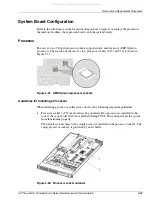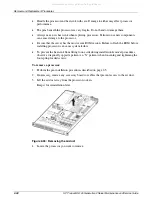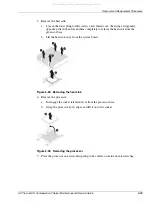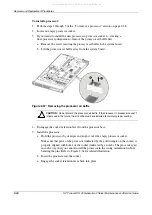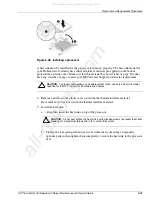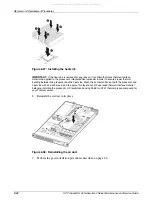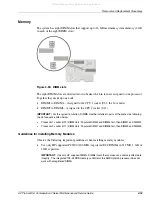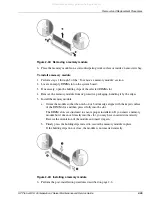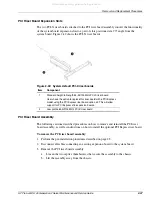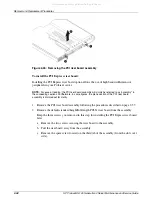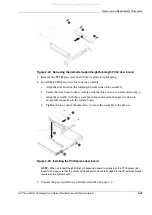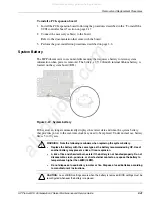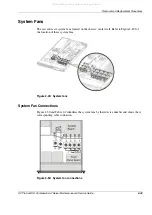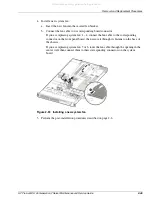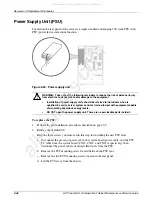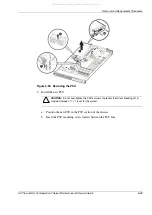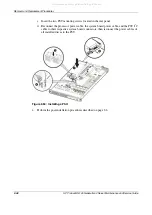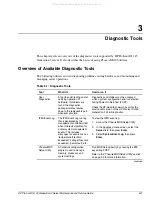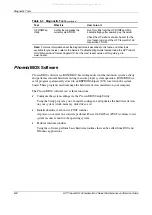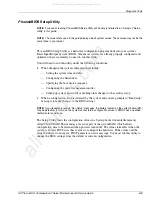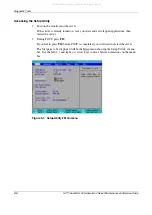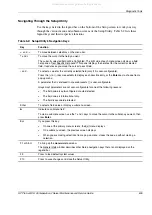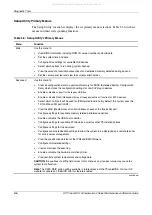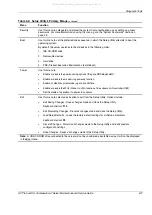Removal and Replacement Procedures
2-40
HP ProLiant DL145 Generation 2 Server Maintenance and Service Guide
To reinstall the PCI riser board assembly:
1.
Align the assembly with the system board expansion slots, then press it down to ensure
full connection to the system board.
2.
Tighten the two captive thumbscrews to secure the assembly to the chassis.
Figure 2-46: Reinstalling the PCI riser board assembly
3.
Perform the post-installation procedures described on page 2-6.
Installing a PCI Expansion Board
Guidelines for Installing PCI Expansion Boards
The system supports up to two expansion boards at a time. Use only HP supported expansion
boards that meet the following specifications:
•
PCI or PCI-X compliant
—
Connector: 32 or 64 bits wide, 3.3 V
—
Speed
PCI board speed: 66 MHz
PCI-X board speed: 100 or 133 MHz
—
Form factor: low profile or standard height/full-length boards
•
PCI Express x16 compliant (available only when the optional PCI Express riser board is
installed)
All manuals and user guides at all-guides.com