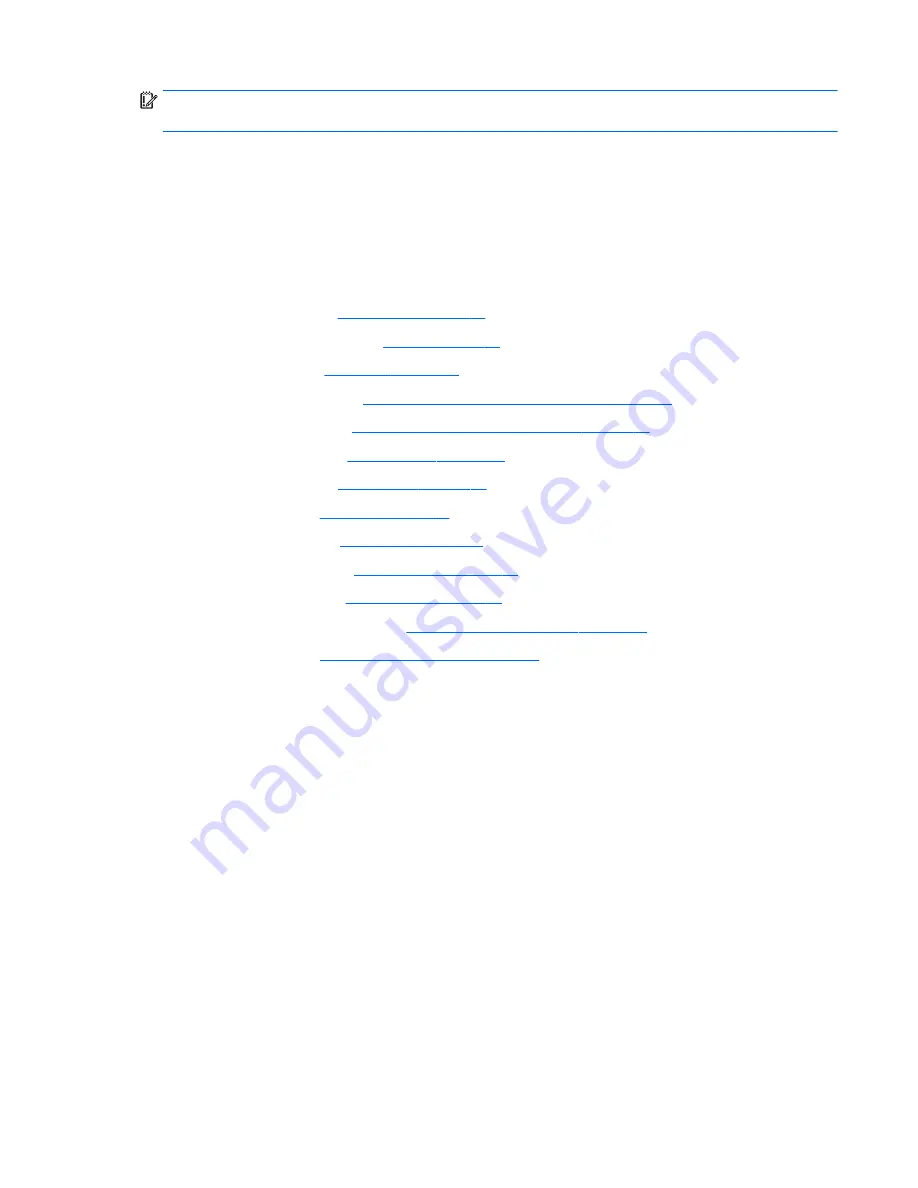
IMPORTANT:
Make special note of each screw and screw lock size and location during removal and
replacement
Before removing the fingerprint reader, follow these steps:
1.
Shut down the computer.
2.
Disconnect all external devices connected to the computer.
3.
Disconnect the power from the computer by first unplugging the power cord from the AC outlet and then
unplugging the AC adapter from the computer.
4.
Remove the following components:
a.
Service door (see
Service door on page 37
).
b.
Remove the battery (see
Battery on page 38
)
c.
Hard drive (see
Hard drive on page 39
).
d.
Solid-state drive (see
Solid-state drive (select products only) on page 41
).
e.
WWAN module (see
WWAN module (select products only) on page 42
).
f.
WLAN module (see
WLAN module on page 44
).
g.
Optical drive (see
Optical drive on page 46
).
h.
Keyboard (see
Keyboard on page 48
).
i.
Hinge covers (see
Hinge cover on page 55
).
j.
Base enclosure (see
Base enclosure on page 57
).
k.
System board (see
System board on page 59
).
l.
Fan/heat sink assembly (see
Fan and heat sink assembly on page 61
).
m. Top cover (see
Top cover and TouchPad on page 65
).
Remove the fingerprint reader:
1.
Remove the Phillips screwfrom the fingerprint reader bracket(1).
2.
Remove the bracket(2).
Component replacement procedures
73
Summary of Contents for ProBook 640 G2
Page 4: ...iv Important Notice about Customer Self Repair Parts ...
Page 6: ...vi Safety warning notice ...
Page 87: ...Reverse this procedure to replace the panel Component replacement procedures 77 ...
Page 89: ...Reverse this procedure to replace the audio board Component replacement procedures 79 ...
Page 91: ...Reverse this procedure to replace the audio boardr Component replacement procedures 81 ...
















































