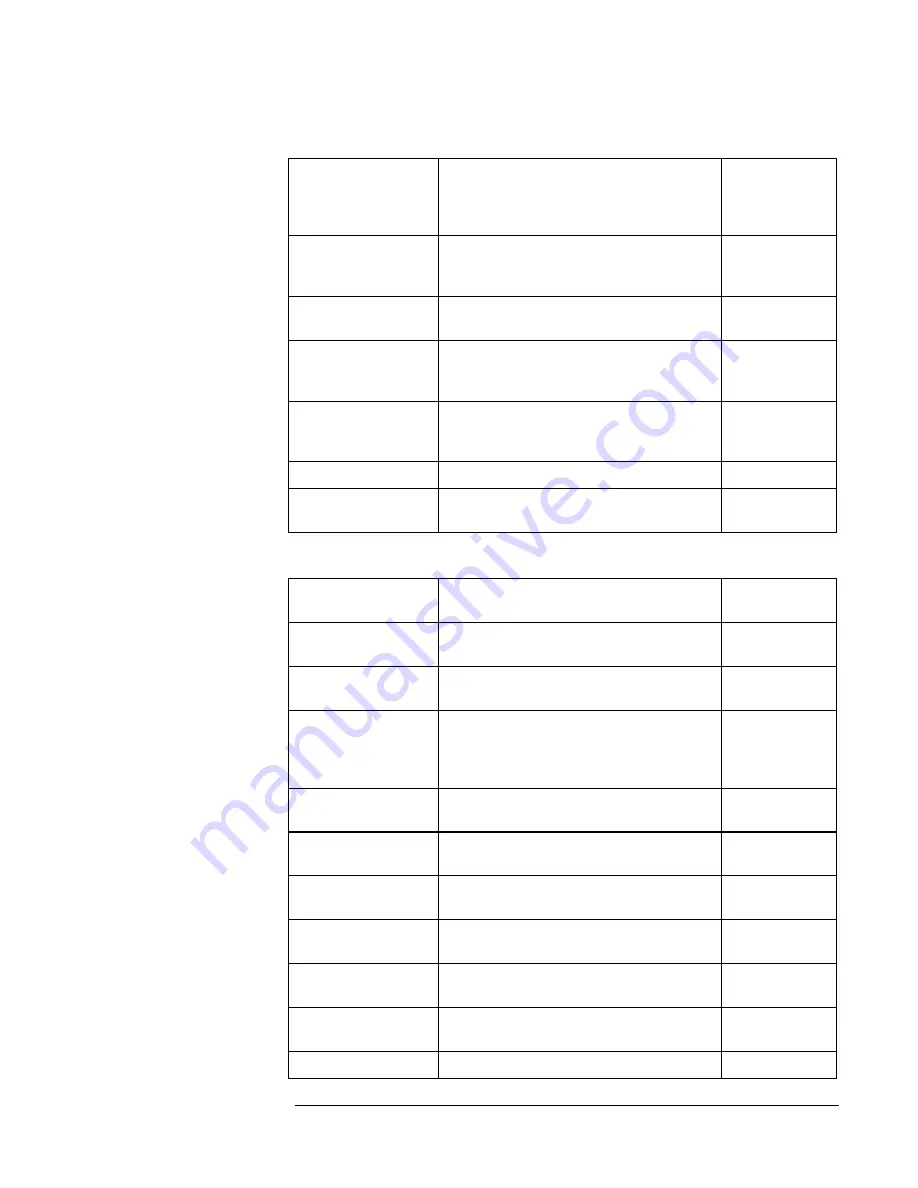
Operating the OmniBook XE2
Configuring the OmniBook with the BIOS Setup Utility
2-4
Secondary Master
Sets the CD-ROM drive type and various
parameters.
CD-ROM drive
detected and
set
automatically.
Display Device
Switches between the built-in display
(LCD), an external display (CRT) if
attached, and both.
LCD/CRT
PS/2 Mouse
Enables or disables an external PS/2
mouse, when one is connected.
Enabled
ZV Port
Sets whether zoomed video function is
enabled, to connect from a PC card to a
VGA controller.
Enabled
Quiet Boot
When enabled, hides summary of
power-on self-test and messages during
boot.
Enabled
System Memory
Shows the system memory size.
640KB
Extended Memory
Shows the extended memory size.
Detected
automatically.
Advanced Menu
Default
Serial port
Sets how the serial port is configured by
the BIOS (specified or automatic).
Enabled
Base I/O
address
Sets the I/O address and interrupt.
3F8 IRQ4
IrDA port
Sets how the infrared port is configured
by the BIOS (specified or automatic).
Disabled
Mode
When IrDA port is enabled, sets the
hardware to support SIR (Standard IR) or
FIR (Fast IR) infrared communications.
(Driver installation is required.)
SIR
Base I/O
address
When IrDA port is enabled, sets the I/O
address and interrupt.
2F8 IRQ3
DMA channel
When Fast IR mode is enabled, sets the
DMA channel.
DMA 3
Parallel Port
Sets how the parallel port is configured
by the BIOS (specified or automatic).
Enabled
Mode
Sets the port to output only, bi-
directional, ECP mode, or EPP mode.
Bi-directional
Base I/O
address
Sets the I/O address.
378 IRQ7
DMA channel
When ECP mode is enabled, sets the
DMA channel.
DMA 1
Local Bus IDE
Adapter
Enables the primary (hard drive) and
secondary (CD-ROM drive) controllers.
Both
Summary of Contents for OmniBook XE2-DB - Notebook PC
Page 1: ...HP OmniBook XE2 Corporate Evaluator s Guide ...
Page 5: ...v Edition History Edition 4 May 2000 This manual is printed on recycled paper ...
Page 6: ......
Page 10: ......
Page 11: ...1 Introducing the OmniBook XE2 ...
Page 16: ......
Page 17: ...2 Operating the OmniBook XE2 ...
Page 36: ......
Page 37: ...3 Using the Recovery CD ...
Page 40: ......
Page 41: ...4 Using Windows 98 ...
Page 53: ...5 2 Using Windows 95 ...
Page 65: ...6 Using Windows 2000 ...
Page 71: ...Using Windows 2000 Using Windows 2000 6 7 15 Click OK and close the Power Control panel ...
Page 72: ......
Page 73: ...Using Windows NT 4 0 Using Windows 2000 7 1 7 Using Windows NT 4 0 ...
Page 86: ......
















































