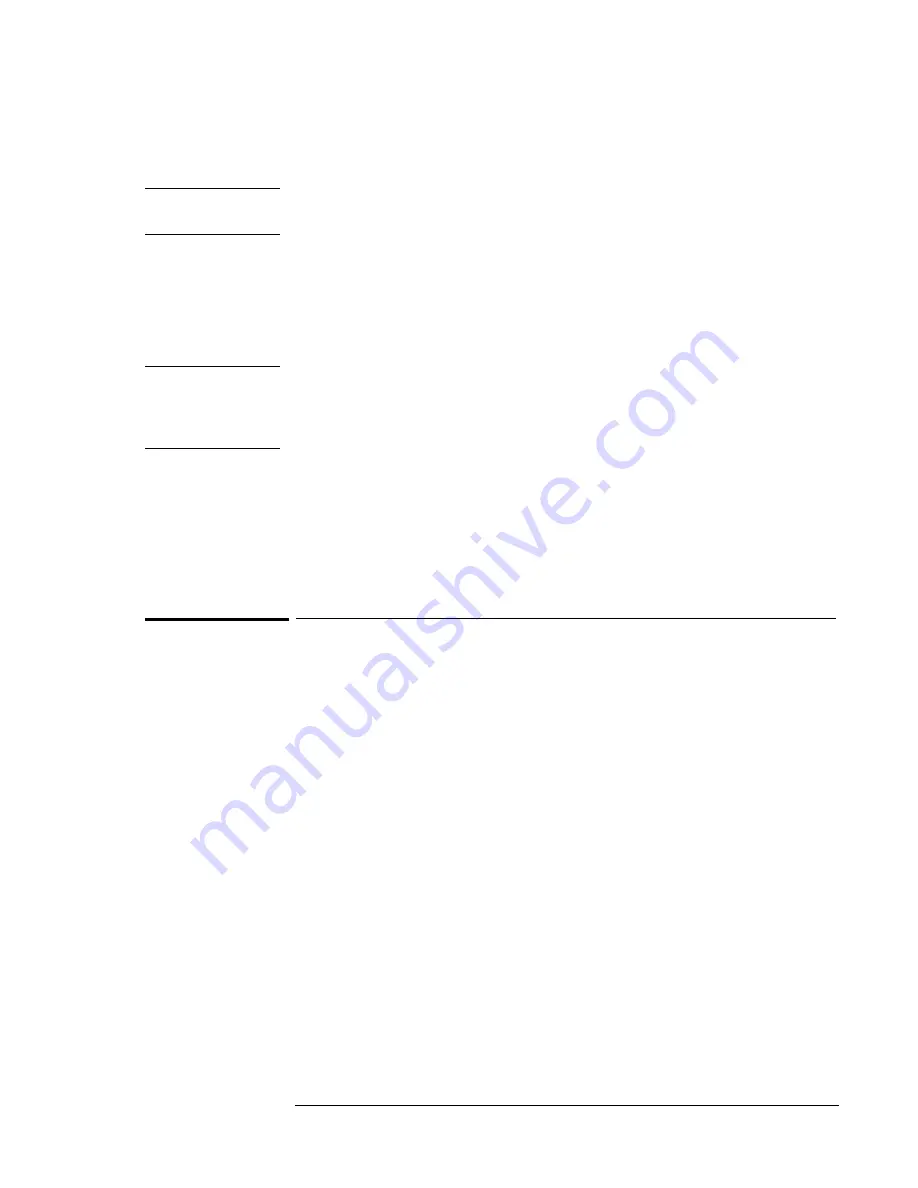
Using Windows NT 4.0
Installing Retail Windows NT 4.0
7-5
22. Choose No, do not create an emergency repair disk, then click Next.
Important
It is more useful to create a repair disk after installation is complete and after
you have installed your drivers and other applications.
23. Choose Install the most common components, then click Next.
24. Click Next to Install Windows NT Networking.
25. Choose Do not connect the computer to a network at this time, then click
Next.
Important
We recommend that you install Windows NT networking
after
Windows NT is
fully installed. Follow the instructions in the application note for the network
card you are using. The application notes are available from our website. A few
sample application notes are also included at the end of this chapter.
26. Click Finish to finish setting up Windows NT.
27. Enter the correct Time Zone and Date and Time, then click Close.
28. Click OK twice to accept the VGA-Compatible Display Adapter (The
video driver will be installed in the next section.)
29. When prompted, click Restart Computer.
To install Service Pack 5.0 for retail Windows NT 4.0
If you’ve installed a
retail
version of Windows NT 4.0, you’ll need to install
Service Pack 5.0. This is located on the Microsoft website at
http://www.microsoft.com/ntserver/nts/downloads/recommended/sp5/allsp5.asp
.
1. Insert a CD that contains the service pack in the CD-ROM drive.
2. From the Start menu, click Run.
3. Browse to SP5I386.EXE on the CD.
4. Select Accept the Software License Agreement.
5. Select No, I do not want to create an Uninstall directory then click Install.
6. When prompted, click OK to reboot.
Summary of Contents for OmniBook XE2-DB - Notebook PC
Page 1: ...HP OmniBook XE2 Corporate Evaluator s Guide ...
Page 5: ...v Edition History Edition 4 May 2000 This manual is printed on recycled paper ...
Page 6: ......
Page 10: ......
Page 11: ...1 Introducing the OmniBook XE2 ...
Page 16: ......
Page 17: ...2 Operating the OmniBook XE2 ...
Page 36: ......
Page 37: ...3 Using the Recovery CD ...
Page 40: ......
Page 41: ...4 Using Windows 98 ...
Page 53: ...5 2 Using Windows 95 ...
Page 65: ...6 Using Windows 2000 ...
Page 71: ...Using Windows 2000 Using Windows 2000 6 7 15 Click OK and close the Power Control panel ...
Page 72: ......
Page 73: ...Using Windows NT 4 0 Using Windows 2000 7 1 7 Using Windows NT 4 0 ...
Page 86: ......






























