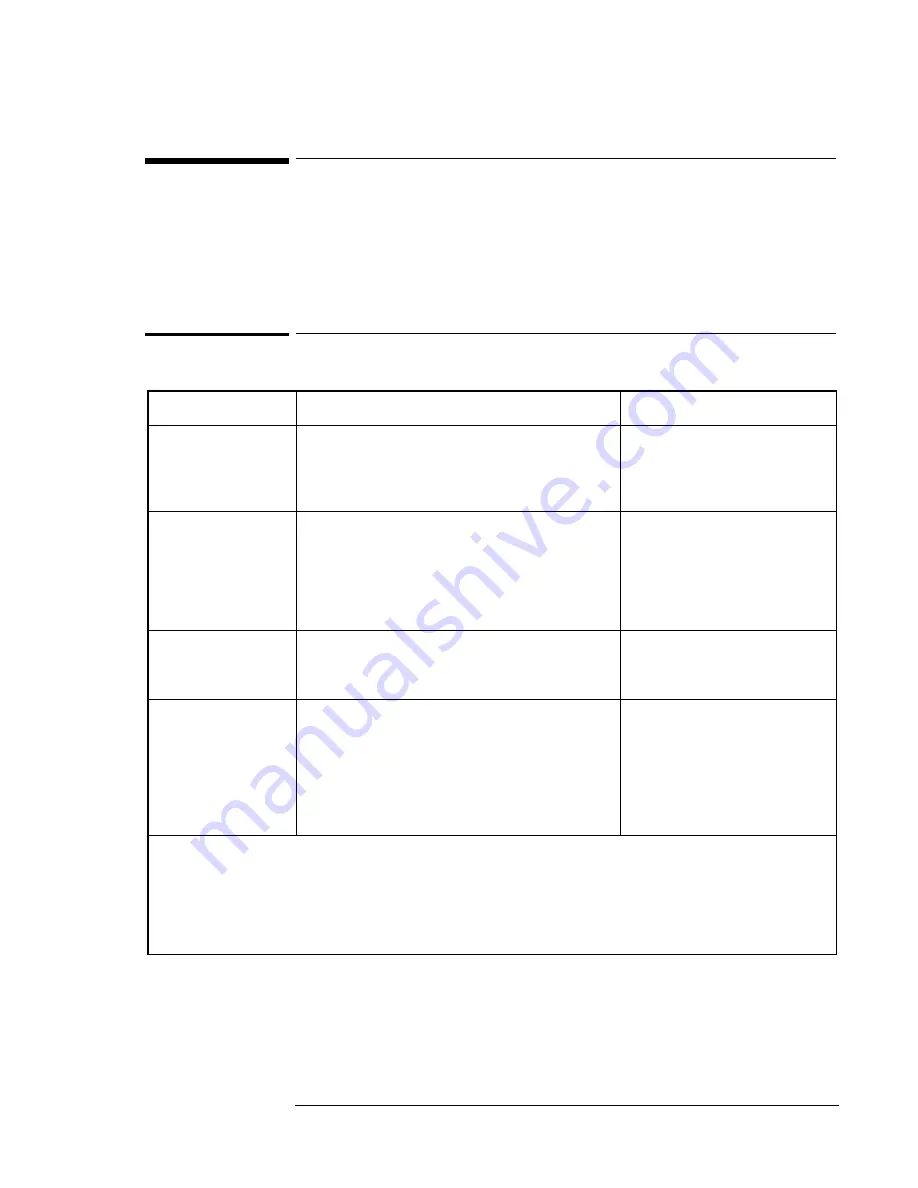
Operating the OmniBook XE2
Starting and Stopping the OmniBook XE2
2-9
Starting and Stopping the OmniBook XE2
You can easily start and stop your OmniBook using the blue power button.
However, at certain times, you may want to use other methods for starting and
stopping your OmniBook—depending on power considerations, types of active
connections, and start-up time.
To start and stop the OmniBook
When you
The OmniBook enters
To exit this mode
Press Fn+F3*
–or–
allow time-out.
Standby Mode
Saves minimal power.
Turns off the display only.
Restarts quickly.
Maintains network connections.
Press any key or move a
pointing device to display your
current session.
Press blue power
button
–or–
click Start, Suspend**
–or–
allow time-out from
standby.
Suspend Mode
Saves significant power.
Turns off the display.
Saves current session to RAM.
Restarts quickly.
May restore network connections.
****
Press the blue p ower button to
display your current session.
Press Fn+F12
–or–
allow time-out from
supspend.
Hibernate Mode
Saves maximum power.
Saves current session to disk, shuts down.
May restore network connections.***
Press the blue power butto n to
restart and restore your previous
session.
Click Start,
Shut Down
(recommended)
–or–
Press and hold the
blue power button
until the display
shuts down
Off Mode
Saves maximum power.
Turns off without saving current session.
At startup, resets everything, starts a new
session, and restores network connections.
Press the blue power button to
restart with a new session.
*
Windows NT and Windows 95 only. In Windows 98, Fn+F4 suspends the OmniBook.
**
Windows 95 only. In Windows 98 or Wi ndows 2000, click Start, Shutdown, Standby to suspend the
OmniBook.
***
Plug-and-play operating systems, such as Windows 95, Windows 98 and Windows 2000, can
restore network connections when you turn on the OmniBook. For Windows NT 4.0 or a different
operating system, you may have to reset the OmniBook or restart the operating system to restore
them.
Summary of Contents for OmniBook XE2-DB - Notebook PC
Page 1: ...HP OmniBook XE2 Corporate Evaluator s Guide ...
Page 5: ...v Edition History Edition 4 May 2000 This manual is printed on recycled paper ...
Page 6: ......
Page 10: ......
Page 11: ...1 Introducing the OmniBook XE2 ...
Page 16: ......
Page 17: ...2 Operating the OmniBook XE2 ...
Page 36: ......
Page 37: ...3 Using the Recovery CD ...
Page 40: ......
Page 41: ...4 Using Windows 98 ...
Page 53: ...5 2 Using Windows 95 ...
Page 65: ...6 Using Windows 2000 ...
Page 71: ...Using Windows 2000 Using Windows 2000 6 7 15 Click OK and close the Power Control panel ...
Page 72: ......
Page 73: ...Using Windows NT 4 0 Using Windows 2000 7 1 7 Using Windows NT 4 0 ...
Page 86: ......






























