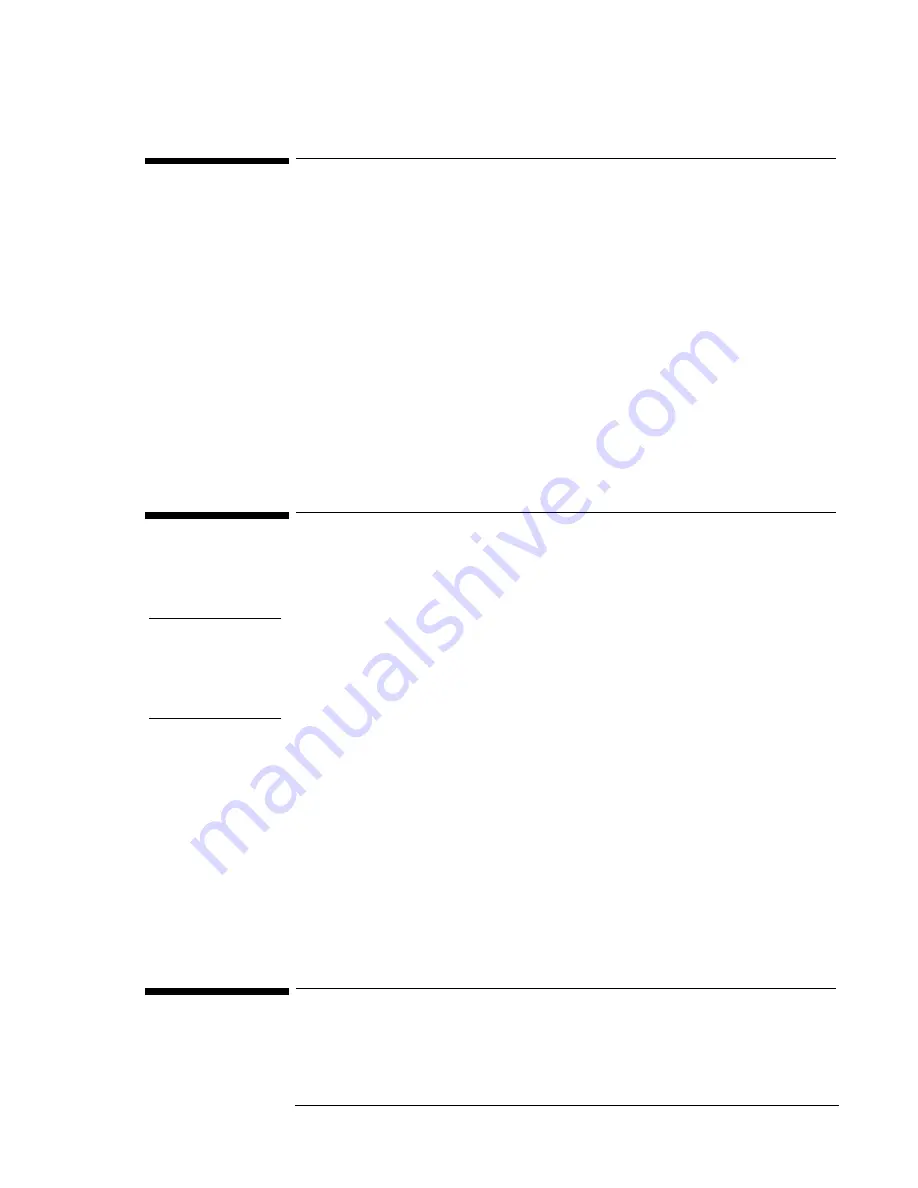
Using Windows 2000
Using Windows 2000
6-3
Installing Windows 2000
The following procedure installs a retail version of Windows 2000 and
configures the appropriate device drivers.
This section describes how to:
•
Prepare for software installation.
•
Install retail Windows 2000.
•
Install video support.
•
Install audio support.
•
Install pointing device support.
•
Install the Hewlett-Packard Configuration Interface (HPCI).
•
Install Intel® SpeedStep technology applet.
•
Configure power management.
To prepare for software installation
It is recommended you repartition your hard disk before installing Windows
2000. Follow the instructions below to repartition your hard disk.
Note
Windows 2000 natively supports Hibernation. The HP Hibernation partition
that is created using the Windows 2000 Recovery CD is only 15MB and
contains the HP DiagTools 2.3. This software allows you to run diagnostics by
simply pressing F10 during the boot process. This partition is not necessary
for Windows 2000.
1. Connect the ac adapter to the Notebook.
2. Insert the bootable Recovery CD into the CD-ROM/DVD drive.
3. Reboot, press ESC twice when you see the HP Notebook logo.
4. Select the “CD-ROM/DVD Drive” as the boot device.
5. Click 2 Continue.
6. Click 2 Advanced.
7. Check “Do not load operating system”.
8. Select “Diagnostic partition only”.
9. Click 1 Continue.
10. Click Ok.
To install Windows 2000
1. Insert the Windows 2000 CD in the CD-ROM drive.
Summary of Contents for OmniBook XE2-DB - Notebook PC
Page 1: ...HP OmniBook XE2 Corporate Evaluator s Guide ...
Page 5: ...v Edition History Edition 4 May 2000 This manual is printed on recycled paper ...
Page 6: ......
Page 10: ......
Page 11: ...1 Introducing the OmniBook XE2 ...
Page 16: ......
Page 17: ...2 Operating the OmniBook XE2 ...
Page 36: ......
Page 37: ...3 Using the Recovery CD ...
Page 40: ......
Page 41: ...4 Using Windows 98 ...
Page 53: ...5 2 Using Windows 95 ...
Page 65: ...6 Using Windows 2000 ...
Page 71: ...Using Windows 2000 Using Windows 2000 6 7 15 Click OK and close the Power Control panel ...
Page 72: ......
Page 73: ...Using Windows NT 4 0 Using Windows 2000 7 1 7 Using Windows NT 4 0 ...
Page 86: ......






























