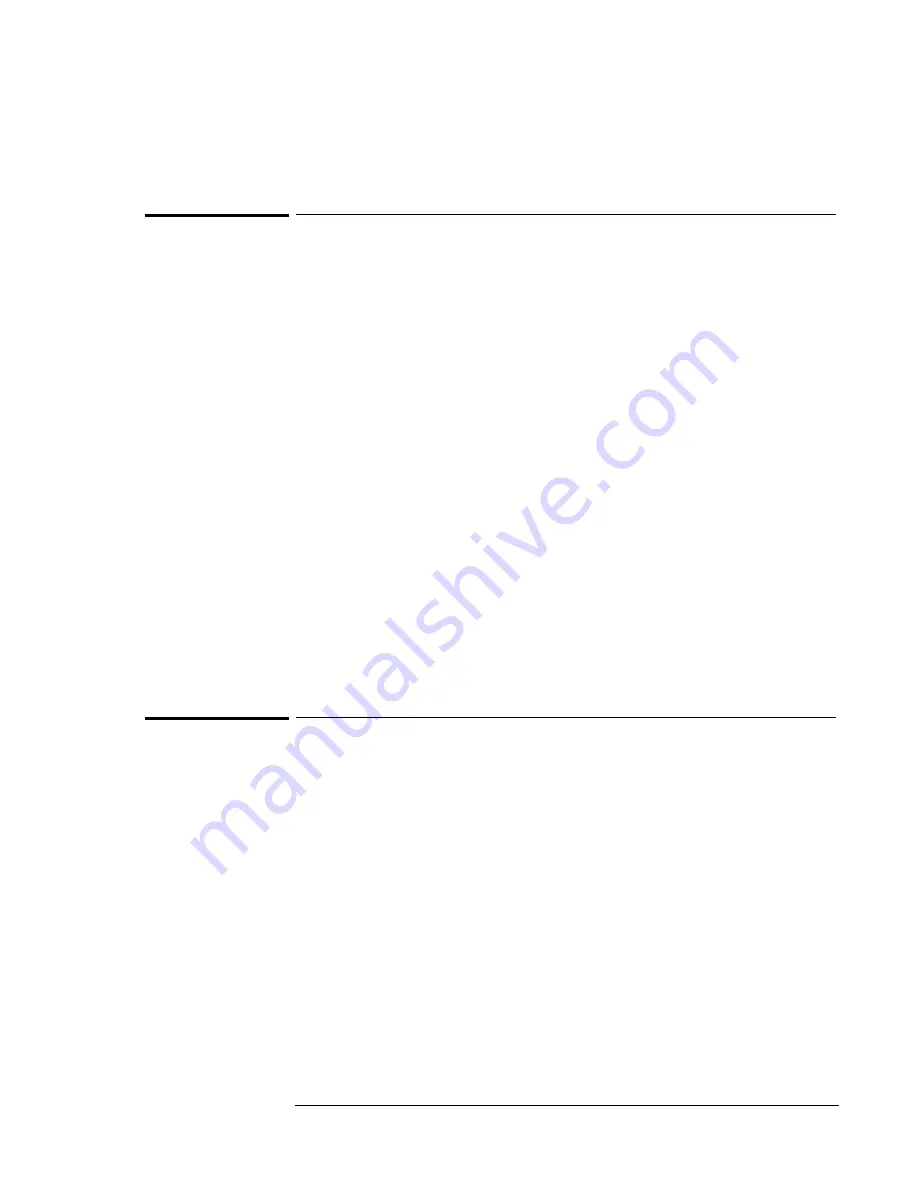
Using Windows 98
Installing Retail Windows 98
4-9
To Update the Infrared Driver
If you wish, you can upgrade your existing infrared port driver to an enhanced
driver. A standard infrared driver is installed automatically with Windows 98,
but the enhanced driver provides faster performance, facilitating large data
transfers.
1. From Control Panel, double-click System, then click Device Manager.
2. Click Infrared devices, select Infrared Communication Device, and click
Remove. Click OK and then No.
3. Click Network Adapters, select IrDA v3.0 Fast Infrared Port, and click
Properties.
4. Click Driver tab, and click Update Driver.
5. On the Update Device Driver Wizard, click Next.
6. Select "Display a list of all the drivers. . . ." and click Next.
7. Select "Show all devices."
8. Under Manufacturers select National Semiconductor, under Network
Adapters select NSC-PC87338 Fast Infrared Port, and click OK.
9. Click Next, wait for installation, click Finish, and reboot the computer.
10. If you have already enabled the infrared port, the enhanced driver is now
installed and ready to use.
To install touch pad support
If you’ve installed a
retail
version of Windows 98, you’ll need to install touch
pad support. This driver is located on the OmniBook’s hard drive or on the
Recovery CD in \OMNIBOOK\DRIVERS\W98\TOUCHPAD.
1. From the Start menu click Run.
2. Run \OMNIBOOK\DRIVERS\W98\TOUCHPAD\SETUP.EXE from the
Recovery CD
.
3. Click Next at the Welcome screen.
4. Click Next to accept the default destination directory.
5. Click Next to start copying files.
6. Click Finish to restart the OmniBook.
Summary of Contents for OmniBook XE2-DB - Notebook PC
Page 1: ...HP OmniBook XE2 Corporate Evaluator s Guide ...
Page 5: ...v Edition History Edition 4 May 2000 This manual is printed on recycled paper ...
Page 6: ......
Page 10: ......
Page 11: ...1 Introducing the OmniBook XE2 ...
Page 16: ......
Page 17: ...2 Operating the OmniBook XE2 ...
Page 36: ......
Page 37: ...3 Using the Recovery CD ...
Page 40: ......
Page 41: ...4 Using Windows 98 ...
Page 53: ...5 2 Using Windows 95 ...
Page 65: ...6 Using Windows 2000 ...
Page 71: ...Using Windows 2000 Using Windows 2000 6 7 15 Click OK and close the Power Control panel ...
Page 72: ......
Page 73: ...Using Windows NT 4 0 Using Windows 2000 7 1 7 Using Windows NT 4 0 ...
Page 86: ......






























