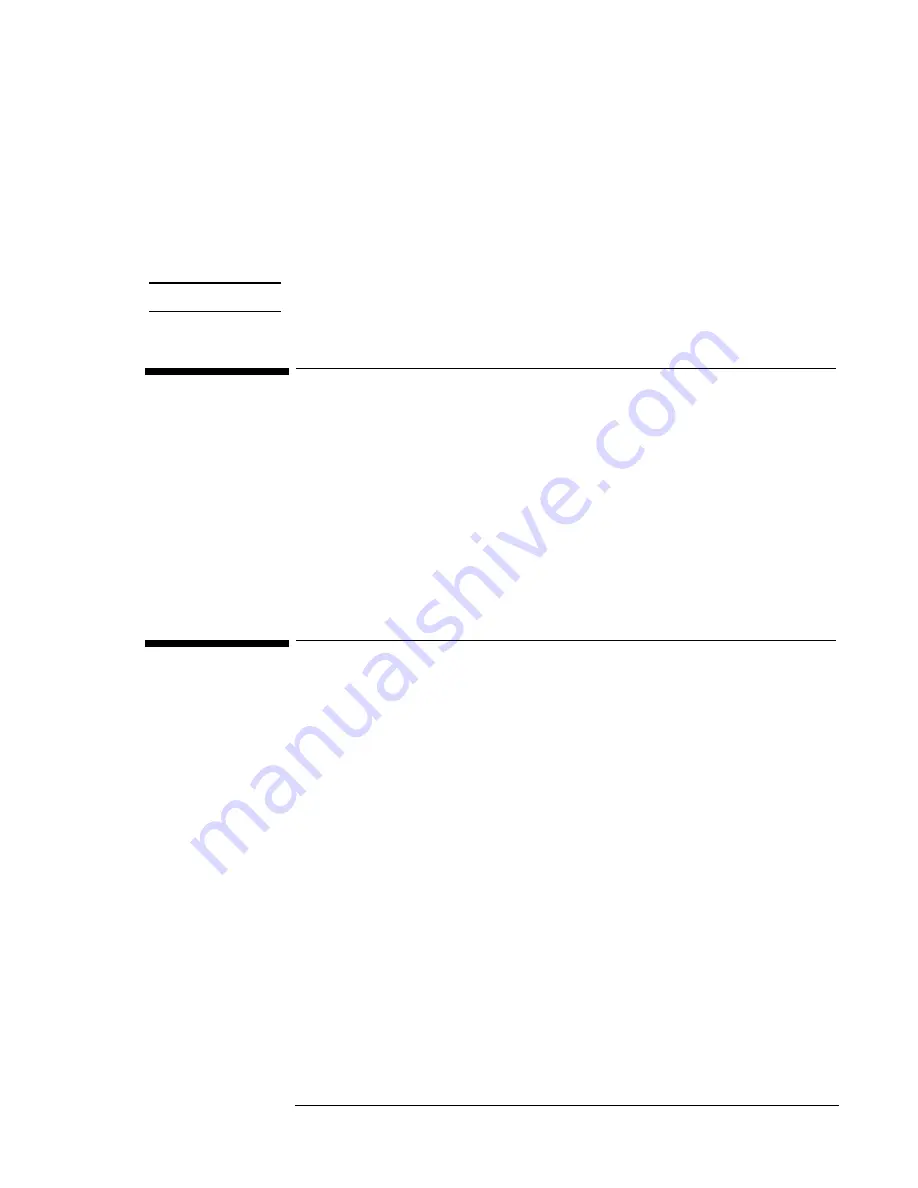
6-6
•
CD control buttons (Play, Stop, Pause, etc.) on the front of the
computer.
1. Run SETUP.EXE in the HPCI directory on the Recovery CD.
2. Choose Install the HP Configuration Interface Software and click OK.
3. Click OK to confirm the software has been successfully installed.
4. Restart the computer.
Note
Reset your video settings if needed.
To install the Intel® SpeedStep™ Technology applet
If you’ve installed a retail version of Windows, you’ll need to install the Intel®
SpeedStep™ technology Applet if you have a dual-speed Pentium III
processor.
The Intel SpeedStep files are located on the Recovery CD under
\OMNIBOOK\DRIVERS\W2K\SPEEDSTP.
1. Double-click SETUP.EXE in the SpeedStep directory.
2. When prompted, click NEXT.
3. Click FINISH to reboot your computer.
To configure power management
You may want to change the default power management settings in Windows
2000. The BIOS Power Management settings are ignored if ACPI is activated.
1. From Control Panel, double-click Power Options.
2. Click the Hibernate tab.
3. Check Enable hibernate support.
4. Click Apply.
5. Click the Power Schemes tab.
6. Change the Plugged in options for Standby and Hibernate to Never.
7. Click the Advanced tab.
8. Check Always show icon on the taskbar.
9. Click Apply.
10. Change the Power buttons options to your desired settings.
11. Click the Alarms tab.
12. Set the Low battery alarm action by clicking the Alarm Action button.
13. Check “When the alarm goes off, the computer will:”
14. Select “Hibernate” in the drop-down list.
Summary of Contents for OmniBook XE2-DB - Notebook PC
Page 1: ...HP OmniBook XE2 Corporate Evaluator s Guide ...
Page 5: ...v Edition History Edition 4 May 2000 This manual is printed on recycled paper ...
Page 6: ......
Page 10: ......
Page 11: ...1 Introducing the OmniBook XE2 ...
Page 16: ......
Page 17: ...2 Operating the OmniBook XE2 ...
Page 36: ......
Page 37: ...3 Using the Recovery CD ...
Page 40: ......
Page 41: ...4 Using Windows 98 ...
Page 53: ...5 2 Using Windows 95 ...
Page 65: ...6 Using Windows 2000 ...
Page 71: ...Using Windows 2000 Using Windows 2000 6 7 15 Click OK and close the Power Control panel ...
Page 72: ......
Page 73: ...Using Windows NT 4 0 Using Windows 2000 7 1 7 Using Windows NT 4 0 ...
Page 86: ......






























