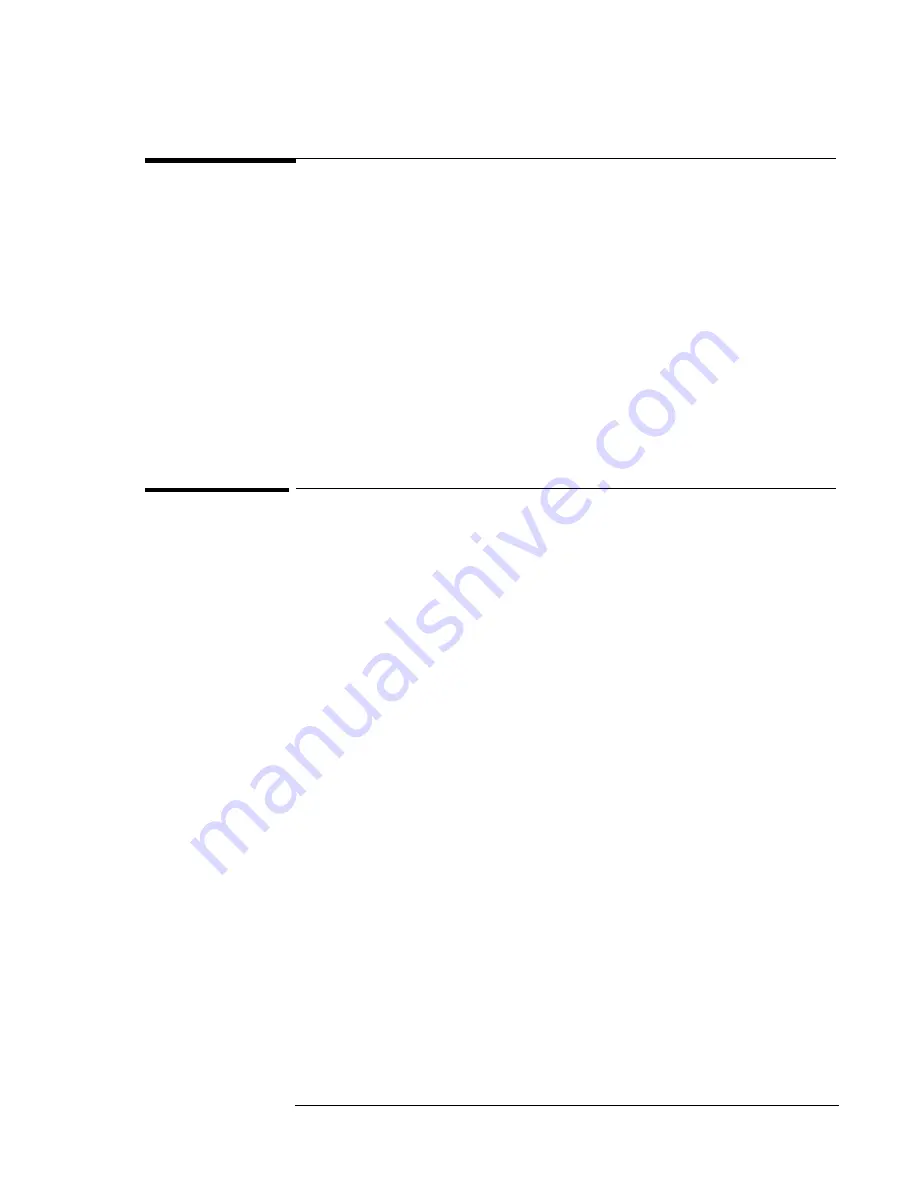
Using Windows 98
Installing Retail Windows 98
4-3
Installing Retail Windows 98
If you install a
retail
version of Windows 98, you’ll also need to manually install
video, audio, PC Card, and infrared drivers.
This section describes how to
♦
Preparing for software installation.
♦
Install a retail version of Windows 98.
♦
Install video support for retail Windows 98.
♦
Install audio and modem support for retail Windows 98.
♦
Install PC Card support for retail Windows 98.
♦
Install infrared support for retail Windows 98.
♦
Install touch pad support for retail Windows 98.
To prepare for software installation
It is recommended you repartition your hard disk before installing retail
Windows 98. Follow the instructions below to repartition your hard disk.
1. Insert the Recovery CD in the CD-ROM drive.
2. Insert a blank floppy disk in the A: drive.
3. Open the MS-DOS Prompt.
4. Go to the \OMNIBOOK\BOOTDISK directory on the Recovery CD.
5. Type MAKESUPP.
6. Enter A as the Floppy drive.
7. Enter Y to continue.
8. Press any key to continue.
9. Enter N when complete.
10. Close the MS-DOS Prompt; remove the Recovery CD from the
CD-ROM drive.
11. Shutdown and restart, booting from the floppy disk.
12. Type Format C: /q /u.
13. Enter Y to format the C: drive.
14. Enter your desired Volume Label and press enter.
15. Insert the Recovery CD into the CD-ROM drive.
16. Type SYS C:
17. Insert the Windows 98 Installation CD-ROM.
18. Type the following commands to copy the Windows 98 files to the C: drive.
C:
Summary of Contents for OmniBook XE2-DB - Notebook PC
Page 1: ...HP OmniBook XE2 Corporate Evaluator s Guide ...
Page 5: ...v Edition History Edition 4 May 2000 This manual is printed on recycled paper ...
Page 6: ......
Page 10: ......
Page 11: ...1 Introducing the OmniBook XE2 ...
Page 16: ......
Page 17: ...2 Operating the OmniBook XE2 ...
Page 36: ......
Page 37: ...3 Using the Recovery CD ...
Page 40: ......
Page 41: ...4 Using Windows 98 ...
Page 53: ...5 2 Using Windows 95 ...
Page 65: ...6 Using Windows 2000 ...
Page 71: ...Using Windows 2000 Using Windows 2000 6 7 15 Click OK and close the Power Control panel ...
Page 72: ......
Page 73: ...Using Windows NT 4 0 Using Windows 2000 7 1 7 Using Windows NT 4 0 ...
Page 86: ......
















































