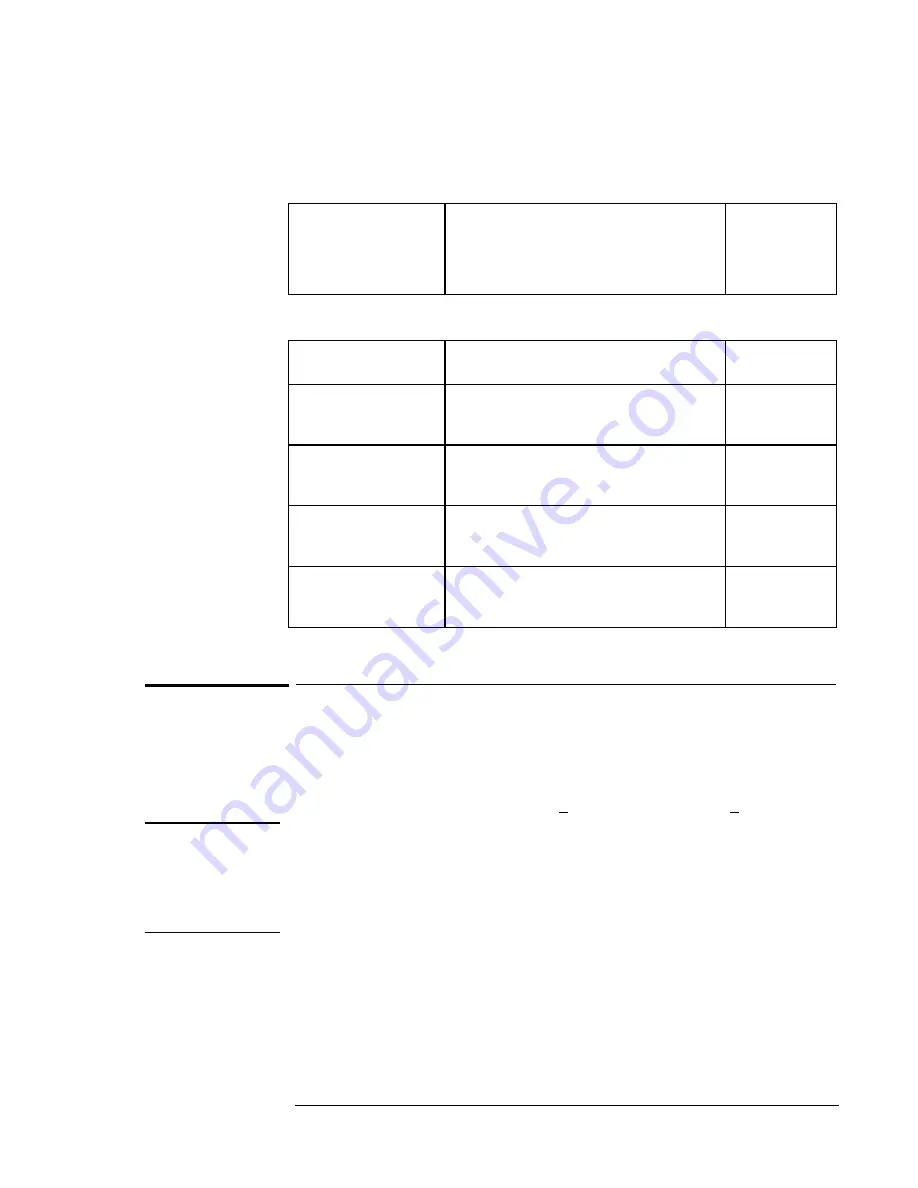
Operating the OmniBook XE2
Configuring the OmniBook with the BIOS Setup Utility
2-7
Boot Menu
Default
Removable Devices
Hard Drive
ATAPI CD-ROM Drive
Shows the order of boot devices. Move
the entries to change the order.
Removable Devices include the floppy
disk drive.
1. Removable
Devices
2. Hard Drive
3. ATAPI
CD-ROM Drive
Exit Menu
Exit Saving Changes Saves Setup changes to CMOS, exits,
and reboots.
Exit Discarding
Changes
Discards Setup changes since last
save, exits, and reboots. Does not affect
security, date, or time changes.
Load Setup Defaults
Restores default settings, stays in
Setup. Does not affect security, date, or
time changes.
Discard Changes
Discards Setup changes since last
save, stays in Setup. Does not affect
security, date, or time changes.
Save Changes
Saves Setup changes to CMOS and
stays in Setup. Security settings are
saved when changed.
To update the OmniBook BIOS
Hewlett-Packard may update the BIOS to enhance the capabilities of the
OmniBook. Updates will be available from HP Electronic Support Services at
either http://www.hp.com/cposupport/eschome.html or
http://www.hp.com/cposupport/mobile_computing/software/xe2_100.exe.html.
C a u t i o n
Becaus e a BIOS update replaces the previous version, it is very
important you follow these instructions exactly. Otherwise, the
OmniBook may be damaged.
The BIOS update process resets the configuration settings in the BIOS
Setup utility except for the password, date and time.
1. From the Start menu, shut down the OmniBook.
2. Undock and connect the ac adapter to the OmniBook.
3. Remove any PC Cards.
4. Insert the BIOS Update disk in the floppy disk drive.
5. Press the blue power button.
6. When prompted, choose the correct language.
Summary of Contents for OmniBook XE2-DB - Notebook PC
Page 1: ...HP OmniBook XE2 Corporate Evaluator s Guide ...
Page 5: ...v Edition History Edition 4 May 2000 This manual is printed on recycled paper ...
Page 6: ......
Page 10: ......
Page 11: ...1 Introducing the OmniBook XE2 ...
Page 16: ......
Page 17: ...2 Operating the OmniBook XE2 ...
Page 36: ......
Page 37: ...3 Using the Recovery CD ...
Page 40: ......
Page 41: ...4 Using Windows 98 ...
Page 53: ...5 2 Using Windows 95 ...
Page 65: ...6 Using Windows 2000 ...
Page 71: ...Using Windows 2000 Using Windows 2000 6 7 15 Click OK and close the Power Control panel ...
Page 72: ......
Page 73: ...Using Windows NT 4 0 Using Windows 2000 7 1 7 Using Windows NT 4 0 ...
Page 86: ......






























