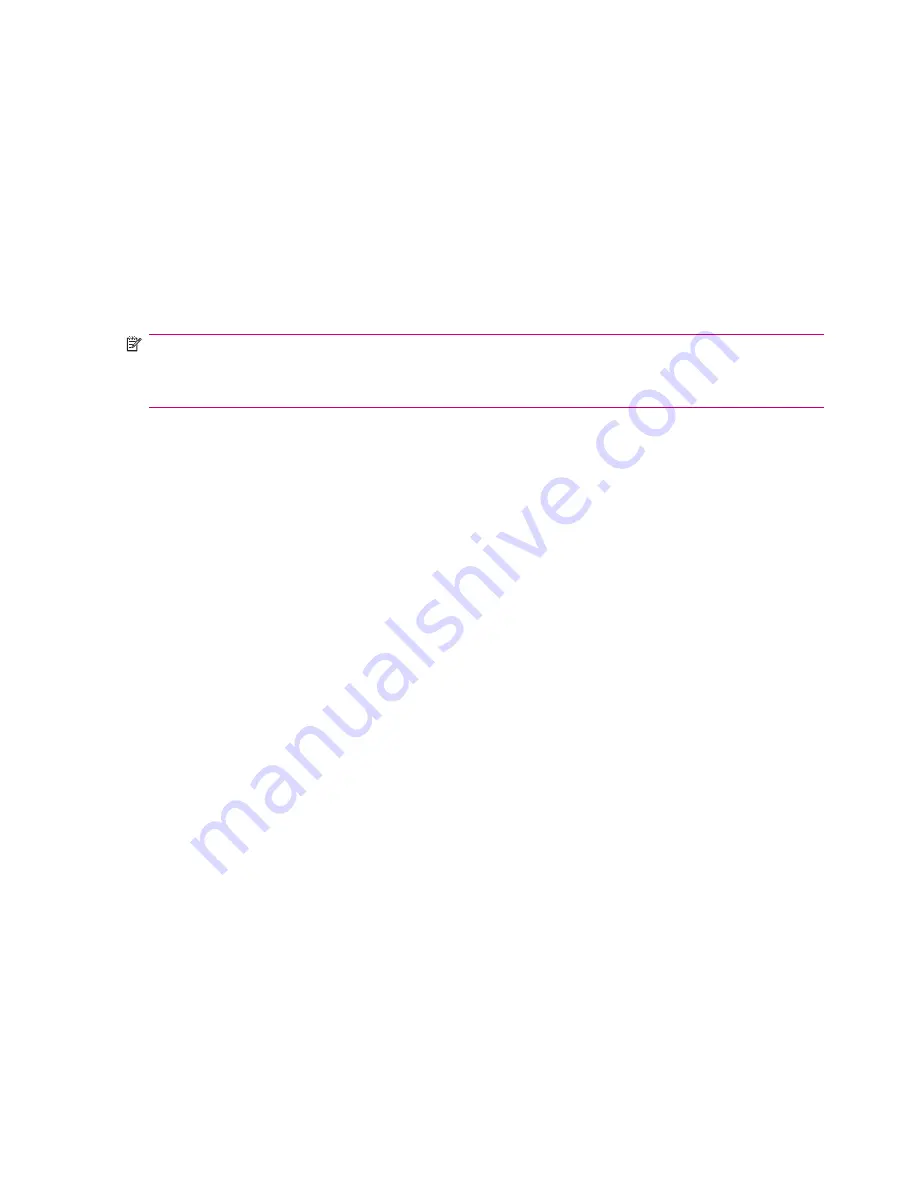
Voice guidance
You can turn on the audible guidance (voice instructions and speed camera warning) by selecting
the
Voice
check box. Move the voice slider to adjust the loudness of voice prompts.
●
Moving the voice slider to the leftmost position suppresses the voice guidance.
●
Moving the voice slider to the rightmost position applies the master volume.
Key sounds
You can turn on key sounds by selecting the
Keys
check box, which is placed below the
Voice
check
box. Key sounds are audible confirmations of either pressing hardware buttons or tapping the touch
screen.
NOTE:
The sound effects on your Travel Companion are context sensitive. They are different if, for
example you open or close a window, or enable or disable a setting. These effects indicates if you have
entered enough letters of a street name to have a short list of matching street names displayed on the
screen.
Dynamic Volume
When driving at a high speed, the noise in the car might be too loud to clearly understand the voice
guidance messages and perceive the key sounds. Using
Dynamic Volume
, you can configure your
Travel Companion to increase the volume when your speed exceeds a certain minimum, and reach its
highest volume at the given maximum speed.
To change dynamic volume:
1.
Tap
Dynamic Volume
to turn on the feature.
2.
Move the slider to set the minimum and maximum speeds.
Route settings
You can use the
Route settings
screen to determine how routes are calculated.
This screen is also accessible from the
Route Information
screen.
Vehicle
You can set the type of the vehicle that you might use to navigate the route. Based upon this setting,
certain road types are excluded from the route, or some of the restrictions might not be taken into
account.
Additionally, when either
Bus
or
Lorry
is chosen, the Travel Companion assumes that high speeds
cannot be achieved, and this information is taken into account when calculating the route, the estimated
time enroute (ETE), and the estimated time of arrival (ETA).
You can choose the type of vehicle from the available values:
●
Car
●
Taxi
●
Bus
●
Lorry
●
Bicycle
60
Chapter 14 Settings
















































