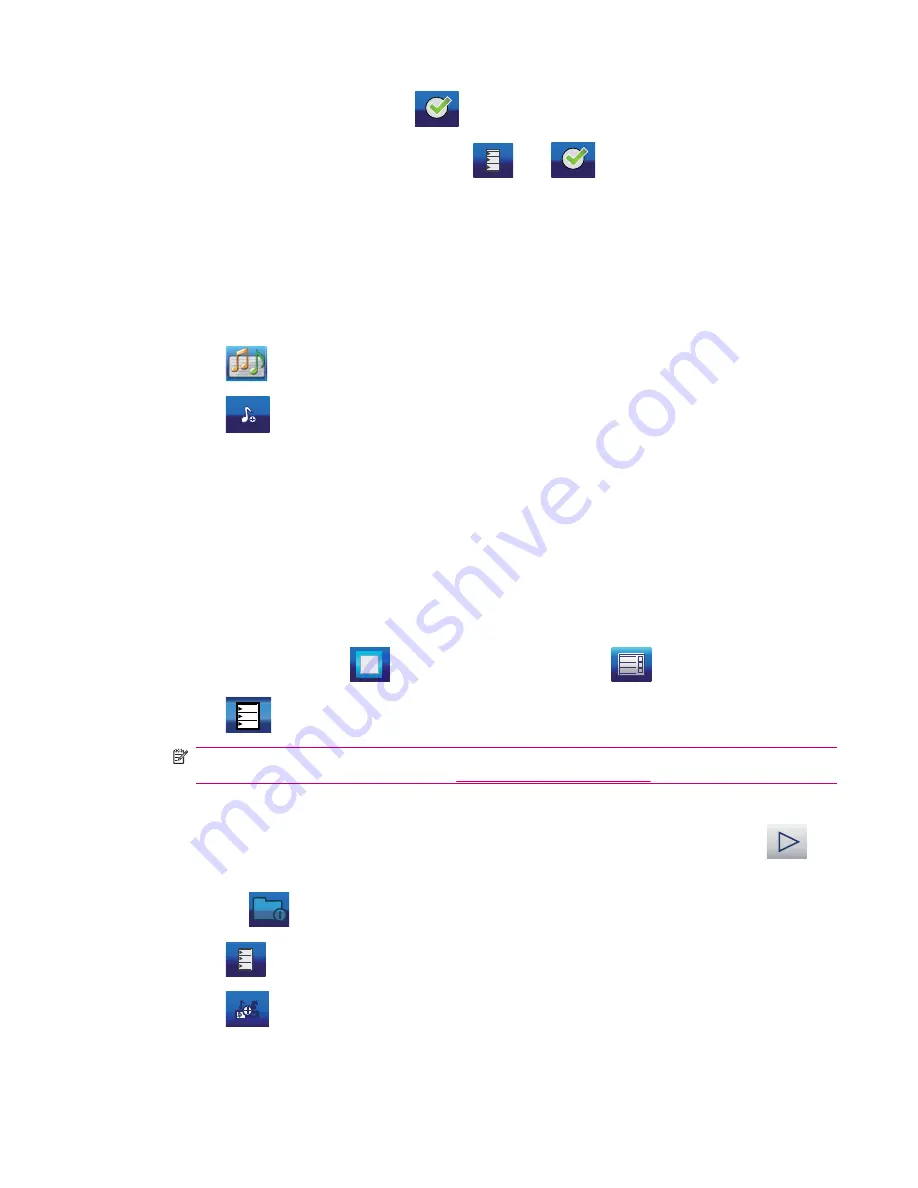
5.
Confirm any changes by tapping
.
6.
You can organize your playlist by tapping
. Tap
to return to the main
Video
screen
after you finish organizing your playlist.
You can play, stop, or jump to next and previous item by tapping the appropriate buttons. The volume
level can be modified with the hardware jogwheel button. The scroll bar shows how much of the video
file has been played and its total length.
Music
To work with music files:
1.
Tap
to enter the Music application.
2.
Tap
to navigate to the songs on your device grouped as follows:
●
Artist
●
Artist/album
●
Album
●
Genre/artist
●
Genre/artist/album
●
Genre/album
3.
The files can also be sorted by title, track, file name, and file size.
4.
Tap the corresponding
to select individual songs, or tap
to select all of them.
5.
Tap
to add them to your playlist.
NOTE:
You will need to add your music files to
Media directories
to play music on your Travel
Companion. For more information, see
Media directories on page 29
.
Following are some additional features for your music playlist
●
To quickly insert a song to the beginning of your playlist and listen to it right away, tap
.
●
You can open folders or categories by tapping their name, and you can move up by one level by
tapping
.
●
Tap
to view and organize your playlist.
●
Tap
to select all files.
Entertainment
21
















































