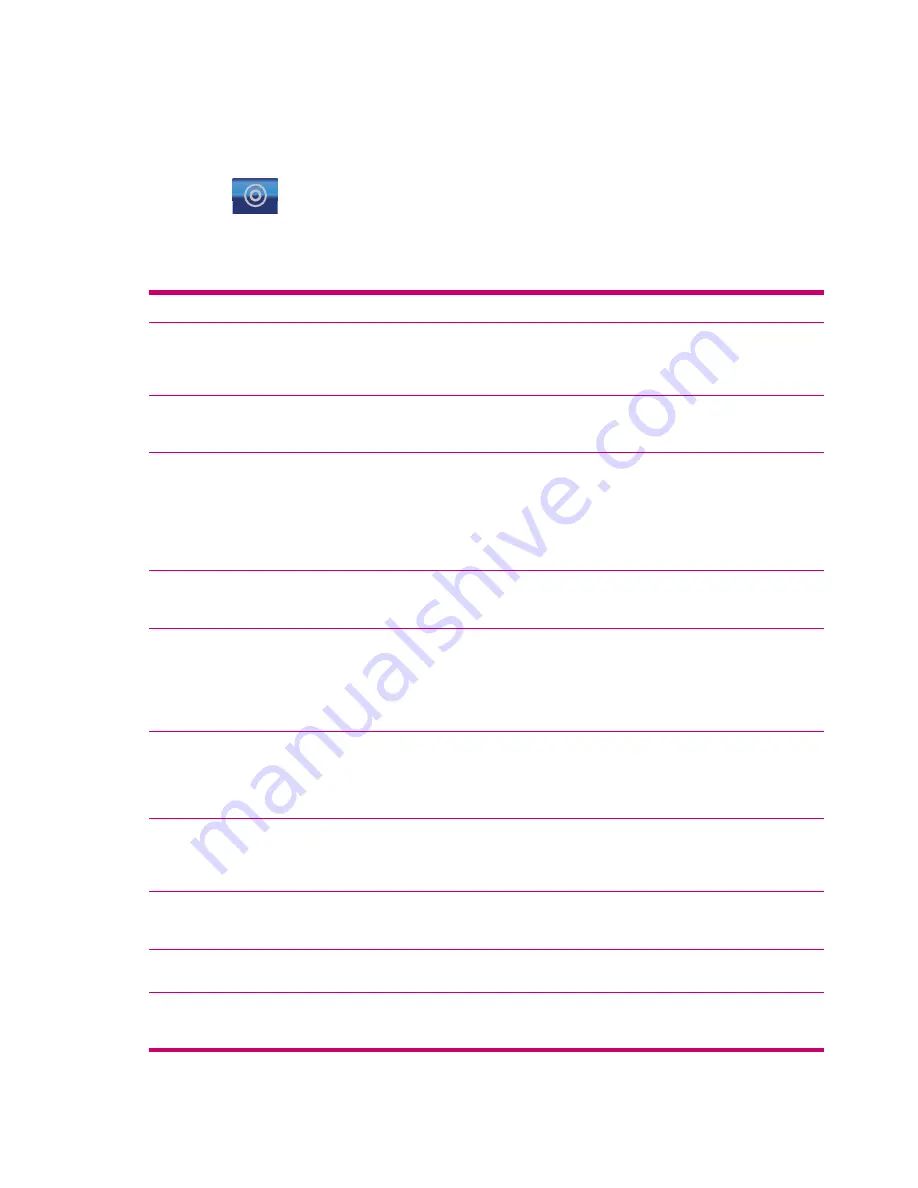
Cursor menu
The Cursor is the selected point on the map (marked by a red dot and radiating red circles around it),
or the current GPS position when it is available and Lock-to-Position is enabled.
Tapping the
, or using the
Go to
menu, the map with the
Cursor
menu is displayed to give you
the list of possible functions you can use the Cursor for.
The content of the
Cursor
menu is slightly different if there is an active route already planned, and if
you are near to a route point. You have the following options:
Button
Function
Set as Start
Use the Cursor as the departure point for your route. This
disables routing from the current GPS position and automatic
off-route recalculation. If a route existed before, the Via points
and the destination remains the same.
Remove Start
This button replaces “Set as Start“, if the Cursor is at or near
to the start point of the route. Tap it to remove the start point
of the route.
Add Via
By inserting the selected map point as a via, you instruct the
Travel Companion to cross this location before the destination
of the route. This is the way to build a multi-point route in
reverse order (when you wish to insert a stopover ‘go to A but
first get some fuel at B’ or you need to influence the direction
of the route). This menu point works only if a route is already
active.
Remove Via
This button replaces “Add Via“, if the Cursor is at or near to any
of the Via points of the route. Tap it to remove that particular
Via point from the route.
Continue
This button adds a new final destination after the previous
destination. The new destination replaces the old one, which
is now demoted to a Via point. This is the way to build your
multi-point route in straight order (when you wish to visit
several destinations ‘go to A then to B’). This menu point is
available only if a route is already active.
Set as Destination
Use the Cursor as the destination of your route. This button is
to start a new route. The previous route (if it exists) is deleted
and replaced. If a multi-point route is active, the Travel
Companion asks you whether you really need to delete it
together with all its Via points.
Remove Destination
This button replaces “Set as Destination“, if the Cursor is at or
near to the destination of the route. Tap it to remove the
destination of the route promoting the last Via point as the new
destination.
Save as Favorite
Save the cursor as one of your favorite destinations. Select one
position in the
Favorite
list, and it is filled/replaced with the
details of the cursor.
Add POI
Save the cursor as a user POI. Give a name, an icon, and
select a POI group for the new POI.
Add Speedcam
Save the Cursor as the position of a road safety camera. Select
the type, the direction of the camera, and the speed limit
checked.
48
Chapter 12 Map






























