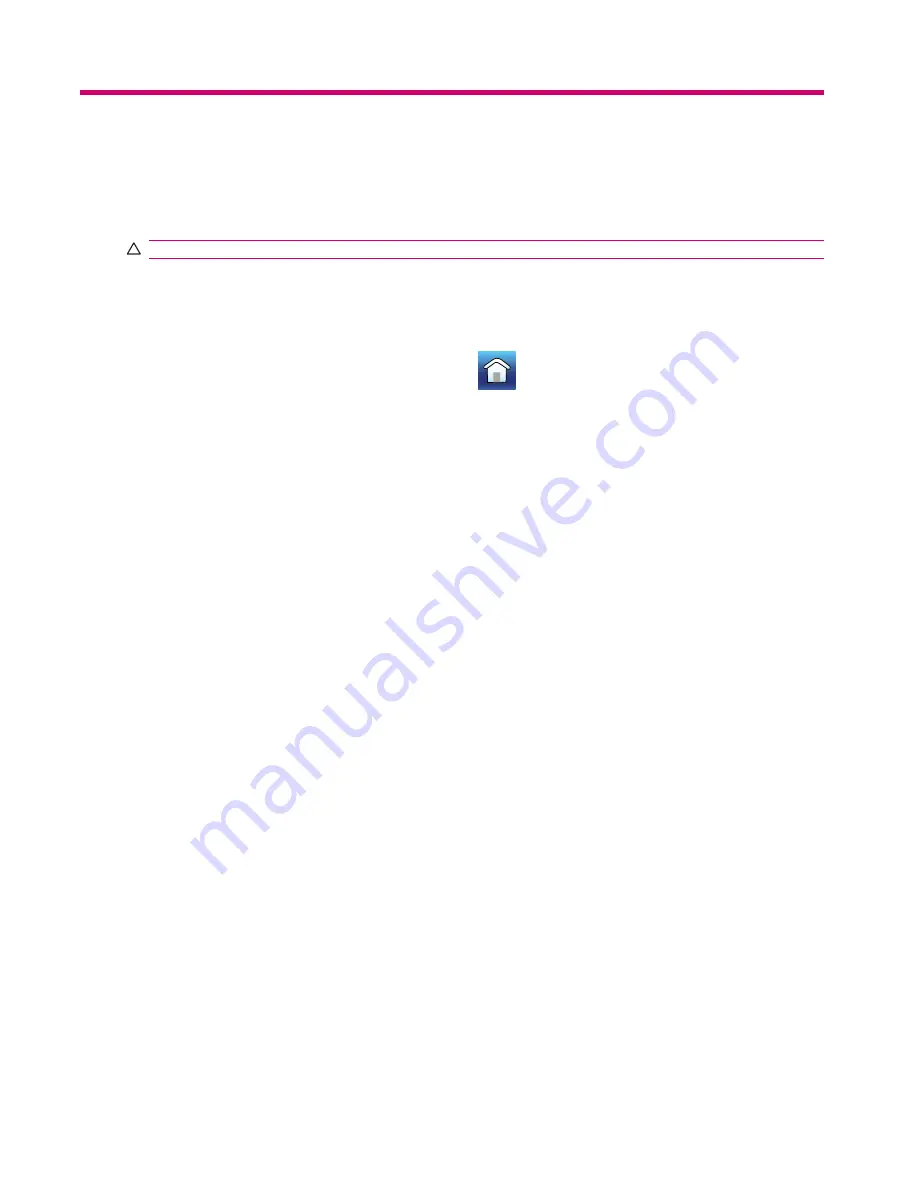
9
Operating navigation
You can access various navigation features using the navigation feature of your Travel Companion.
CAUTION:
Drive with due care and attention when using the Travel Companion for navigation.
Navigate to an address
To navigate to an address:
1.
If you are not on the
Main
menu screen, tap
to return to the main menu.
2.
Tap
Go to
.
3.
Tap
Address
.
4.
The first two lines show the country and the city/town of the last search.
5.
If the address is in a different country, tap the icon with the name of the country, and select the
desired country from a list.
6.
If the appropriate country is displayed, and you need to change the city/town to search for, either
a.
tap
History
to select a recently used city/town; or
b.
tap the icon with the name of the settlement, and enter the desired city or town.
7.
With country and city/town selected, you have two options:
a.
tap
City Center
to navigate to the centre of the city/town; or
b.
tap
Enter Street Name
and enter the street you are looking for.
8.
With country, city/town and street selected, there are three options to finish the address search:
a.
tap
Street Center
to navigate to the midpoint of the street;
b.
tap
Intersection
and enter the name of the crossing street; or
c.
tap
House Number
and enter the house number to navigate to.
9.
If any of the above three is chosen, the map is displayed with the selected point in the middle, and
the
Cursor
menu displays your available options.
10.
Tap
Set as Destination
.
11.
The route is automatically planned, and navigation starts.
12.
Start driving, and listen to the voice instructions of the Travel Companion.
30
Chapter 9 Operating navigation






























