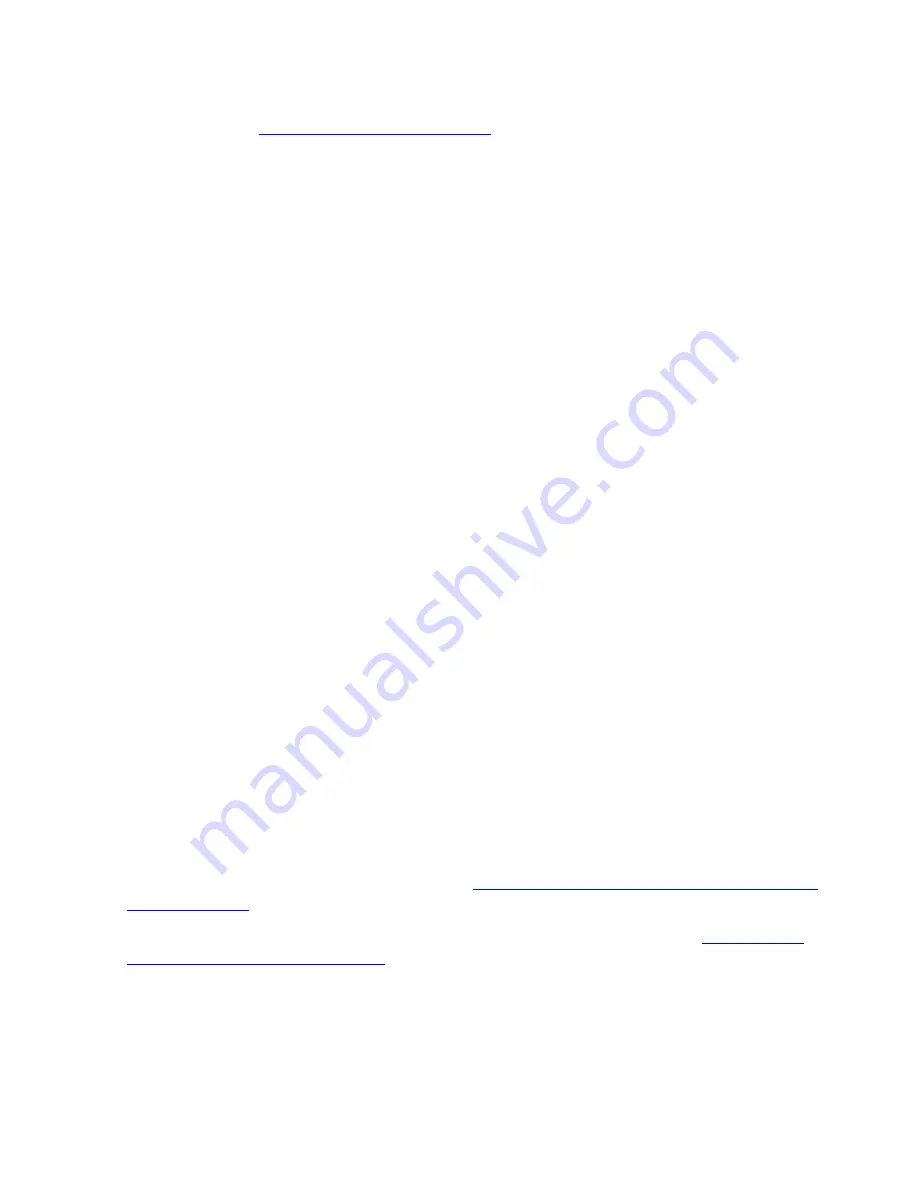
Introduction to Integrity NonStop NS-Series
Operations
HP Integrity NonStop NS-Series Operations Guide — 529869-005
1-10
Opening a TACL Window
is established from the console through Internet Explorer browser sessions. For more
information, see
Launching OSM Applications
on page 1-11.
Opening a TACL Window
On a system console, you must open a TACL window before you can log on to the
TACL command interpreter. For information about logging on to a TACL command
interpreter, see the
Guardian User’s Guide.
You can use any of the following methods to open a TACL window.
Opening a TACL Window Directly From OutsideView
If you know the IP address of the NonStop server (not that of OSM), use this method:
1. Select
Start>Programs>OutsideView32 7.1
.
2. From the
Session
menu, select
New
. The New Session Properties dialog box
appears.
3. From the New Session Properties dialog box, Session tab, click
IO Properties
.
The TCP/IP Properties dialog box appears.
4. In the TCP/IP Properties dialog box:
a. In the Host name or IP address and port box, type the IP address, followed by
a space and the port number. For example:
172.17.22.187 23
The port number is 23 for a TACL prompt and 301 for a Startup TACL prompt.
In general, you should use port number 23 to perform operations tasks.
b. Click
OK
.
5. From the New Session Properties dialog box, click
OK
. A TACL window appears.
6. Log on to the TACL prompt.
Opening a TACL Window From the Low-Level Link
You can also open a TACL window from the OSM Low-Level Link application as
described in the Troubleshooting section in
Opening Startup Event Stream and Startup
TACL Windows
on page 15-22.
For more details on the functions of the TACL command interpreter, see
Appendix B,
Tools and Utilities for Operations
.






























