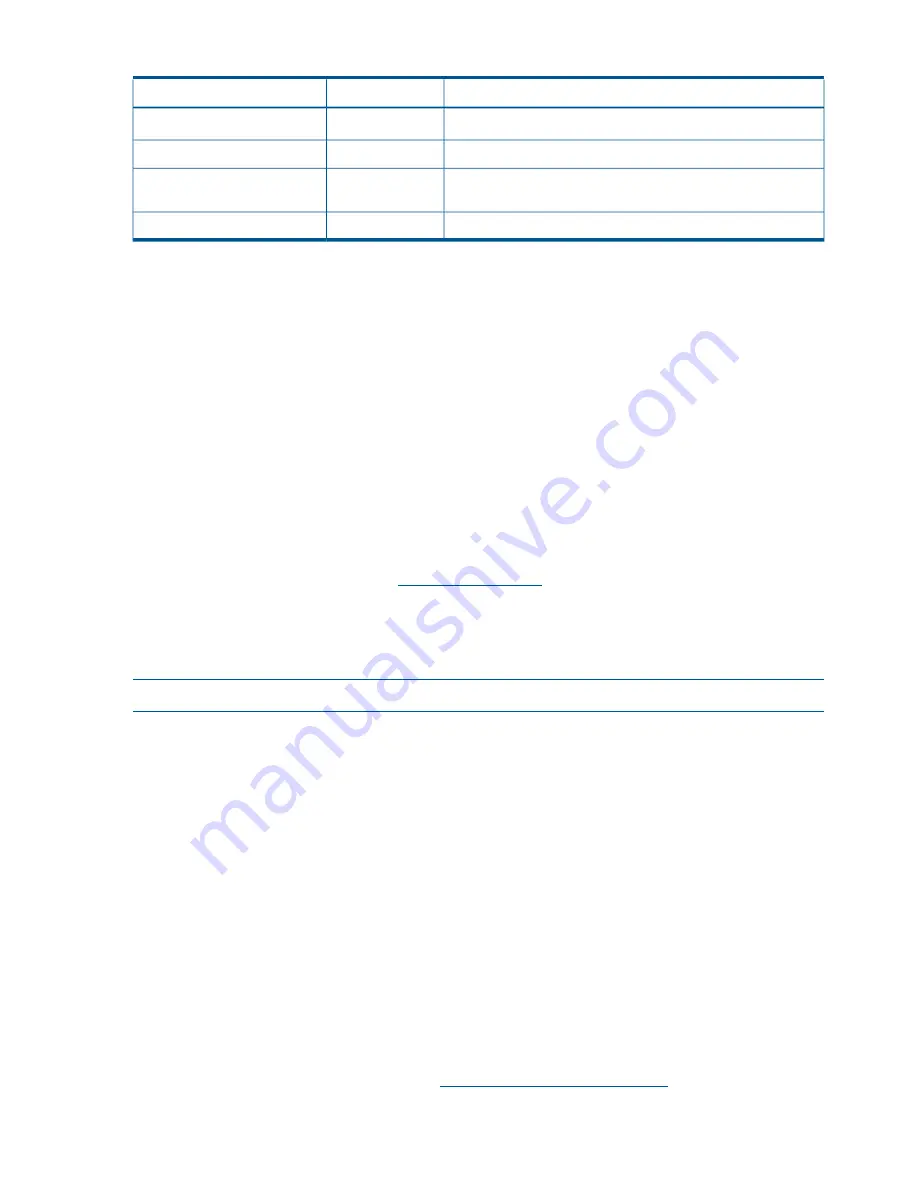
Table 25 Rope-to-ACPI Paths
(continued)
Logical ACPI Path
Physical Rope #
PCI Bus
Acpi(HWP0002,PNP0A03,0)/Pci(1 | 2)
Acpi(HWP0002,PNP0A00,400)/Pci(1 | 0)
1
Fast core @ 66 MHz
Acpi(HWP0002,PNP0A03,400)/Pci(2 | 0)
Acpi(HWP0002,PNP0A03,400)/Pci(2 | 1)
2, 3
Dual FibreChannel @ 133 MHz
Acpi(HWP0002,PNP0A03,500)/Pci(0 | 0)
4, 5
Pair of dual LAN @ 133 MHz
Troubleshooting Management Subsystems
Both the iLO 2 MP and the BMC are integrated components (not FRUs) on the server blade. There
are no external or internal LEDs to view or monitor their operational states.
The server blade front panel LEDs are turned on or off by the BMC, then the system console;
subsequent access to iLO 2 MP commands and menus is controlled by the iLO 2 MP.
Troubleshooting Firmware
The server blade has two sets of firmware installed:
•
Server blade and BMC firmware
•
iLO 2 MP firmware
When upgrading server blade and BMC firmware, you must upgrade both components on the
server blade from the same release. Details about a specific release are available in the associated
Release Notes.
Firmware updates are available from
http://www.hp.com
under “Support and Drivers”.
Identifying and Troubleshooting Firmware Problems
Erratic server blade Erratic server blade operation, or the fact that the server blade may not boot
successfully to the EFI Boot Manager or to the EFI Shell, are symptoms of possible firmware problems.
NOTE:
Firmware problems are relatively rare. Look for other problem causes first.
Probable firmware failure areas are:
•
Unsupported firmware installation
•
Corrupt firmware installation
To troubleshoot firmware problems:
1.
Verify that all server blade and BMC firmware components are from the same release (use
the MP
sr
command).
2.
Reinstall server blade and BMC firmware.
Firmware Updates
Your server blade has an EFI utility for updating the server blade and BMC firmware, and the iLO
2 MP firmware. This utility is
fweupdate.efi
.
To update your firmware:
1.
Start up the server blade and get to the EFI command prompt.
2.
Issue the EFI
Shell> info fw
command at the EFI Shell prompt, to determine the current
firmware version.
3.
Look for the latest firmware updates at
http://www.hp.com/bizsupport
. If a new version of
the firmware is available, then download it and save it to CD, or copy it over the network to
the server blade you are going to update.
108 Troubleshooting
















































