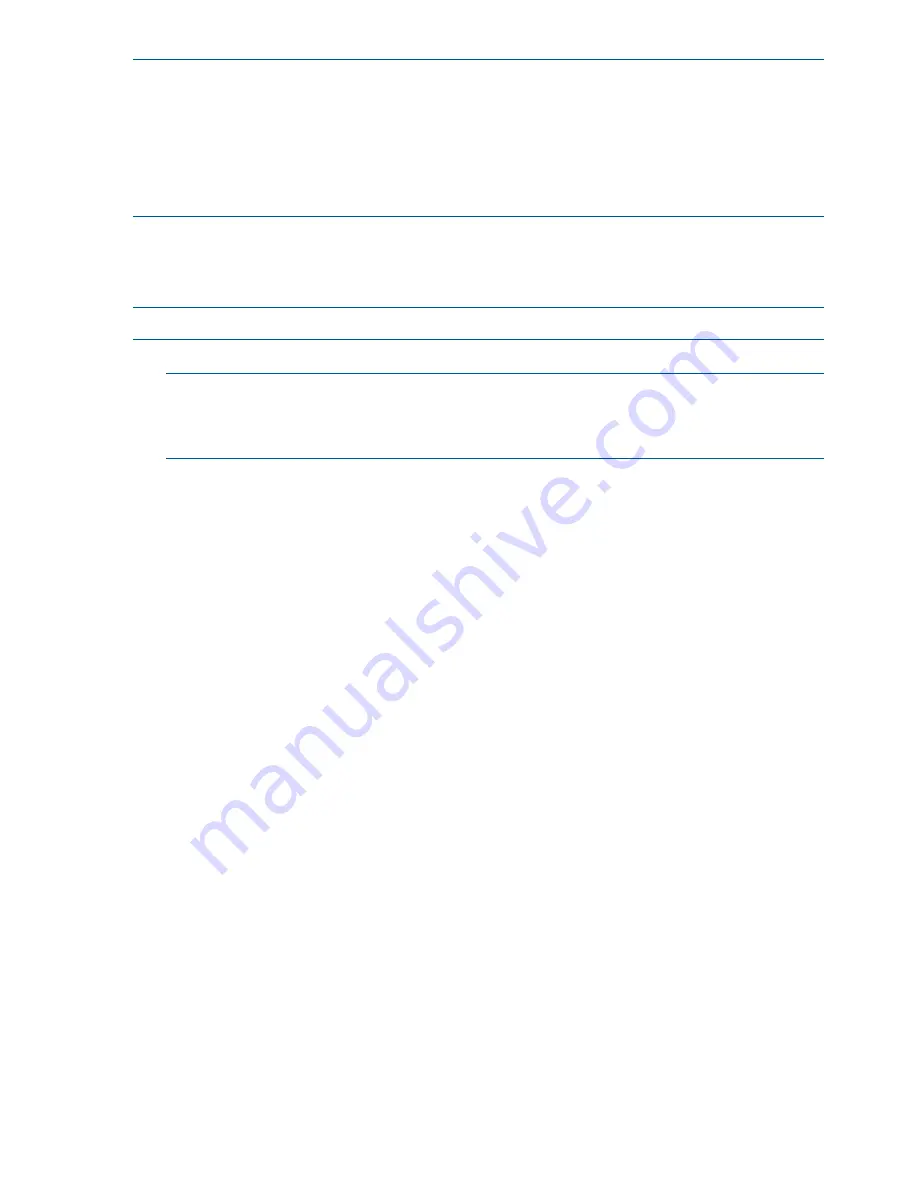
NOTE:
The SEL
E
shows only event logs with alert level 2 or higher. The SEL defaults to alert level
2 on the server blade because there are some level 2 events related to rack infrastructure change.
You can change the alert level. The SEL is never overwritten unless first manually cleared. It does
get full.
The Forward Progress Log (
F
) shows all event log outputs. The FPL log is circular. It wraps,
automatically replacing the oldest events with the newest. It never get full. Oldest logs get overwritten
first.
iLO 2 MP Event Logs
The iLO 2 MP provides diagnostic and configuration capabilities. For details on the iLO 2 MP
commands, see the HP Integrity iLO 2 Operations Guide. To access the MP:
NOTE:
The iLO 2 MP must be accessed from a terminal console which has access to the MP.
1.
Log in with the proper username and password.
NOTE:
Default operator login and password:
login =
Oper
password =
Oper
.
You are now at the MP Main Menu.
2.
Enter
cl
to display the console history log. This log displays console history from oldest to
newest.
3.
Enter
Ctrl-B
to return to the MP Main Menu.
4.
Enter
sl
to display the status logs. The status logs consist of:
•
System Event
•
Forward Progress
•
Current Boot
•
Previous Boot
•
Live Events
•
Clear SEL/FPL Logs
5.
Enter
Ctrl-B
to return to the MP Main Menu.
System Event Log Review
To access the System Event Log (SEL).
1.
Access the iLO 2 MP command prompt.
2.
Run the
sl
command. The Event Log Viewer menu displays:
SL
Event Log Viewer:
Log Name Entries % Full Latest Entry
-------------------------------------------------------------------
E - System Event 9 1 % 29 Oct 2002 19:15:05
F - Forward Progress 129 3 %
B - Current Boot 82
P - Previous Boot 0
L - Live Events
C - Clear All Logs
Enter your choice or [Q] to Quit:
3.
Select
E
to review the system events. The Event Log Navigation menu displays:
102 Troubleshooting
















































