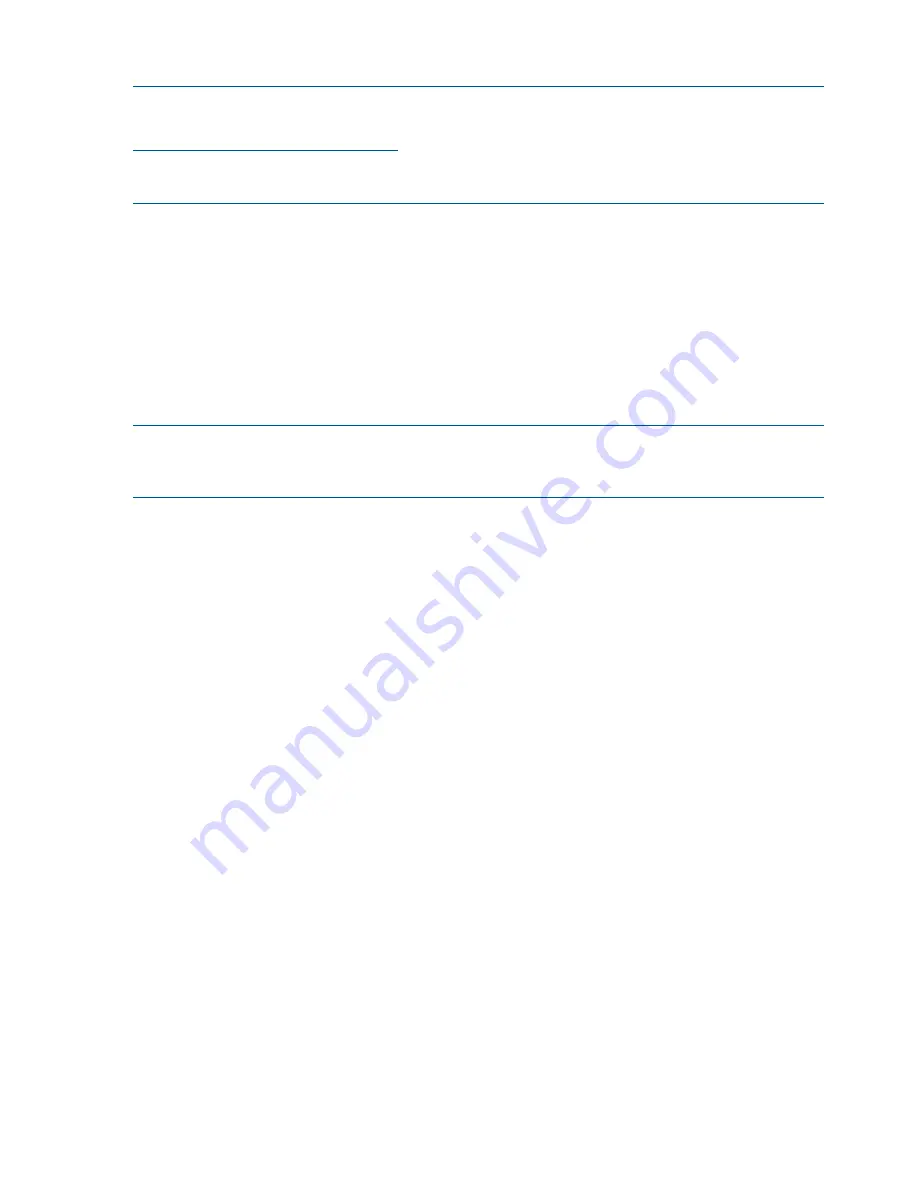
Booting and Shutting Down HP OpenVMS
NOTE:
Before booting or installing the OpenVMS operating system on the server blade, see the
following website for the Server Errata Sheet for OpenVMS on the HP Integrity BL870c Server:
http://www.hp.com/go/blades-docs
.
Once you have reached the Enterprise Servers, Workstations and Systems Hardware site, click
the HP Integrity BL870c Server link and refer to documentation specific to OpenVMS.
This section has procedures for booting and shutting down HP OpenVMS on the HP Integrity BL870c
server, and procedures for adding OpenVMS to the boot options list.
•
To add an OpenVMS entry to the boot options list, see
“Adding OpenVMS to the Boot Options
List” (page 78)
.
•
To boot HP OpenVMS on an entry-class HP Integrity server, see
“Booting OpenVMS” (page 79)
.
•
To shut down HP OpenVMS, see
“Shutting Down OpenVMS” (page 80)
.
Adding OpenVMS to the Boot Options List
This procedure adds an OpenVMS item to the boot options list from the EFI Shell.
NOTE:
If OpenVMS is already installed on the server blade, add OpenVMS to the boot options
list using the command procedure
SYS$MANAGER:BOOT_OPTIONS.COM
and following the
on-screen instructions.
1.
Access the EFI Shell environment.
Log in to iLO 2 for Integrity and enter
CO
to access the system console.
When accessing the console, confirm that you are at the EFI Boot Manager menu (the main
EFI menu). If you are at another EFI menu, choose
Exit
from the submenus until you return to
the screen with the
EFI Boot Manager
heading.
From the EFI Boot Manager menu, choose
EFI Shell
to access the EFI Shell environment.
2.
Access the EFI System Partition (
fsX:
where
X
is the file system number) for the device from
which you want to boot HP-UX.
For example, enter
fs2:
to access the EFI System Partition for the bootable file system number
2
. The EFI Shell prompt changes to reflect the file system currently accessed.
The full path for the OpenVMS loader is
\EFI\VMS\VMS_LOADER.EFI
and it should be
on the device you are accessing.
3.
At the EFI Shell environment, use the
bcfg
command to manage the boot options list.
The
bcfg
command includes the following options for managing the boot options list:
•
bcfg boot dump
– Display all items in the boot options list for the server.
•
bcfg boot rm #
– Remove the item number specified by
#
from the boot options list.
•
bcfg boot mv #a #b
– Move the item number specified by
#a
to the position specified
by
#b
in the boot options list.
•
bcfg boot add # file.efi "Description"
– Add a new boot option to the
position in the boot options list specified by
#
. The new boot option references
file.efi
and is listed with the title specified by
Description
.
For example,
bcfg boot add 1 \EFI\VMS\VMS_LOADER.EFI “OpenVMS
V8.3–1H1”
adds an OpenVMS item as the first entry in the boot options list.
See the
help bcfg
command.
78
Booting and Shutting Down the Operating System






























