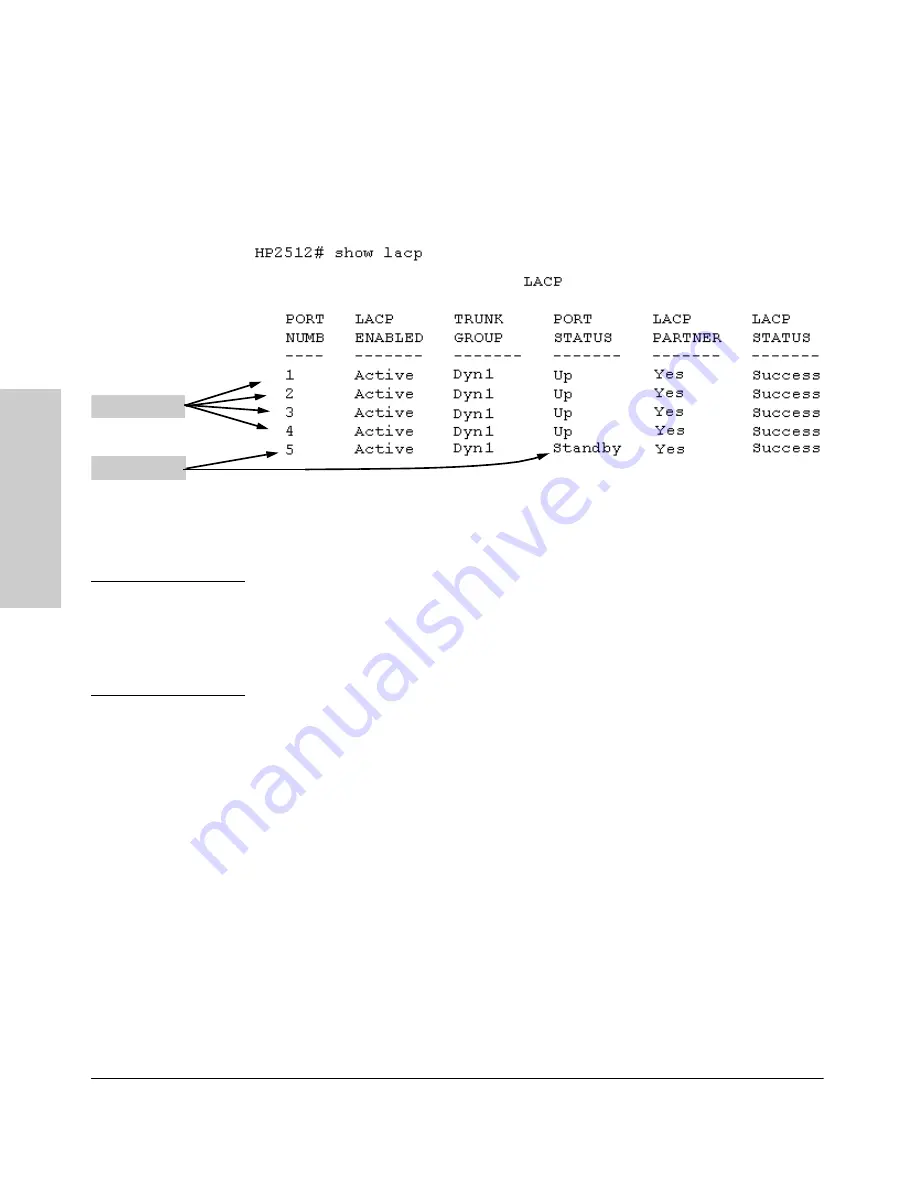
6-20
Optimizing Port Usage Through Traffic Control and Port Trunking
Port Trunking
Op
timiz
in
g
Po
rt
Usa
g
e
Thr
oug
h Tr
af
fi
c
Co
nt
rol
an
d
bandwidth for the trunk. In the next example, ports 1 through 5 have been
configured for the same LACP trunk. Notice that one of the links shows
Standby status, while the remaining four links are “Up”.
Figure 6-9. Example of a Dynamic LACP Trunk with One Standby Link
Using the CLI To Configure a Static or Dynamic Trunk Group
I m p o r t a n t
Configure port trunking
before
you connect the trunked links between
switches. Otherwise, a broadcast storm could occur. (If you need to connect
the ports before configuring them for trunking, you can temporarily disable
the ports until the trunk is configured. See “Using the CLI To Configure Ports”
on page 6-8.)
On the Switches 2512 and 2524, you can configure one port trunk group having
up to four links (with additional standby links if you’re using LACP). Options
include:
■
If no trunk group exists, you can create a trunk group on the switch
■
If a trunk group already exists on the switch, you can add ports to the
trunk group or delete ports within the group.
■
You can remove a subset of ports from a trunk group, or delete the trunk
group entirely by removing all ports from the group
“Up” Links
Standby Link
Summary of Contents for HP ProCurve series 2500
Page 1: ...hp procurve series 2500 switches management and configuration guide www hp com go procurve ...
Page 2: ......
Page 6: ......
Page 18: ...xvi Contents ...
Page 42: ...2 16 Using the Menu Interface Where To Go From Here Using the Menu Interface ...
Page 306: ...9 112 Configuring Advanced Features Spanning Tree Protocol STP Configuring Advanced Features ...
Page 382: ......
















































