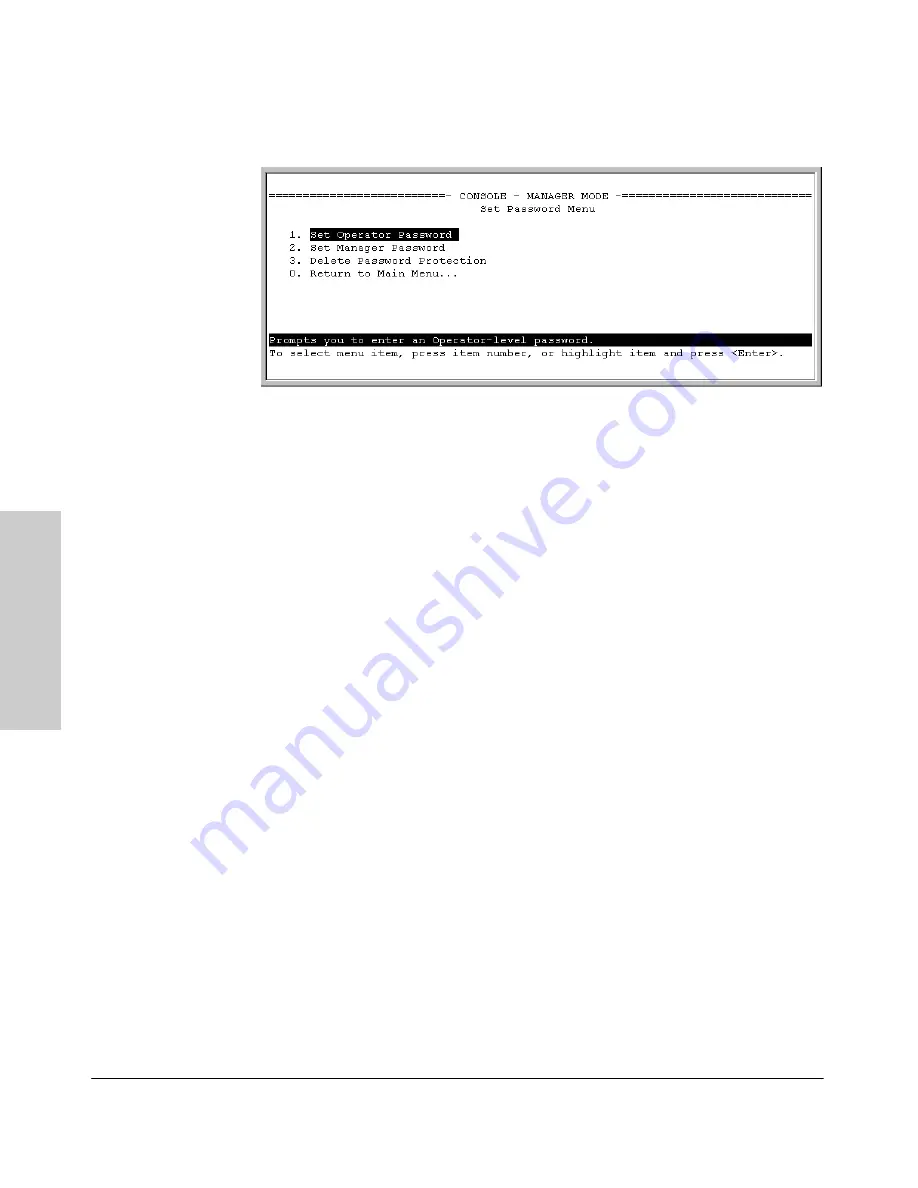
7-6
Using Passwords, Port Security, and Authorized IP Managers To Protect Against Unauthorized Access
Using Password Security
Usi
ng P
a
sswo
rds,
P
o
rt
Se
c
u
rity,
a
n
d
A
u
th
o
riz
e
d
IP
Figure 7-1. The Set Password Screen
2.
To set a new password:
a.
Select
Set Manager Password
or
Set Operator Password
. You will then
be prompted with
Enter new password
.
b.
Type a password of up to 16 ASCII characters with no spaces and
press
[Enter]
. (Remember that passwords are case-sensitive.)
c.
When prompted with
Enter new password again
, retype the new pass-
word and press
[Enter]
.
After a password is set, if you subsequently start a new console session, you
will be prompted to enter the password.
To Delete Password Protection (Including Recovery from a Lost
Password):
This procedure deletes
both
passwords (Manager and Opera-
tor). If you have physical access to the switch, press and hold the Clear button
(on the front of the switch) for a minimumof one second to clear all password
protection, then enter new passwords as described earlier in this chapter. If
you do not have physical access to the switch, you will need the Manager
access:
1.
Enter the console at the Manager level.
2.
Go to the
Set Passwords
screen as described above.
3.
Select
Delete Password Protection
. You will then see the following prompt:
Continue Deletion of password protection? No
4.
Press the Space bar to select
Yes
, then press
[Enter]
.
5.
Press
[Enter]
to clear the Password Protection message.
Summary of Contents for HP ProCurve series 2500
Page 1: ...hp procurve series 2500 switches management and configuration guide www hp com go procurve ...
Page 2: ......
Page 6: ......
Page 18: ...xvi Contents ...
Page 42: ...2 16 Using the Menu Interface Where To Go From Here Using the Menu Interface ...
Page 306: ...9 112 Configuring Advanced Features Spanning Tree Protocol STP Configuring Advanced Features ...
Page 382: ......






























