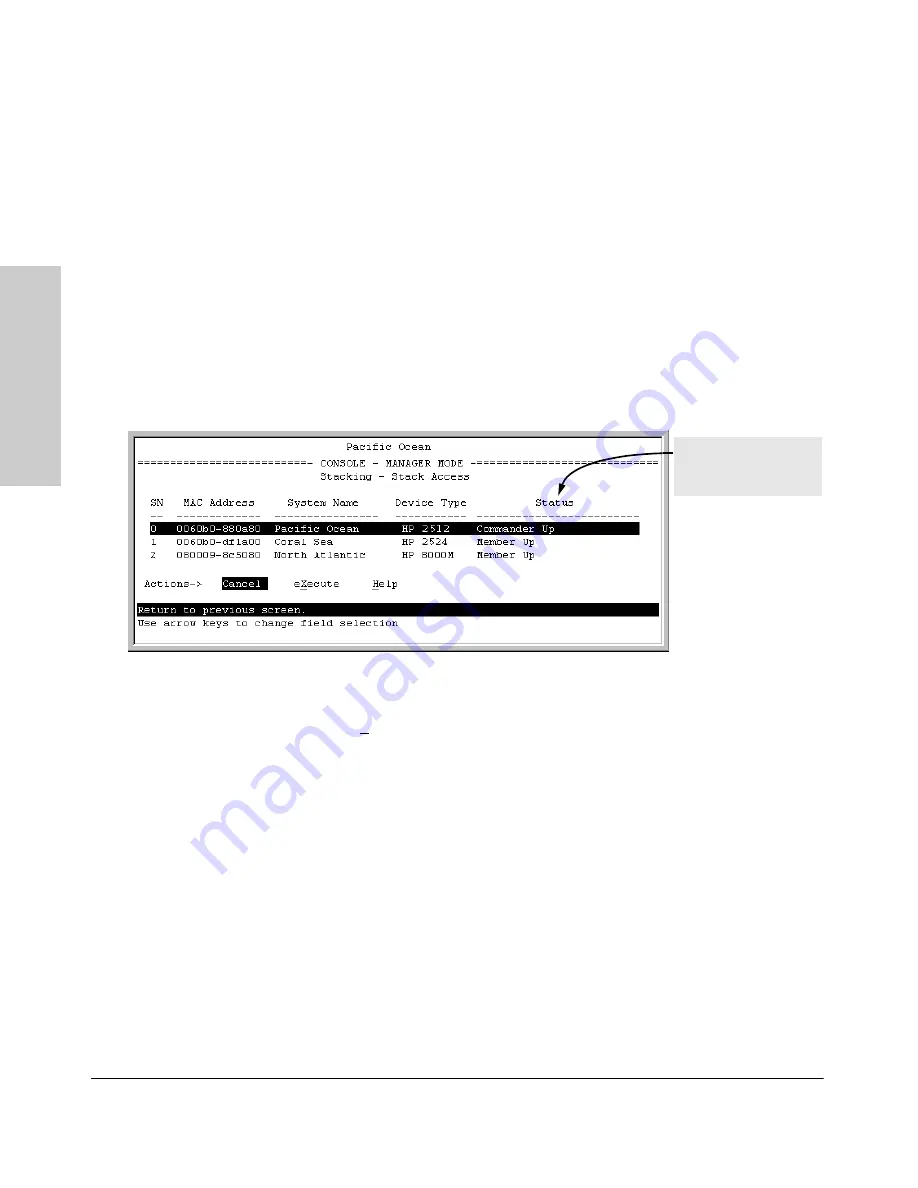
9-26
Configuring Advanced Features
HP ProCurve Stack Management
Co
nf
ig
u
ri
ng Adva
nce
d
Feat
u
res
Using the Commander To Access Member Switches for
Configuration Changes and Monitoring Traffic
After a Candidate becomes a stack Member, you can use that stack’s
Commander to access the Member’s console interface for the same configu-
ration and monitoring that you would do through a Telnet or direct-connect
access.
1.
From the Main Menu, select:
9. Stacking...
5. Stack Access
You will then see the Stack Access screen:
Figure 9-16. Example of the Stack Access Screen
Use the downarrow key to select the stack Member you want to access, then
press
[X]
(for
eXecute
) to display the console interface for the selected Member.
For example, if you selected switch number 1 (system name:
Coral Sea
) in figure
9-16 and then pressed
[X]
, you would see the Main Menu for the switch named
Coral Sea.
For status descriptions,
see the table on page
page 9-49.
Summary of Contents for HP ProCurve series 2500
Page 1: ...hp procurve series 2500 switches management and configuration guide www hp com go procurve ...
Page 2: ......
Page 6: ......
Page 18: ...xvi Contents ...
Page 42: ...2 16 Using the Menu Interface Where To Go From Here Using the Menu Interface ...
Page 306: ...9 112 Configuring Advanced Features Spanning Tree Protocol STP Configuring Advanced Features ...
Page 382: ......






























