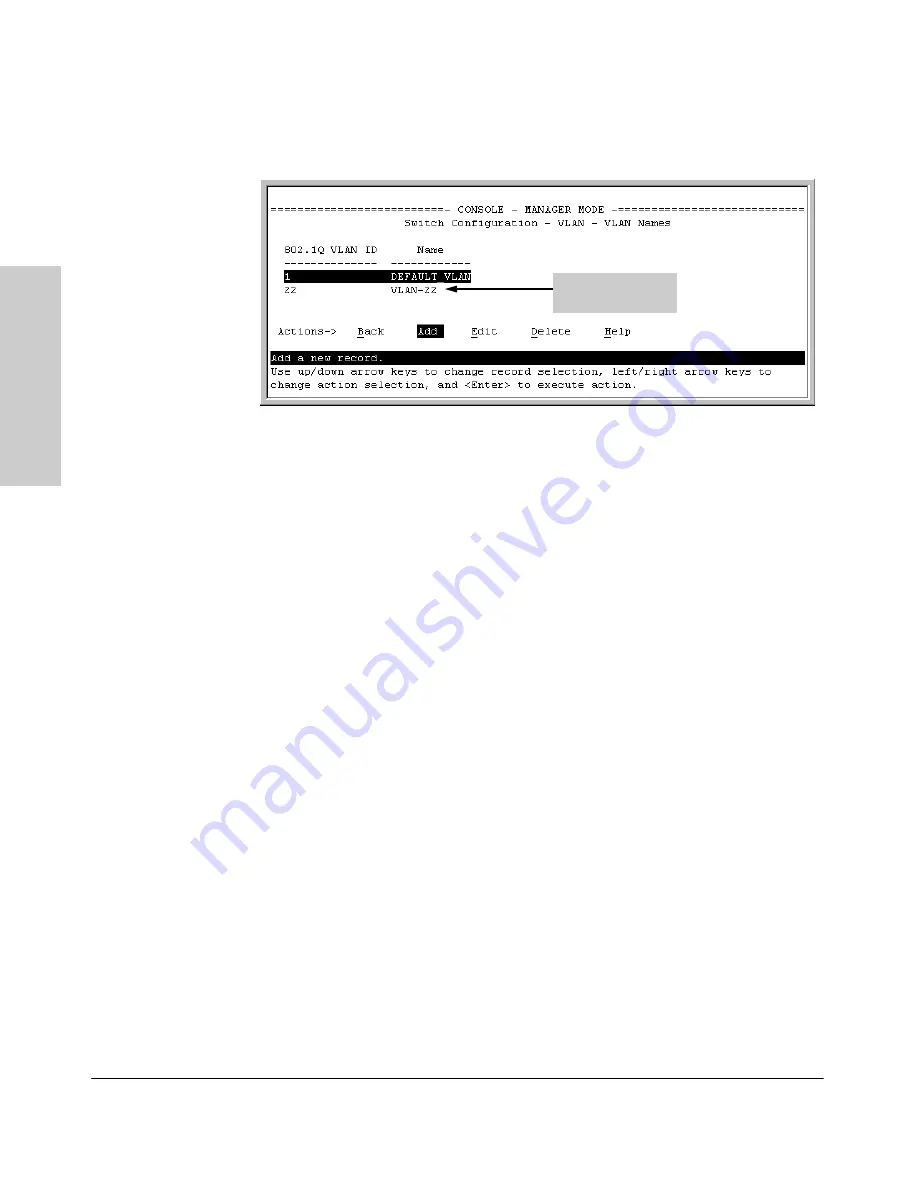
9-60
Configuring Advanced Features
Port-Based Virtual LANs (Static VLANs)
Co
nf
ig
u
ri
ng Adva
nce
d
Feat
u
res
Figure 9-47. Example of VLAN Names Screen with a New VLAN Added
6.
Repeat steps 2 through 5 to add more VLANs.
Remember that you can add VLANs until you reach the number specified
in the
Maximum VLANs to support
field on the VLAN Support screen (see
figure 9-44on page 9-57). This includes any VLANs added dynamically due
to GVRP operation.
7.
Return to the VLAN Menu to assign ports to the new VLAN(s) as described
in the next section, “Adding or Changing a VLAN Port Assignment”.
Adding or Changing a VLAN Port Assignment
Use this procedure to add ports to a VLAN or to change the VLAN assign-
ment(s) for any port. (Ports not specifically assigned to a VLAN are automat-
ically in the default VLAN.)
1.
From the Main Menu select:
2. Switch Configuration
8. VLAN Menu . . .
3. VLAN Port Assignment
You will then see a VLAN Port Assignment screen similar to the following:
Example of a New
VLAN and ID
Summary of Contents for HP ProCurve series 2500
Page 1: ...hp procurve series 2500 switches management and configuration guide www hp com go procurve ...
Page 2: ......
Page 6: ......
Page 18: ...xvi Contents ...
Page 42: ...2 16 Using the Menu Interface Where To Go From Here Using the Menu Interface ...
Page 306: ...9 112 Configuring Advanced Features Spanning Tree Protocol STP Configuring Advanced Features ...
Page 382: ......






























