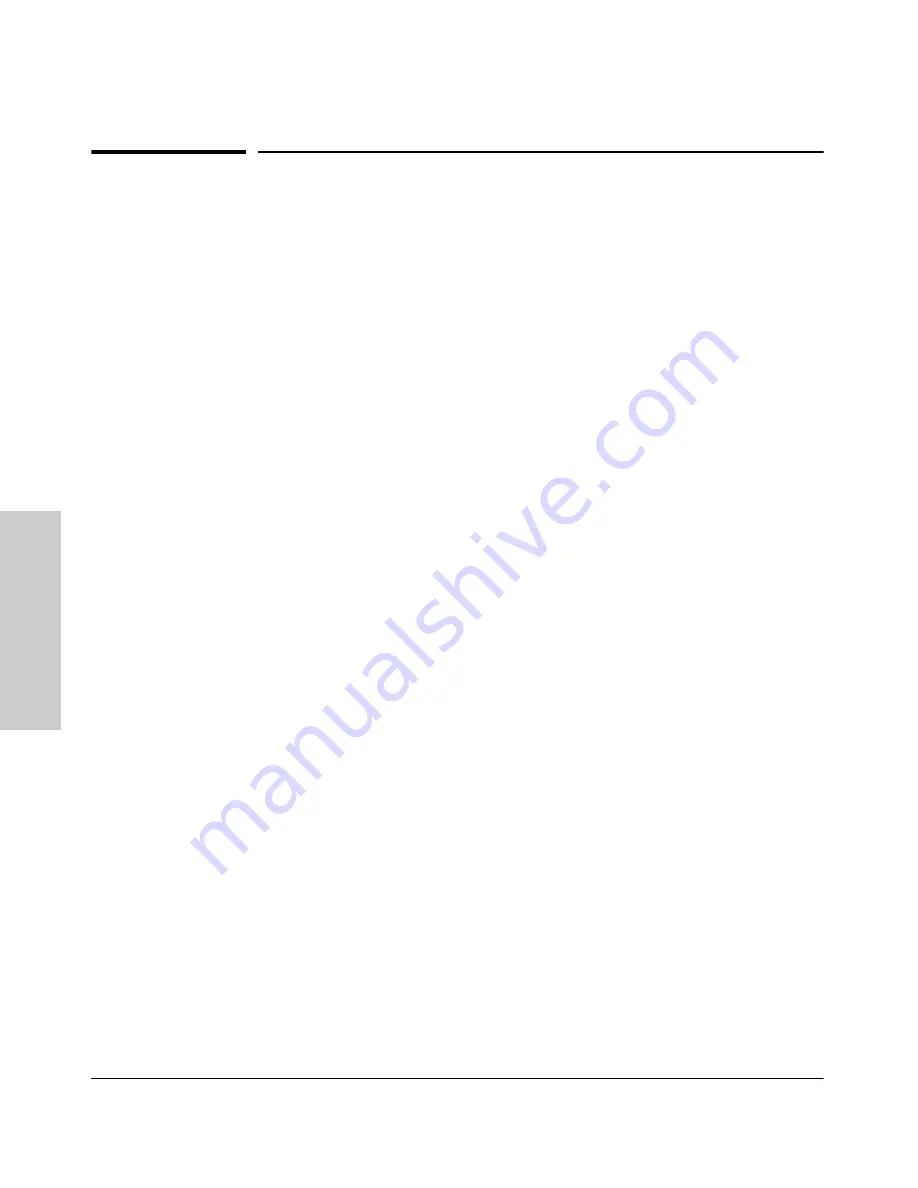
11-4
Troubleshooting
Browser or Console Access Problems
T
rou
bl
esh
oot
in
g
Browser or Console Access Problems
Cannot access the web browser interface:
■
Access may be disabled by the
Web Agent Enabled
parameter in the switch
console. Check the setting on this parameter by selecting:
2. Switch Configuration . . .
1. System Information
■
The switch may not have the correct IP address, subnet mask or gateway.
Verify by connecting a console to the switch’s Console port and selecting:
2. Switch Configuration . . .
1. IP Configuration
Note:
If DHCP/Bootp is used to configure the switch, the IP addressing
can be verified by selecting:
1. Status and Counters . . .
2. Switch Management Address Information
also check the DHCP/Bootp server configuration to verify correct IP
addressing.
■
If you are using DHCP to acquire the IP address for the switch, the IP
address “lease time” may have expired so that the IP address has changed.
For more information on how to “reserve” an IP address, refer to the
documentation for the DHCP application that you are using.
■
If one or more IP-Authorized managers are configured, the switch allows
web browser access only to a device having an authorized IP address. For
more information on IP Authorized managers, see “Using IP Authorized
Managers” on page 30.
■
Java™ applets may not be running on the web browser. They are required
for the switch web browser interface to operate correctly. See the online
Help on your web browser for how to run the Java applets.
Summary of Contents for HP ProCurve series 2500
Page 1: ...hp procurve series 2500 switches management and configuration guide www hp com go procurve ...
Page 2: ......
Page 6: ......
Page 18: ...xvi Contents ...
Page 42: ...2 16 Using the Menu Interface Where To Go From Here Using the Menu Interface ...
Page 306: ...9 112 Configuring Advanced Features Spanning Tree Protocol STP Configuring Advanced Features ...
Page 382: ......
















































