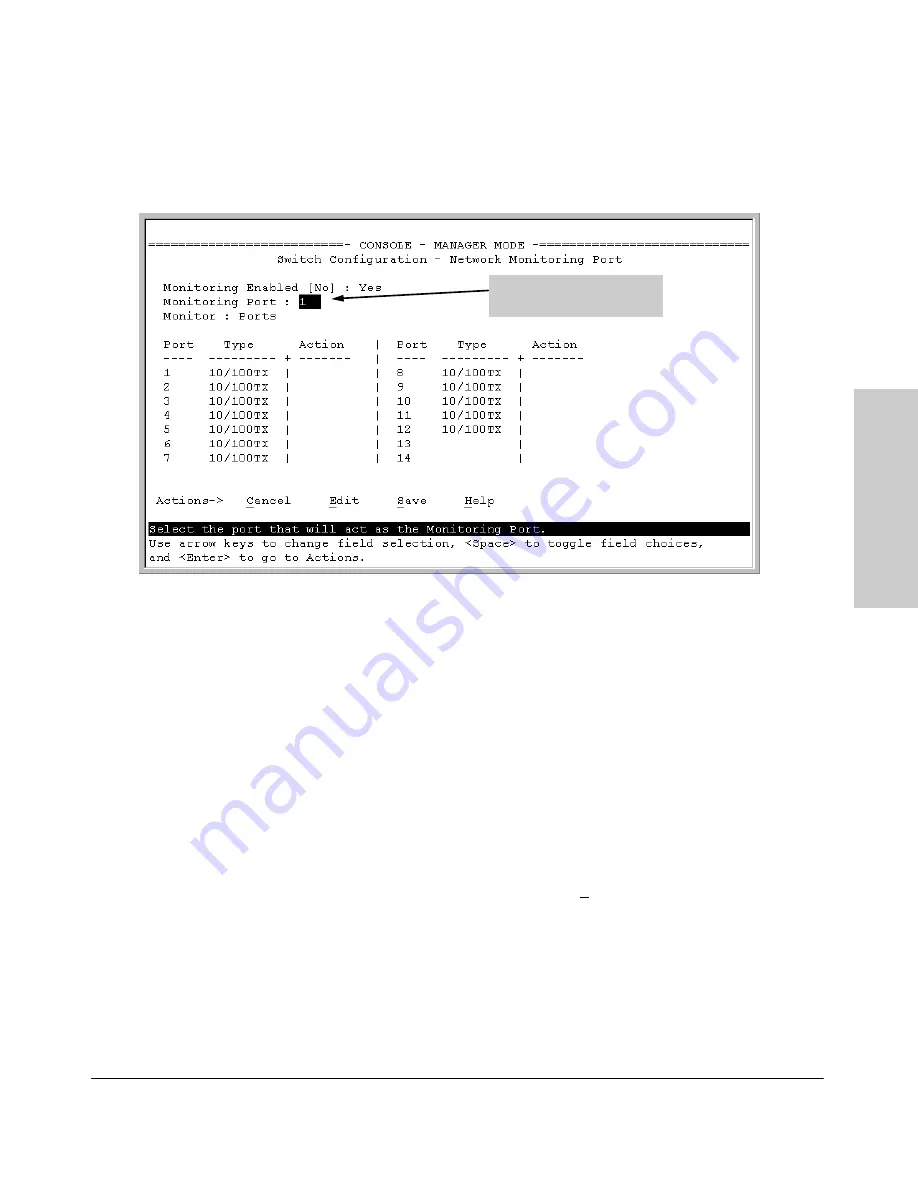
10-23
Monitoring and Analyzing Switch Operation
Port Monitoring Features
Mo
n
ito
ri
ng
a
n
d
A
n
a
ly
zi
n
g
Sw
itc
h
Op
e
ra
tio
n
Figure 10-17. How To Select a Monitoring Port
5.
Use the Space bar to select the port to use for monitoring, then press the
downarrow key to select the
Monitor
parameter. (The default setting is
Ports
, which you will use if you want to monitor one or more individual
ports on the switch.)
6.
Do one of the following:
•
To monitor individual ports:
i.
Leave the
Monitor
parameter set to
Ports
and press the downar-
row key to move the cursor to the
Action
column for the individ-
ual ports.
ii.
Press the Space bar to select
Monitor
for each port that you want
monitored. (Use the downarrow key to move from one port to the
next in the
Action
column.)
iii. Press
[Enter]
, then press
[S]
(for
Save
) to save your changes and
exit from the screen.
•
To monitor all ports in a VLAN:
i.
Press the Space bar to select
VLAN
in the
Monitor
parameter,.
ii.
Press the downarrow keyto move to the
VLAN
parameter (figure
10-18 on page page 10-24).
iii. Press the Space bar again to select the VLAN that you want to
monitor.
Move the cursor to the
Monitoring Port parameter.
Summary of Contents for HP ProCurve series 2500
Page 1: ...hp procurve series 2500 switches management and configuration guide www hp com go procurve ...
Page 2: ......
Page 6: ......
Page 18: ...xvi Contents ...
Page 42: ...2 16 Using the Menu Interface Where To Go From Here Using the Menu Interface ...
Page 306: ...9 112 Configuring Advanced Features Spanning Tree Protocol STP Configuring Advanced Features ...
Page 382: ......






























