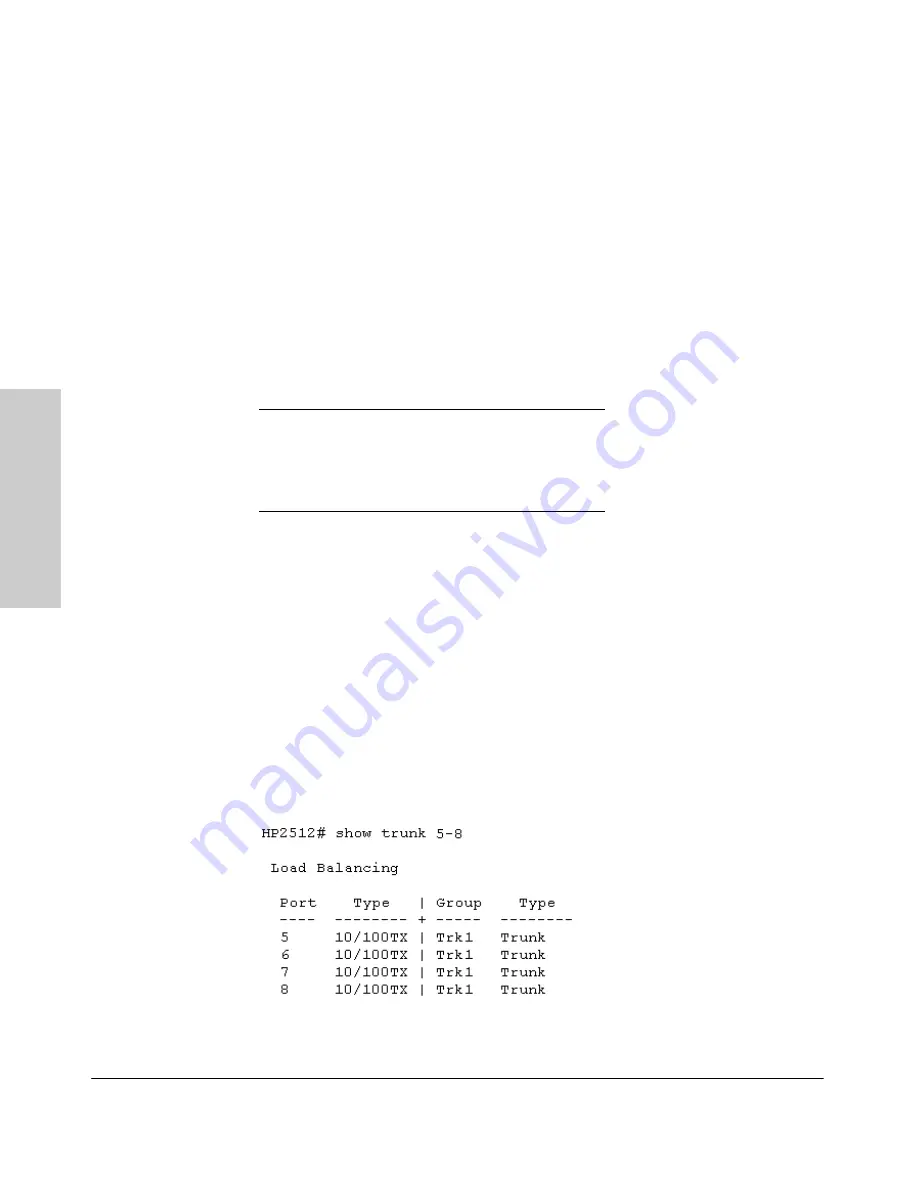
6-18
Optimizing Port Usage Through Traffic Control and Port Trunking
Port Trunking
Op
timiz
in
g
Po
rt
Usa
g
e
Thr
oug
h Tr
af
fi
c
Co
nt
rol
an
d
8.
Connect the trunked ports on the switch to the corresponding ports on
the opposite device. If you previously disabled any of the trunked ports
on the switch, enable them now. (See “Viewing Port Status and Configur-
ing Port Parameters” on page 6-2.)
Check the Event Log (page 11-11) to verify that the trunked ports are
operating properly.
CLI: Viewing and Configuring a Static or Dynamic Port
Trunk Group
Trunk Status and Configuration Commands
Using the CLI To View Port Trunks
You can list the trunk type and group for all ports on the switch or for selected
ports. You can also list LACP-only status information for LACP-configured
ports.
Listing Static Trunk Type and Group for All Ports or Selected Ports.
Syntax:
show trunks [
<port-list>
]
Omitting the
<port-list>
parameter results in a static trunk data listing for all
LAN ports in the switch.
This example uses a port list to specify only the switch ports an administrator
wants to view:
Figure 6-6. Example of a Show Trunk Listing for Specific Ports
show trunks
below
show lacp
page 6-19
trunk
page 6-21
interface lacp
page 6-22
Summary of Contents for HP ProCurve series 2500
Page 1: ...hp procurve series 2500 switches management and configuration guide www hp com go procurve ...
Page 2: ......
Page 6: ......
Page 18: ...xvi Contents ...
Page 42: ...2 16 Using the Menu Interface Where To Go From Here Using the Menu Interface ...
Page 306: ...9 112 Configuring Advanced Features Spanning Tree Protocol STP Configuring Advanced Features ...
Page 382: ......
















































